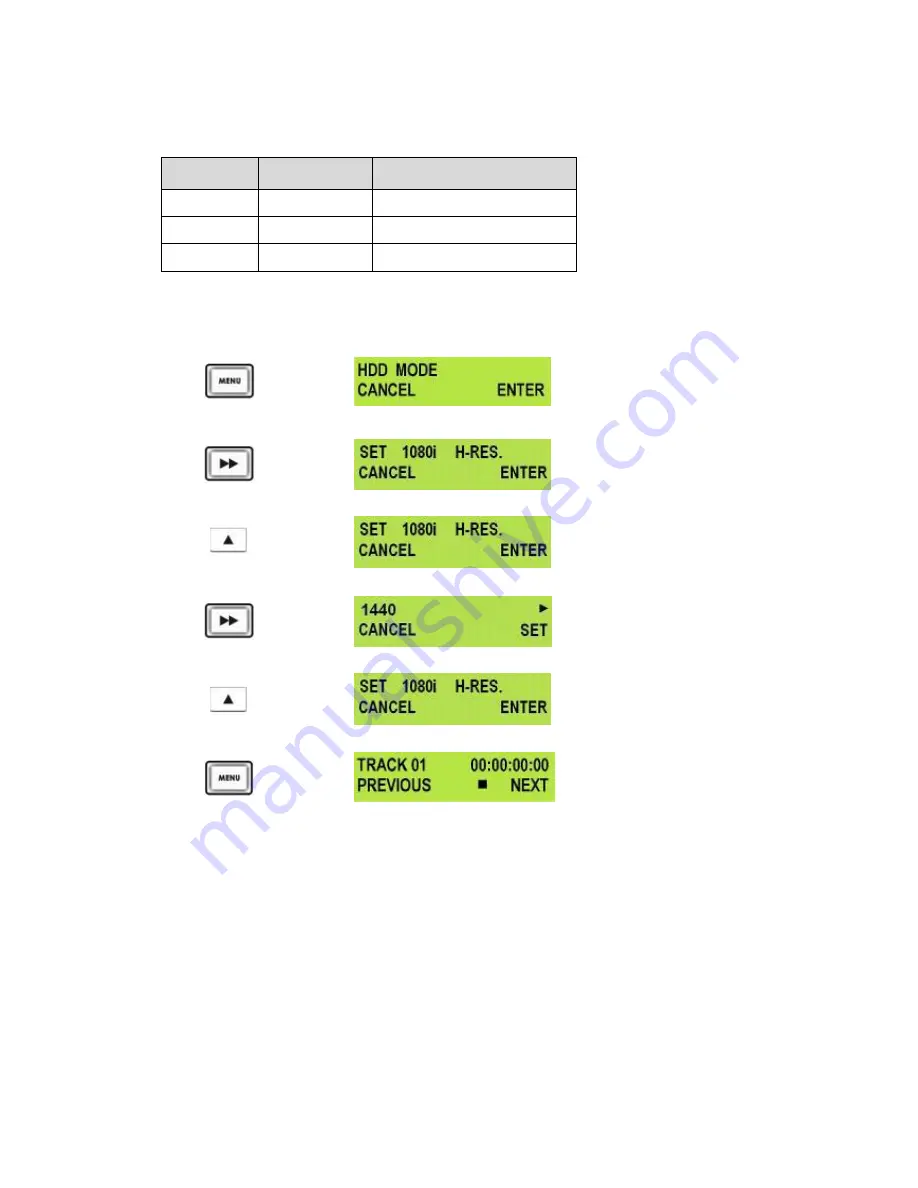
16
Below is a table showing the maximum amount of SD record time with a 120 GB Hard Drive fitted to the unit.
The table below is for guidance only when the drive is empty or has just been formatted. All times are
approximate maximum values which leave a safety margin for drive read/write times and file overheads.
Datavideo do not recommend trying to record to a drive which is over 75% full or trying to record for over
9hrs to one track.
HDD Type
Bit Rate Mode
Maximum Recordable Time
120GB
5 Mbps
2700mins or 45hrs
120GB
10 Mbps
1350mins or 22hrs 30mins
120GB
15 Mbps
900mins or 15hrs
SET 1080i H-RES. Menu
Press the Menu Button, to enter the menu mode
Press the FWD (
►►
) Button to navigate the menus until SET 1080i H-RES. is displayed.
Press the Next (
▲
) Button(right) to enter the SET 1080i H-RES. menu
Press the FWD (
►►
) Button to select either 1440 or 1920.
To confirm your selection and exit the menu press the Next (
▲
) Button (right).
Then press the Menu Button to leave menu mode
1080i is the shorthand name of a format of high definition video modes. 1080 is number of horizontal scan
lines, and the letter i stands for interlaced.
1080i is a high-definition television (HDTV) video mode. The term usually assumes a widescreen aspect ratio
of 16:9, implying a horizontal resolution of 1920 pixels and a frame resolution of 1920 × 1080 or about 2.07
million pixels.
USO
RESTRITO






























