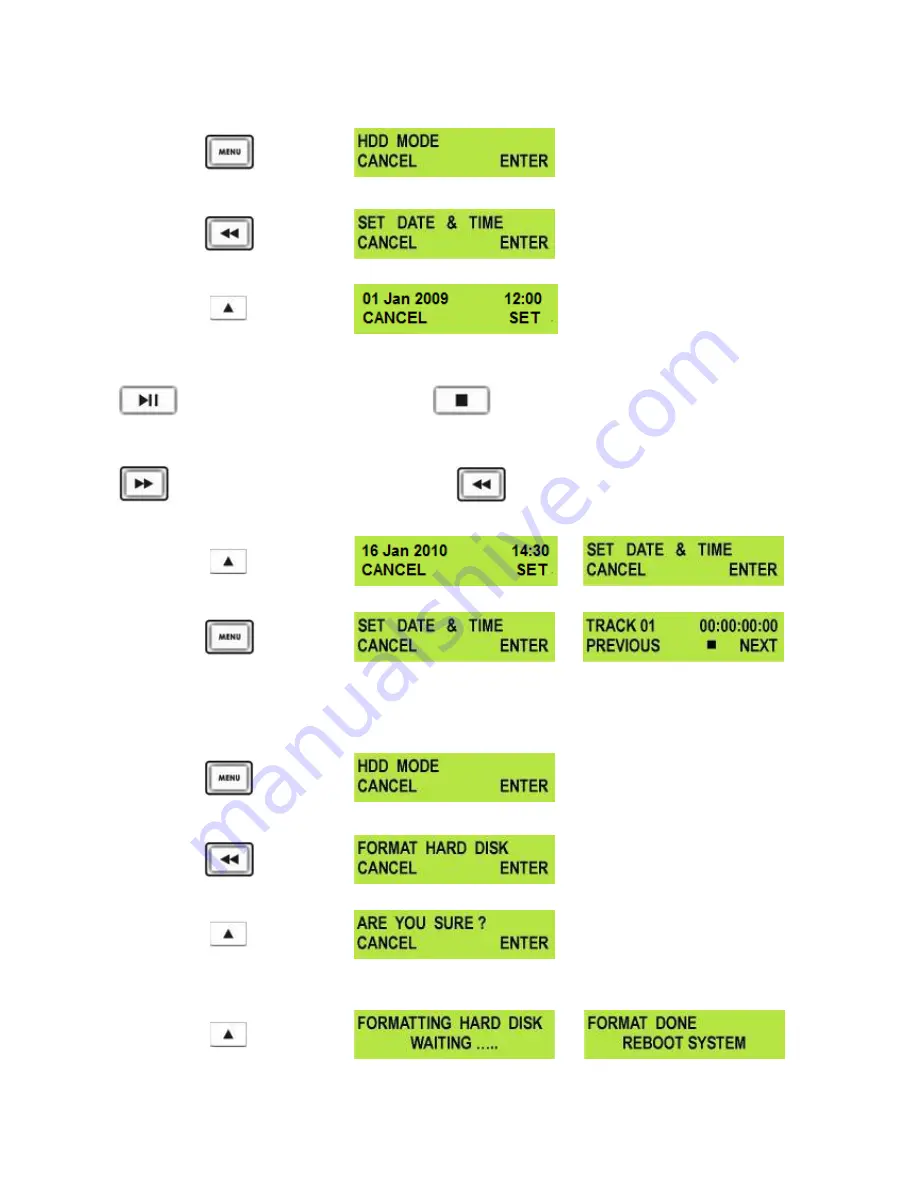
18
Set Date & Time Menu
To set the Date & Time on the HDR unit.
Press the Menu Button, to enter menu mode.
Press the REW (
◄◄
) Button to navigate the menus until SET DATE & TIME is displayed.
Press the Next (
▲
) Button (right) to enter the SET Date & Time menu.
You will see a flashing cursor on the date value. To set the dates use the Play/Pause Button to increase the
value or the Stop Button to decrease the value.
Increases Value
Decreases Value
Use the FWD (
►►
) Button to move the cursor to the next column to the right i.e. Month / Year / Hours /
Minutes or the REW (
◄◄
) Button to move the cursor back to the left.
Moves the cursor to the right.
Moves the cursor to the left.
Once you have set the date & time press the Next (
▲
) Button (right) to exit the menu.
Then press the Menu Button to leave menu mode.
Format Hard Disk Menu
Caution: Format Hard Disk will remove all recordings and files from the hard drive.
Press the Menu Button, to enter menu mode.
Press the REW (
◄◄
) Button to navigate the menus until FORMAT HARD DISK is displayed.
Press the Next (
▲
) Button (right) to enter the FORMAT HARD DISK menu.
You will see ARE YOU SURE? Displayed.
Press the Next (
▲
) Button (right) again to confirm that you want to format the hard disk.
After a few seconds the HDR UNIT will reboot and the display will return to normal.
USO
RESTRITO






























