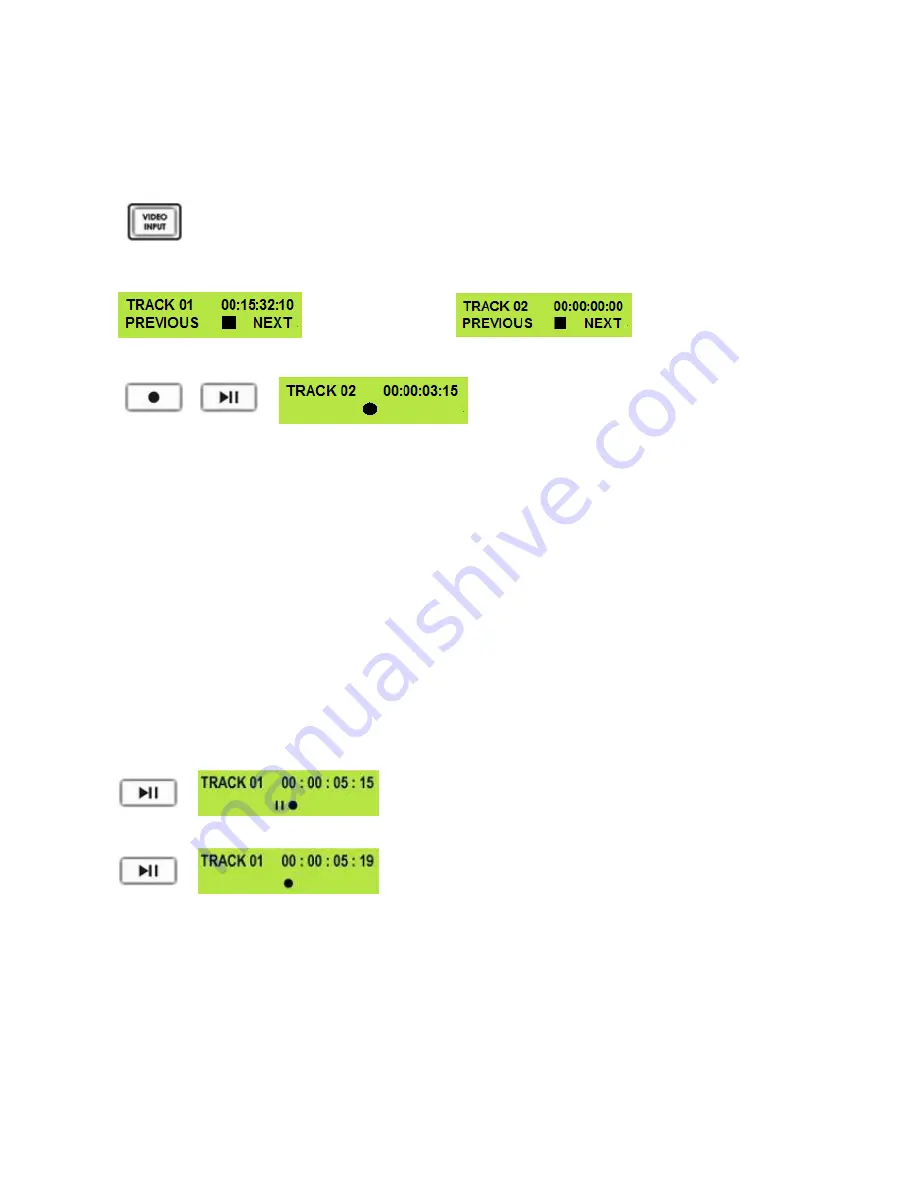
20
Recording a Track SD or HD
The HDR unit will automatically sense either SD or HD signals on the SDI input connection.
To record from an SDI source you
MUST
press the
Video Input button
so it is
ON
.
Press the Video Input Button so that it is illuminated.
You will see the video source on the HDMI output.
Use the Previous (
▲
) / Next (
▲
) Buttons to select the empty track from the HDR unit track list, one that
shows a duration of 00:00:00:00 in the LCD display.
Not suitable
-
Track has already
been recorded
Suitable
–
This track is empty
Press both the Record and Play/Pause Buttons simultaneously and the HDR unit should start recording.
+
The counter should start counting and the REC
symbol should appear
If the HDR unit does not start recording check the following:
That there is an SDI video input signal present.
The Video Input Button is illuminated.
The track you have selected on the HDR unit is empty. The counter next to the track number on the LCD
display should be showing 00:00:00:00.
There is some available space on the HDR unit Hard Disk - Go to the
FREE SPACE
Menu and check that
the HDR unit is not full.
Check that the SDI cabling from the video source is connected correctly and is not too long or damaged.
Check that the source equipment is operating and set up correctly.
Record Pause
During record you can
Pause
the HDR unit by pressing the
Play/Pause
(
►
II) button, the counter on the LCD
display will stop.
The counter should stop counting and the REC PAUSE symbol
should appear
To release pause press the Play/Pause (
►
II) button again.
The counter should start counting again and the REC symbol
should return
NOTE: It is not possible to stop recording and then restart on the same track, once a track has been stopped
you must select a new empty track from the HDR unit to start recording again.
These units cannot record a camcorder’s DV25 or HDV m2t stream via the IEEE-1394 connection. Please use the SDI
BNC input connection only to make recordings.
USO
RESTRITO





























