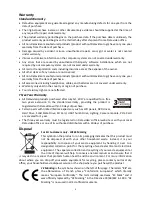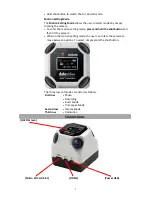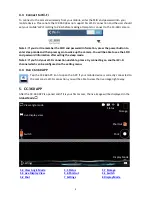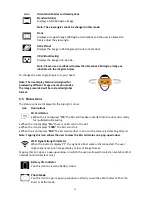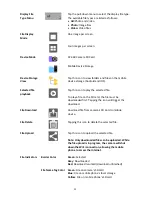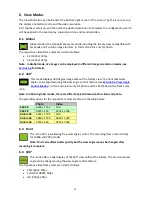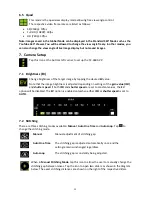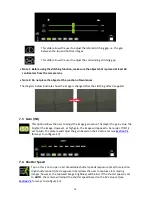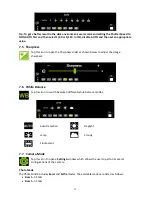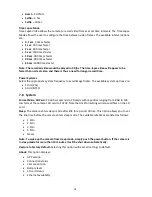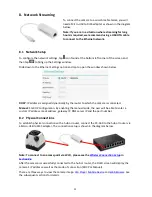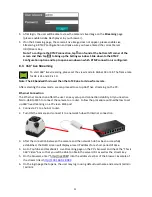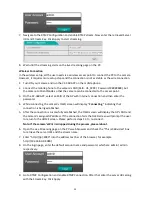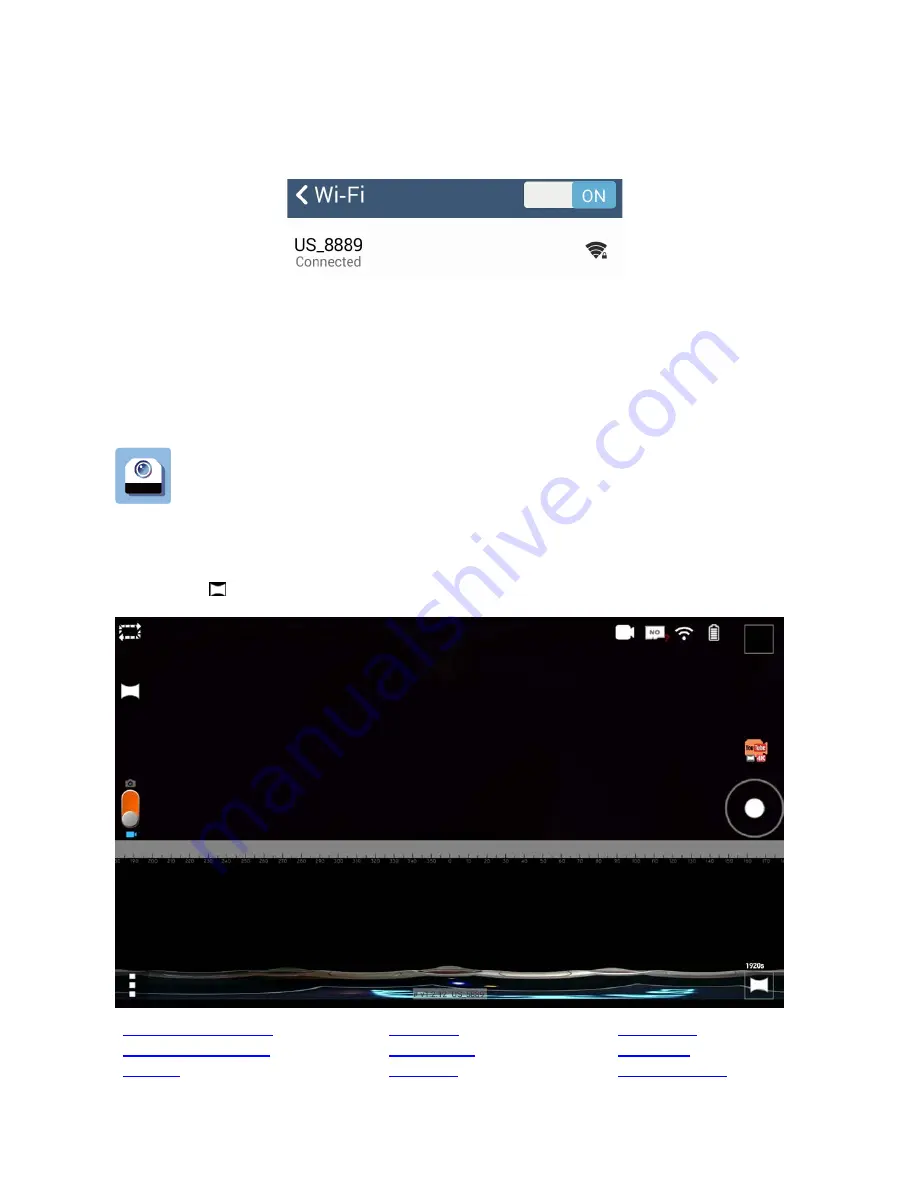
9
4.3 Connect to Wi-Fi
To connect to the camera wirelessly from your mobile, enter the SSID and password into your
mobile device. Please note that CC-360 does not support 5G Wi-Fi connection and the user should
set your mobile’s Wi-Fi setting to 2.4G before making attempts to connect to the CC-360 camera.
Note 1: If you don’t remember the SSID and password information, press the power button to
enter sleep mode and then press again to wake up the camera. You will be able to see the SSID
and password information after exiting the sleep mode.
Note 2: If you find your Wi-Fi connection unstable, please try connecting on another Wi-Fi
channel which can be configured on the setting menu.
4.4 Run CC-360 APP
Tap the CC-360 APP icon to open the APP. If your mobile device is correctly connected to
the camera via Wi-Fi connection, you will be able to view the live image right away.
5. CC-360 APP
After the CC-360 APP is opened and if it is your first access, the live image will be displayed in the
Global Mode
.
5.3 View Angle Mode
5.5 Status
5.7 Storage
5.4 Live Display View
5.6 Shortcut
5.1 Switch
5.2 Shot
7 Settings
6 Display Mode
View angle mode
Switch
Settings
Storage
Status
Shortcut
Shot
Display Mode
Live display view