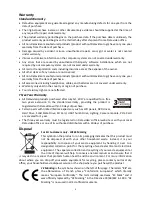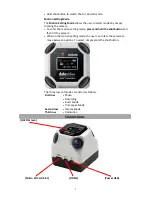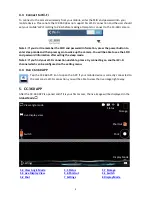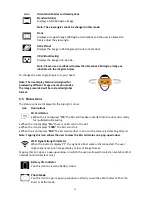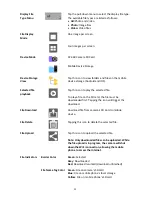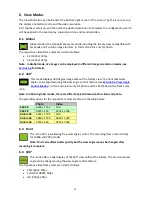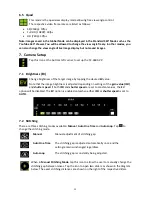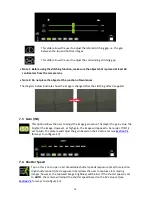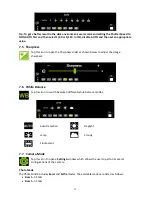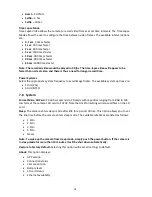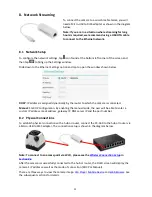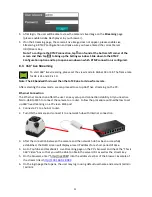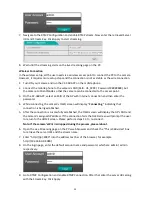8
USB Port
Connect the camera to external devices.
Note: Please use the CC-360 proprietary USB cable.
Micro SD Card Slot
Insert a Micro SD card for storage purpose. The camera accepts FAT32 SD
cards only with the storage capacity ranging from 8-128 GB.
Note: Most off-the-shelf 128GB SD cards are in exFAT format, which can be formatted to
FAT32 after inserted into the camera.
HDMI
Connect the camera to an HDMI display.
USB Power Source
Charge the camera battery by connecting to a USB power source.
Note: The camera has a built-in antenna so when installing the camera, make sure it sits at
least 20 centimeters from all individuals.
OLED Screen Display
The icons on the OLED screen represent camera
status and information.
LED Indicators
•
Blue and Orange flashing
: Device ON
•
Flashing Orange
: Sleep Mode
•
Flashing Blue
: Data transferring
4. How to Operate CC-360 from Mobile Device
To operate CC-360 from mobile device, the user should first install the
CC-360 APP
on mobile
device, which will then be connected wirelessly to the camera after CC-360 is powered ON.
4.1 Install CC-360 APP
On the mobile device first download and install CC-360 APP from APP Store or Google
Play. After the APP is successfully installed, you will see the APP icon on the APP list.
4.2 Power ON Camera
Press the power button to power ON the camera and while the device is booting, the
SSID
and
Password
will be displayed on the OLED screen.