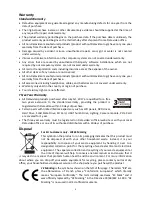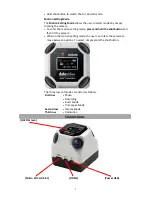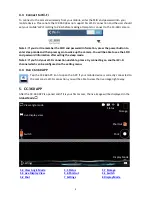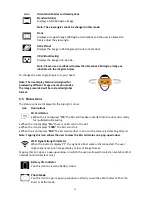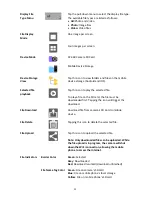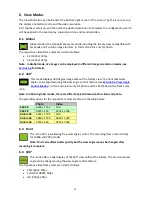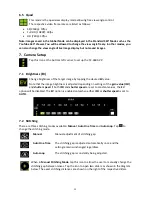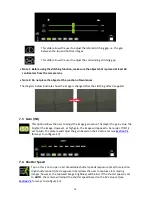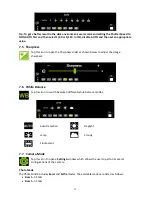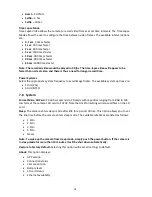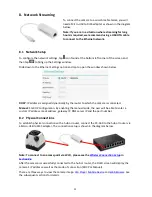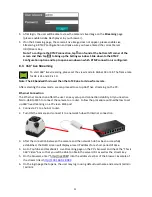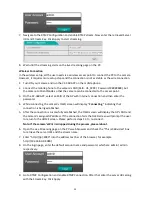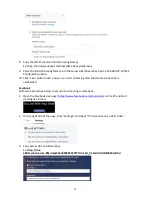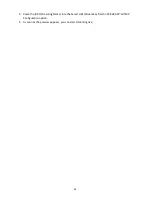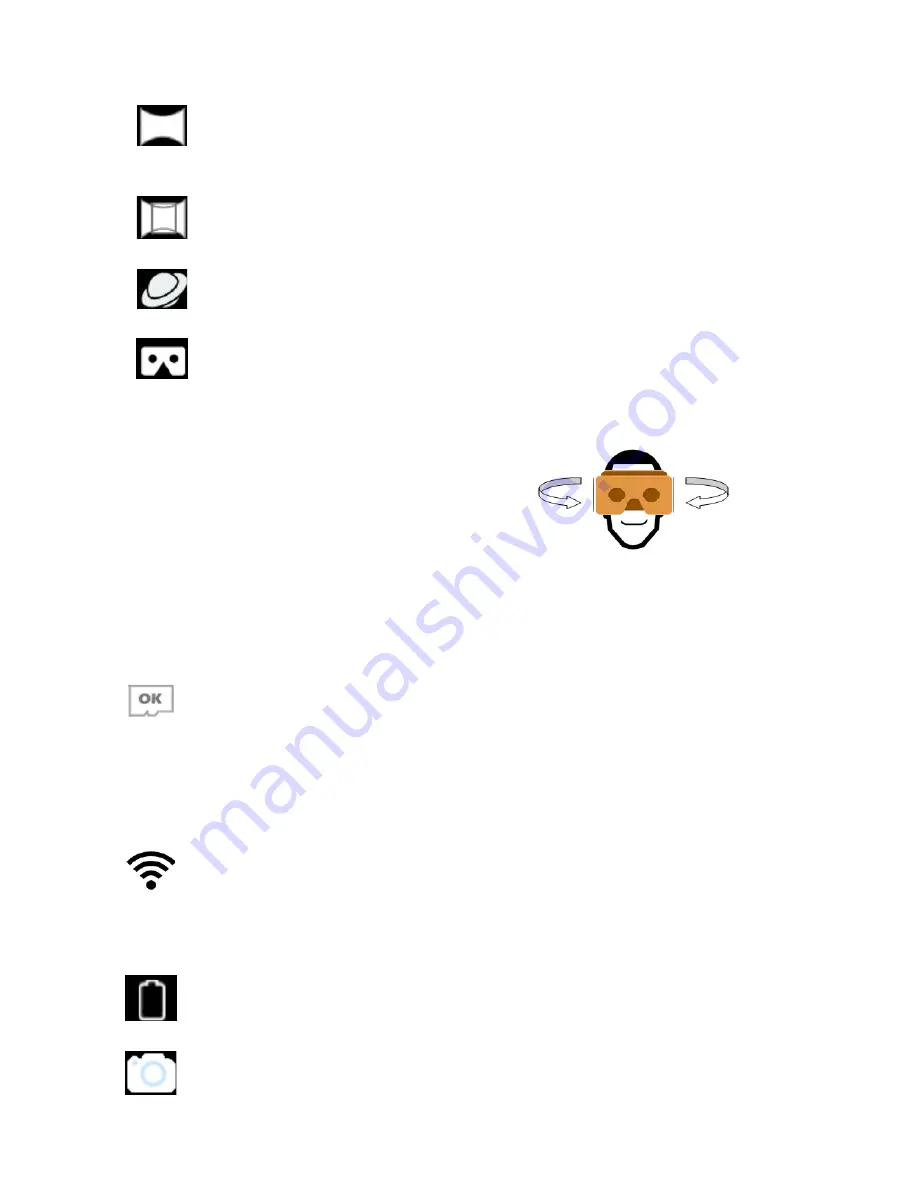
11
Icon
Orientation Modes and Descriptions
Standard Global
Displays a full 360 degree image.
Note: The view angle cannot be changed in this mode.
Front
Displays a cropped image (90 degree orientation) and the user is allowed to
freely adjust the view angle.
Little Planet
Displays the image in 360 degrees (circular orientation).
VR (Virtual Reality)
Displays the image side-by-side.
Note: Please use a cardboard to view the immersive 360 degree image as
illustrated in the diagram below.
To change the view angle, simply turn your head.
Note: The live display feature is designed for
previewing different image orientation modes.
The image recorded will be in standard global
format.
5.5 Status Icons
The status icons are displayed in the top right corner.
Icon Descriptions
SD Card Status
•
When the icon displays “
OK
” the SD card has been inserted into the slot and is ready
for multimedia file saving.
•
When the icon displays “
No
” there is no SD card in the slot.
•
When the icon displays “
100%
” the SD card is full.
•
When the icon displays “
ERR
” the SD card is either in error or the camera is detecting SD card.
Note: Tapping this icon allows the user to view the SD card status on a pop-up window.
Wi-Fi Signal Strength Indicator
When the indicator displays “
!
” the signal is either weak or disconnected. The user
might experience poor image display or loss of image frames.
Tapping this icon opens a pop-up window on which the user is allowed to select an available Wi-Fi
network (Android System only).
Battery Life Indicator
Tap this icon to view the battery status.
Photo Mode
Tap this icon to open a pop-up window on which you will be able to select either the
Burst or Selfie mode.