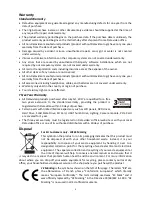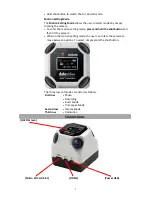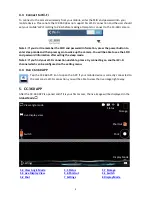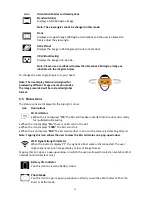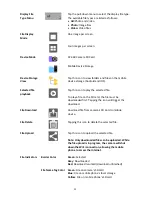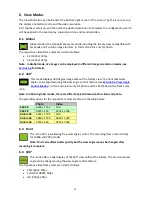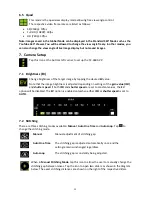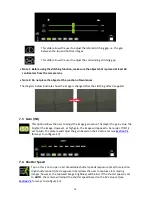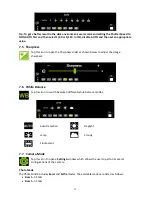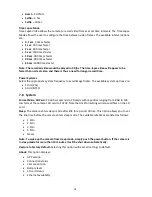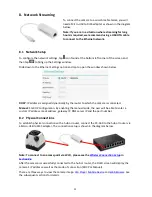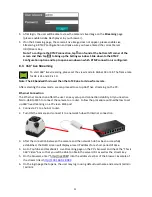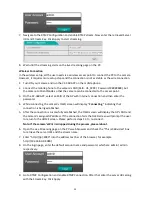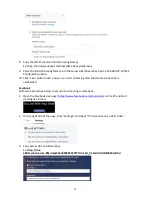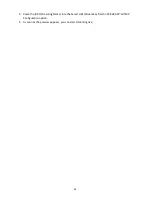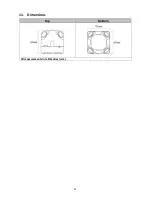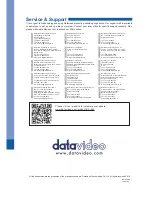19
7.9 Advanced Settings
•
Power Saving
: When ON, all live views will be displayed with 6 fps. When OFF, all live views
will be displayed up to 30 fps.
•
Wi-Fi Channel
: Select the interference free Wi-Fi channel from Channel 1 to 11.
•
SSID / Password
: This option allows the user to view the SSID and change the password.
•
Fan Control:
Selects the fan speed (Fast, Median and Slow) or turn the fan off.
•
Live Stream Codec:
The H.264 involves complex compression algorithm which requires a CPU
with high decoding power. MJPEG is easier to decode but requires a larger bandwidth so the
frame rate is lower.
Note: If 4K H.264 decoding is not supported on your mobile phone, please switch to MJPEG
to view in 3K, 4K or 6K mode.
•
Stitching Color Control:
Turning the
Stitching Color Control
on will yield a more precise color
stitching effect but will cause unstable color shifting while camera is moving. Set it on, off or
auto for the best performance in different conditions.
•
Ethernet Setting
: Set up the camera for Ethernet connection.
Note: Please see
Section 8
for network setup instructions.
•
HDMI Display Chart:
Show / Hide the chart on an HDMI display.
•
Camera Version Update Tip:
Turn ON / OFF the notice of camera firmware update.
•
Connect camera to Wi-Fi:
Select an SSID and enter the password to connect the camera to a
wireless access point. The camera’s OLED display will show “connecting” as the connection is
being established. If successfully connected, the OLED display will show the connected SSID
and the camera’s IP address. If the connection fails the OLED display will show the connection
failure information. Please re-enter the password and make sure it is the correct password.
After the camera is connected to the wireless access point, you will no longer be able to
connect directly to the camera. To use the CC-360 APP to operate the camera, please connect
your mobile device to the same access point. After that, activate the Remote Connection and
then select the camera’s IP address. Please see
Section 8
for more Remote Connection setup
details.
RTMP Configuration
Live Streaming:
Enable the
LIVE Streaming
option and then enter the stream address and key to
start live streaming. For 360° live streaming on YouTube and Facebook, it is suggested to use this
feature on a web browser as it can only be handled by the PC. Please see
Section 8.3
for 360° Live
Streaming Setup details.