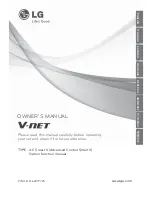36
HARDWARE INSTALLATION
HARDWARE INSTALLATION
Installing the Identification Reader (Optional)
WARNINN:
Be sure to turn off the power of the Touch Terminal before making any
connection or disconnection.
1. Remove the connectors cover.
(a)
2. Remove the screws securing the dummy cover on the stand arm.
(b)
3. Remove the dummy cover.
(c)
4. Remove the stand arm cover.
(d)
5.
Place the Touch Terminal on a soft and flat surface, with the LCD panel facing down. Then
adjust the stand to full upright position.
6.
Remove the five screws securing the bottom of the stand
.
(e)
7. Carefully flip the
Touch Terminal back and remove the top stand cover.
(f)
Tips
:
To install the reader module to the top stand cover, see the instruction on page 38-39.
7.
Firmly connect the identification reader cable to the mainboard connector.
(g)
8.
Align and install the identification reader.
(f)
9. By holding
the top of the identification reader with one hand, carefully flip the
Touch Terminal
again, with the LCD panel facing down. Then adjust the stand to full upright position.
10.
Secure the bottom of the stand using the five screws
.
(e)
11. Align the stand arm cover, and then push the stand arm cover inward until it is fully seated.
(d)
12. Install the dummy cover.
(c)
13. Secure the dummy cover to the stand arm using the two screws.
(b)
14.
Align and install the connectors cover. Make sure to push the connectors cover firmly until it
clicks into place.
(a)
Summary of Contents for ARC Series
Page 1: ...ARC Series ARC 615W ARC 815W Version 2 0 User Manual ...
Page 11: ...INTRODUCTION 11 Physical Dimensions Customer Display ...
Page 12: ...12 INTRODUCTION Customer Display with Printer ...
Page 13: ...INTRODUCTION 13 Secondary LCD Display ...
Page 14: ...14 INTRODUCTION Secondary LCD Display with Printer ...
Page 26: ...26 PREPARING FOR THE INSTALLATION 4 Select the desired brightness level setting ...
Page 34: ...34 HARDWARE INSTALLATION a d l m f e b c h g i k j ...