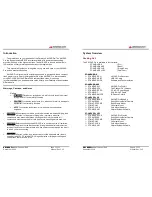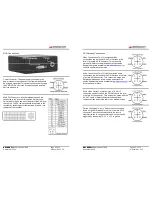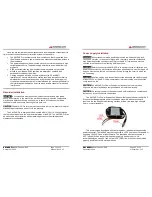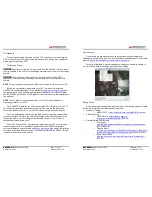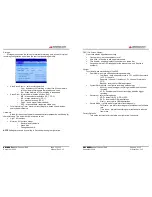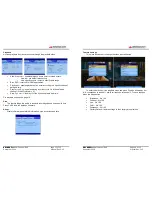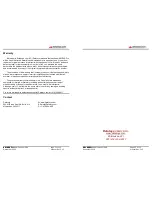XM-DVR Pro
Dual Channel DVR Page 23 of 32
December 2009 Manual Rev 3.05
Continuos
Recording
Alarm Triggers
Pre Alarm
Post Alarm
Event 001
Event 002
Alarm Triggers
Alarm
This menu contains the switch settings for stopping and starting recordings.
•
Pre Alarm
– Recording length committed to memory prior to an event being
triggered. This will be saved as a separate video file on the media.
o
0-20 minutes
•
Post Alarm
– Recording length committed to memory after an event is
triggered.
o
0-Infinite (set time)
o
Switch (determined by switch)
•
Discrete
– Settings that determine the type and function of the switch.
o
100ms to 1 sec (momentary switch setting)
o
Switch (discrete switch)
o
N/O (normally open, events are triggered when switch is
closed)
o
N/C (normally closed, events are triggered when switch is
open)
•
Trigger 1-4
– assigns individual triggers to specific channels
XM-DVR Pro
Dual Channel DVR Page 24 of 32
December 2009 Manual Rev 3.05
NOTE
To set the XM-DVR Pro to start recording on power up with out a switch the
following settings are recommended.
•
Pre Alarm – 0
•
Post Alarm – Inf
•
Discrete – Switch – N/C
•
Trigger 1 – Channel 1
•
Trigger 2 – Channel 2
•
Trigger 3 – Channel 1
•
Trigger 4 – Channel 2
NOTE
To set the XM-DVR Pro to start recording with a discrete toggle or rocker
switch the following settings are recommended.
•
Pre Alarm – 0
•
Post Alarm – By Switch
•
Discrete – Switch – N/O
•
Trigger 1 – Channel 1
•
Trigger 2 – Channel 2
•
Trigger 3 – Channel 1
•
Trigger 4 – Channel 2
Clock
Real Time Clock (RTC) parameters are set in this menu.
NOTE
Settings are saved by scrolling to
Set Clock Now
and pressing the right arrow.
Zones
Real Time Clock (RTC) parameters are set in this menu.