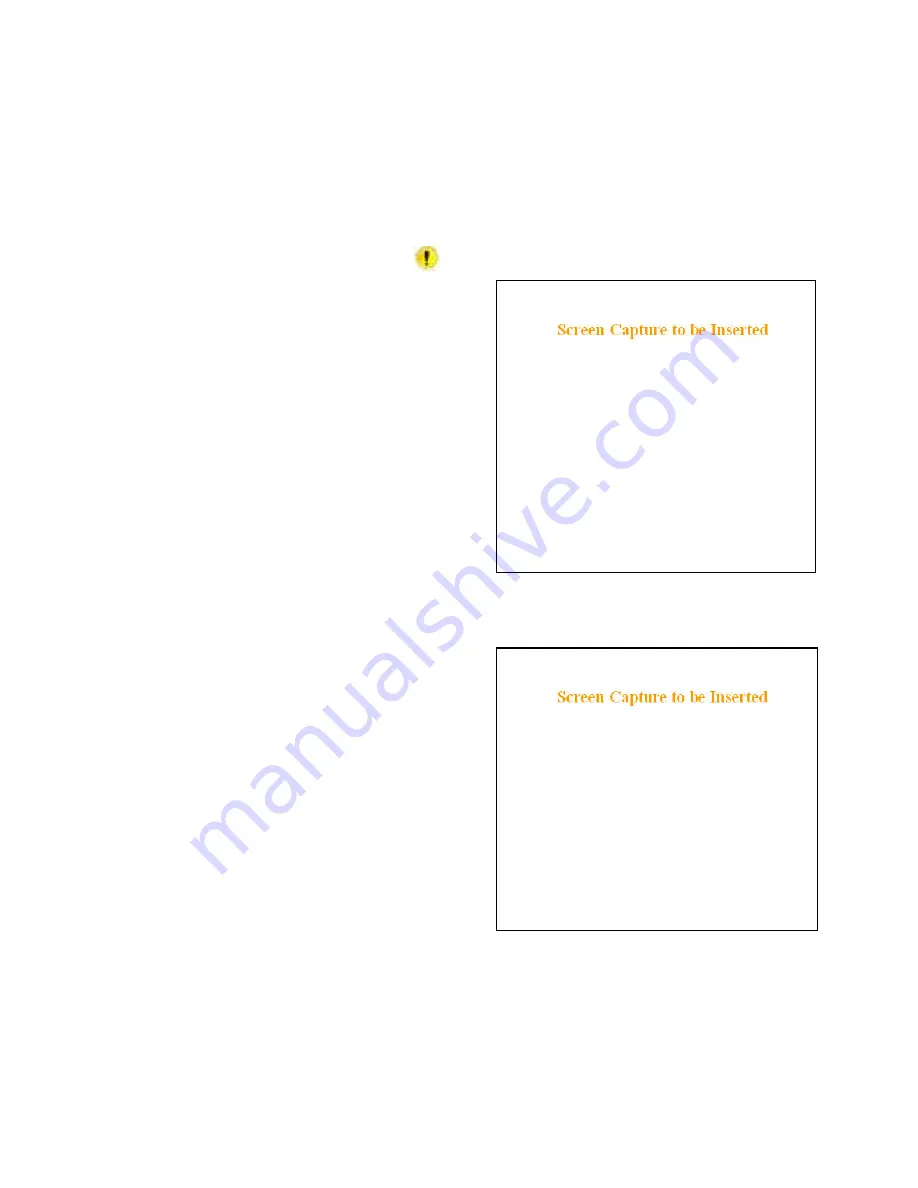
120 40520-100a
ViPR User Manual
29
4.5 Setup Wizard (Bridge Mode)
Four pages of the quick setup wizard have buttons to “Apply your changes” or to “Cancel your changes”
during the setup process. Once all five pages are done, use the “Save Config” and the “Reset Unit” but-
tons to make parameter settings permanent.
If a change is made to any parameter marked:
you will need to do a “Save Config” and a “Reset
Unit” in order for the change to take effect.
4.5.1 Procedure
1. Select “Setup Wizard” on the top-level menu list, or
click the link on the “Attention” sub-window (Figure
12) above.
2. On page one (Figure 13) of the Setup Wizard, read
the on-screen instructions. Once the Operating mode
is selected, click Apply Your Changes. Wait for the
Progress bar activity to stop
(right side of the Status
bar)
. Click on Proceed to Next Step.
If no change is
made to the Operating mode, click on Proceed to
Next Step.
Figure 13 - Setup Wizard - Page One
3. On page two (Figure 14) of the Setup Wizard, read
the on-screen instructions. Once the System ID is
entered, click Apply Your Changes. Wait for the
Progress bar activity to stop
(right side of the Status
bar)
. Click on Proceed to Next Step.
If no change is
made to the System ID dialog box, click on Proceed
to Next Step.
Figure 14 - Setup Wizard - Page Two






























