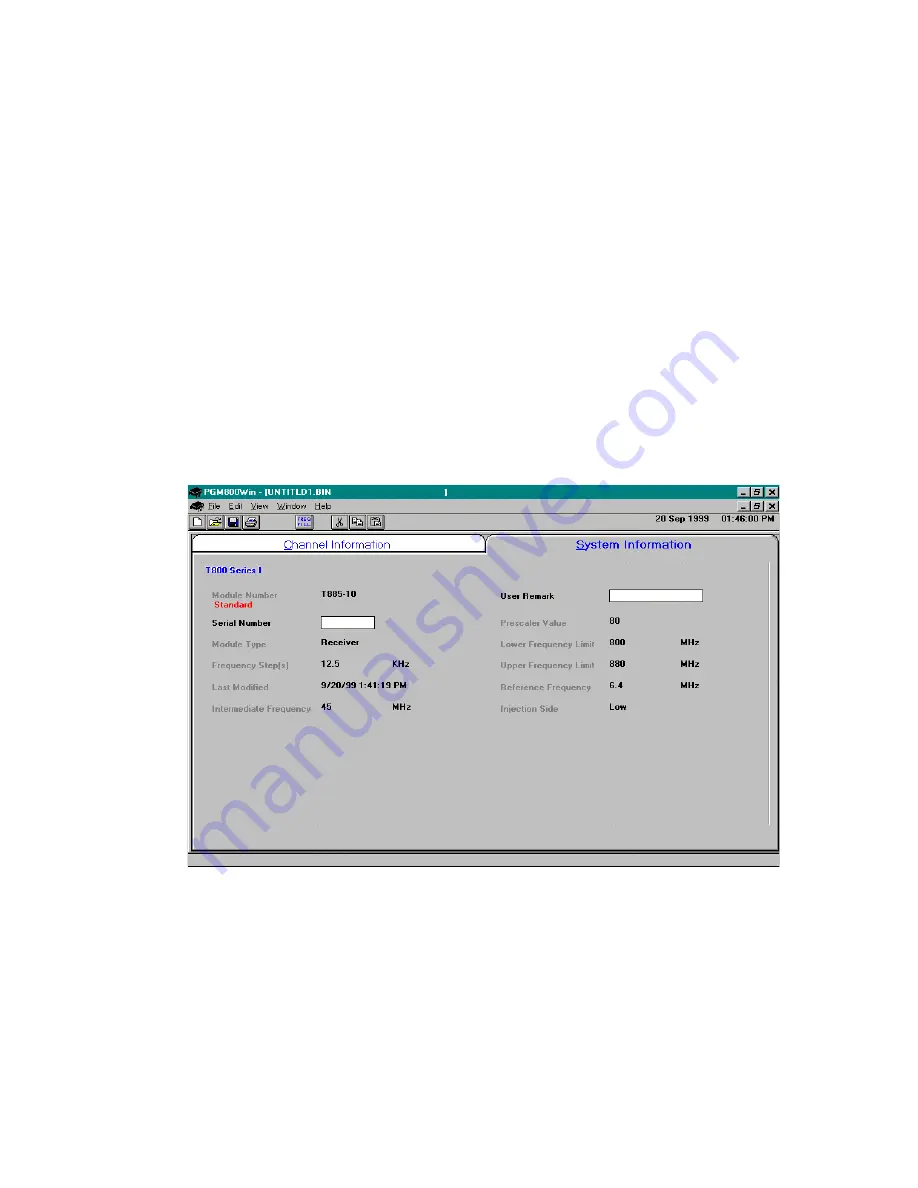
120 20170-204a
Paragon
PD
Technical Manual
31
6.1.3 File
Creation
1.
In WIN 3.x: Start by clicking on File, then on Run, type the path or browse to select the Tait pro-
gram, click OK to run PGM800Win executable program.
In WIN 9x: click on Start, then on Run, type the path or browse to select, click OK to run
PGM800Win.
2.
In the Tait program’s Menu bar, click on “View”. On the drop-down menu, make sure that a
check mark is present in front of the “T800 EPROM” option. If not, click this option to activate it
and click on “View” again to verify that a check mark is now present.
3.
Select File, New and choose the relevant unit model to program. Click on OK. The program dis-
plays a dual-tabbed virtual file folder.
4.
Click the System Information tab; enter the unit’s serial number in the relevant field.
In the
User Remarks
field, you may enter user comments as required (up to 16 characters). Use
as a notepad (customer name, location, technical info etc...). Refer to Figure 16.
Click the Channel Information tab; click the relevant frequency field to make it active and type in
the required channel number in the frequency field. Refer to Figure 17
Figure 16 - Series I Receiver System Information
Warning:
DO NOT enter anything in the CTCSS fields. If there is already something in any of
those fields, erase their content(s). The indication should be 00.0
5.
Select File, Save As. Enter an appropriate name in the “Filename” field. Always use the suffix
.bin for these binary files. Choose the relevant drive and directory to save under and click on OK.
6.
Repeat file creation procedure for the Exciter, the main receiver and for the diversity receiver
modules as required.






























