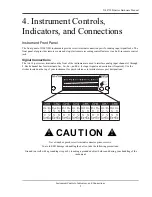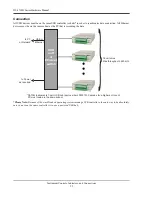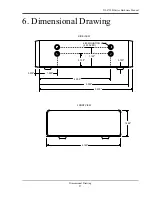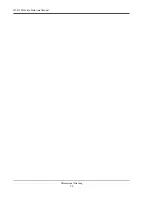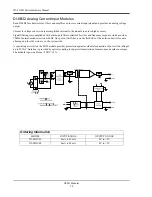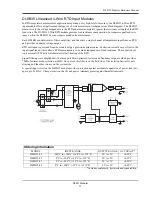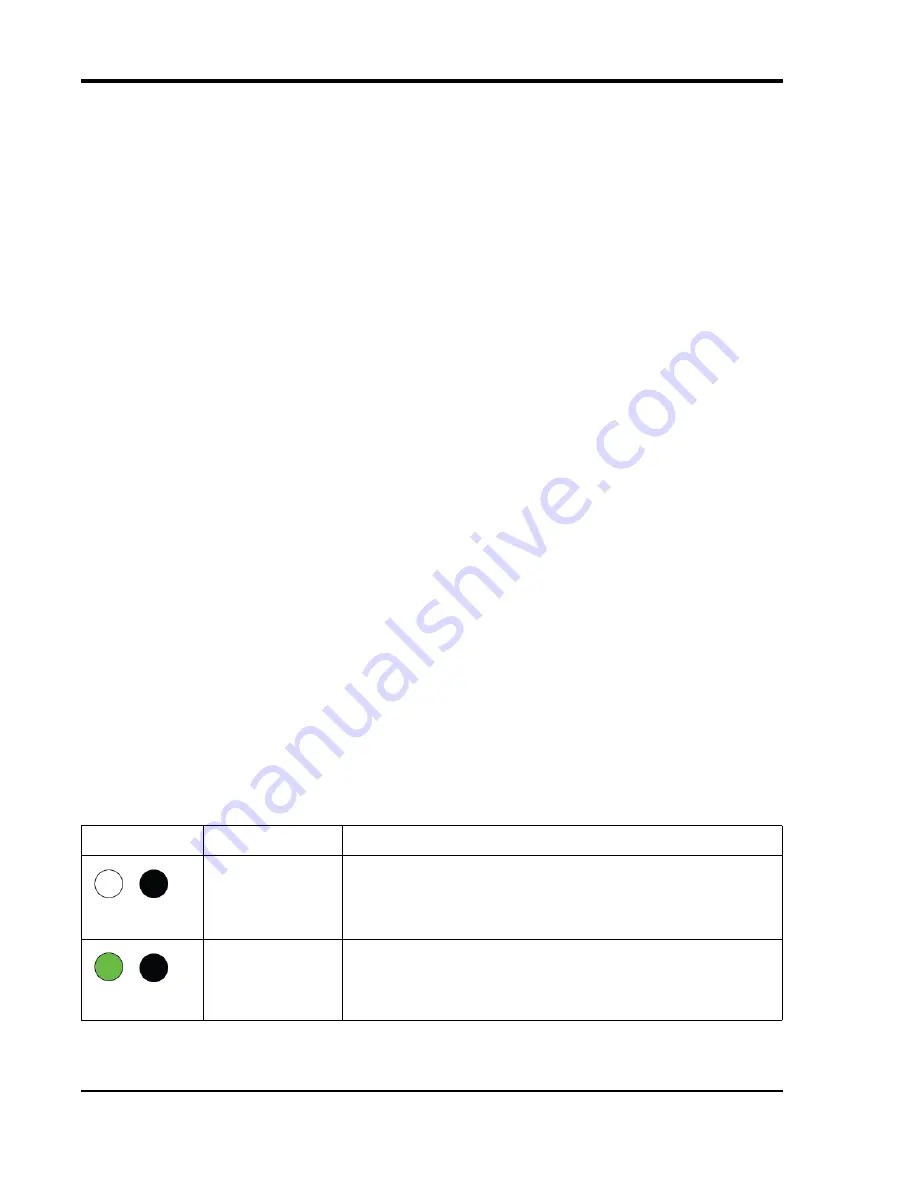
DI–4718B Series Hardware Manual
Instrument Controls, Indicators, and Connections
18
1. Format your USB thumb drive using your PC.
2. Confirm device is in Idle mode for USB Flash Drive (mode LED blinks Green/Yellow).
3. Push and hold the Control button.
4. Plug the formatted (empty) thumb drive into the device (Drive) while holding the button in.
5. Release the button when the mode LED changes to Red/Black.
6. The device will read and load the configuration files to the thumb drive and revert to Idle mode when complete.
Configuration files include network.json and config.whd or config.whc. Use the WinDaq Dashboard to create
configuration files.
Apply Ethernet and Stand-alone Configuration to Device
Load Ethernet settings or stand-alone configuration settings using the Control Button. Ethernet and Stand-alone
configurations can also be applied via the Dashboard (preferred method). See “WinDaq Dashboard” on page 20.
Device must be in Idle mode for Ethernet or USB thumb Drive (mode LED blinks green/yellow). The Unlock Code
must be purchased for your device in order to apply the stand-alone configuration.
1. Save configuration files to your USB thumb drive.
2. Confirm device is in Idle mode for USB Flash Drive (mode LED blinks Green/Yellow).
3. Push and hold the Control button.
4. Plug the thumb drive into the device (Drive) while holding the button in.
5. Release the button when the mode LED changes to Red/Black.
6. The device will read and load the configuration files to the device and revert to Idle mode when complete.
Configuration files include network.json and config.whd or config.whc. Use the WinDaq Dashboard to create
configuration files.
Mode LED Indicator
Indicates what mode the instrument is currently in. Use the chart on the rear panel of the instrument for quick refer-
ence. Use the table provided below for a more detailed description of each available state as well as a description of
some states not displayed on the label.
State
Mode
Description
Connecting
The device is looking for a connection to your PC or USB thumb
drive. It will check the USB interface first, then the Ethernet and USB
thumb drive. Once a connection is established the device will enter
Idle mode.
Blinking White
Idle
USB Connected
The device is connected to and communicating with your PC through
the USB port. The USB thumb drive and Ethernet port are not accessi-
ble.
Blinking Green