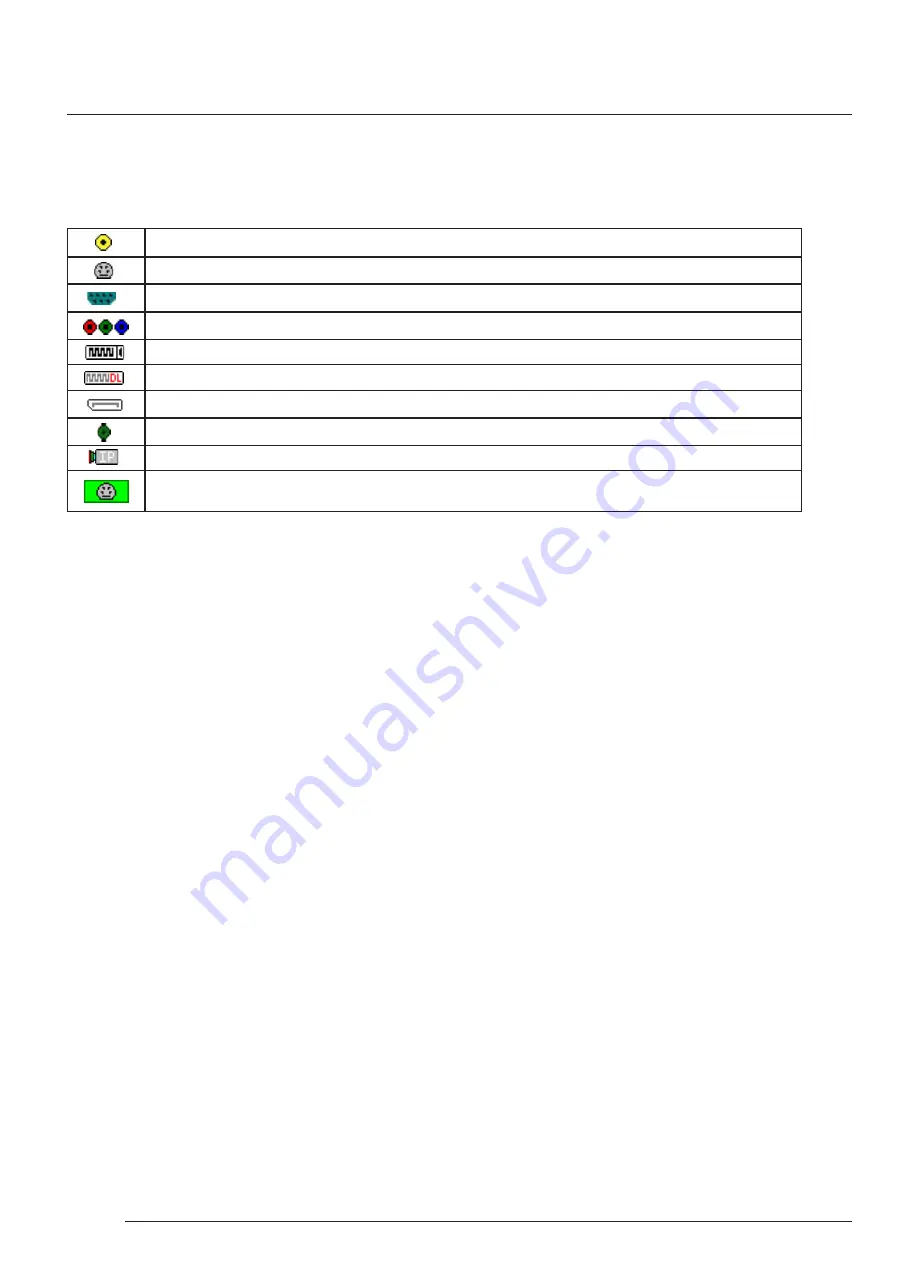
Software
Software
40
7.4.2 Wall Control - Features and Tools
Wall Control has a range of advanced features to enable you to manage your video/display wall either locally or remotely over
a network. The following list provides a brief summary of the features and tools contained within the application. However, all
the features and tools are documented in depth in the Wall Control-red help file which can be accessed through the
Help
menu
or by pressing
F1
when the application is active.
7.4.3 Layout Files
Save and recall specific desktop configurations using layout files. Window properties including the position, size and any On
Screen Displays are also saved in layout files.
7.4.4
Offline Configuration
The Wall Control offline layout editor allows layout files to be created and edited without physically displaying any windows
on the display wall. Wall Control can be connected offline on either the server machine or a machine without any display wall
hardware, for example a laptop.
An offline connection in Wall Control is initiated by opening a configuration file. This file must have been exported from a serv
-
er machine and will contain a snapshot of the hardware and software configuration on that machine.
7.4.5 Vision and IP Window
Control over presenting captured video and IP camera streams on the display wall. Configure window properties including:
•
Position and size of windows
•
Aspect ratio enforcement
•
Exclude window borders and menu bar
•
Create on screen display captions
•
Control capture rate
7.4.1 Icons displayed in the Wall Control Toolbar
The Icons displayed in the application toolbar identify which type of source is available to each input:
Composite Source.
S-Video Source.
Analogue Source.
Component Source.
DVI Source.
Dual-Link DVI Source.
DisplayPort Source.
SDI / HD-SDI / 3G Source.
IP-Camera Source.
If an Icon is displayed with a green surround, this indicates the type of source currently being captured
for that particular input.
















































