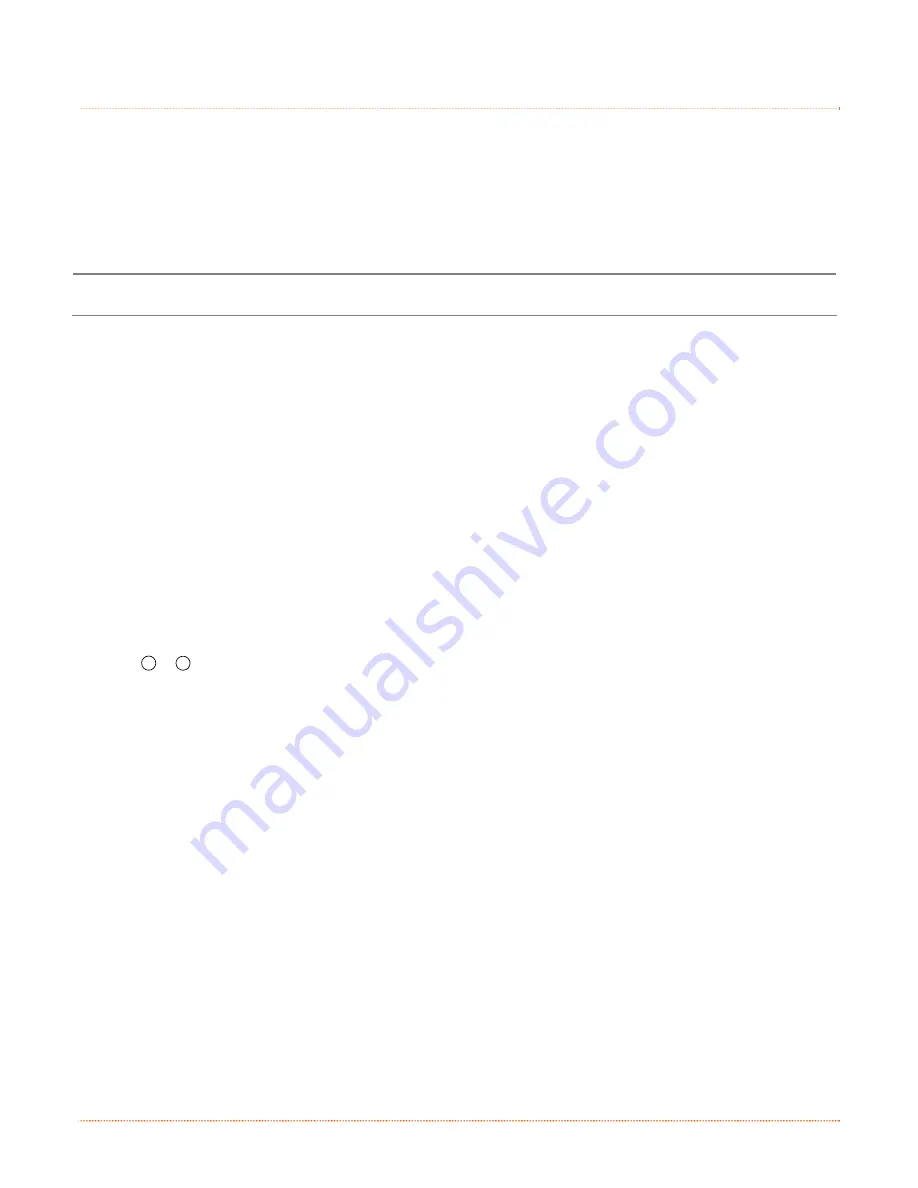
Chapter 4 – Maintenance and Adjustments
31
4
4
4
.
.
.
5
5
5
D
D
D
o
o
o
w
w
w
n
n
n
l
l
l
o
o
o
a
a
a
d
d
d
i
i
i
n
n
n
g
g
g
F
F
F
i
i
i
r
r
r
m
m
m
w
w
w
a
a
a
r
r
r
e
e
e
a
a
a
n
n
n
d
d
d
F
F
F
o
o
o
n
n
n
t
t
t
s
s
s
The operating programs and fonts for the printer are stored in Flash memory on the Main PCB. When program
updates and/or new features are added, they can be downloaded to the printer as follows:
1. Identify the new version for your model of printer from the Datamax-O’Neil FTP site at ftp.datamax-
oneil.com and download it onto your computer’s hard drive or a floppy disk.
2. Ensure that the printer is connected to the host and that the power is ON. Using the DOS copy command,
enter:
copy filename.zg lpt1/b
Other programs (e.g., hyper-terminal and certain Windows Driver programs) may also be used to download
this file.
3. The Paused Light will flash during the download.
4. Following a successful download, the Paused Light will illuminate then the printer reset. The previous
printer setup will be unaffected unless substantial firmware data structure changes have occurred. Print a
Database Configuration Label to verify your new firmware version.
Following an unsuccessful download, the Fault Light will illuminate then the printer will reset. The
original firmware will remain operational. If the printer fails to reset, cycle power OFF and ON.
Try re-sending the file to the printer. If the failure continues, check the following possible causes:
An invalid or corrupted file is being downloaded - Ensure the file being downloaded is correct and
applicable for your printer model.
Possible communications error - Check the cable connection between the host and printer and
ensure that a quality, shielded cable is used.
Possible Flash memory problem - Call for service.
If the printer fails to boot-up after an unsuccessful download, turn OFF the power. Simultaneously press and
hold the
F1
+
F3
Buttons while powering ON the printer. Now, try downloading the file to the printer again.
Summary of Contents for Mark II
Page 1: ...Operator s Manual ...
Page 2: ......
Page 8: ......
Page 10: ...2 Chapter 1 Getting Started ...
Page 20: ...12 Chapter 2 Printer Setup ...
Page 40: ...32 Chapter 4 Maintenance Adjustments ...
Page 46: ...38 Appendix A Specifications ...






























