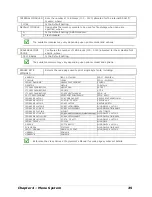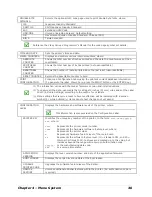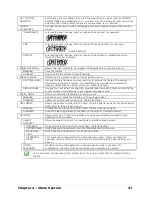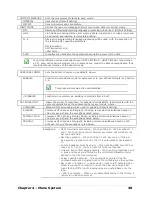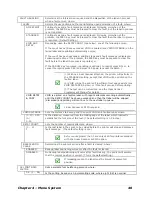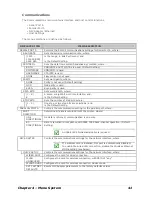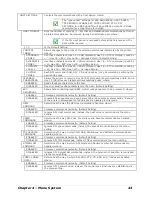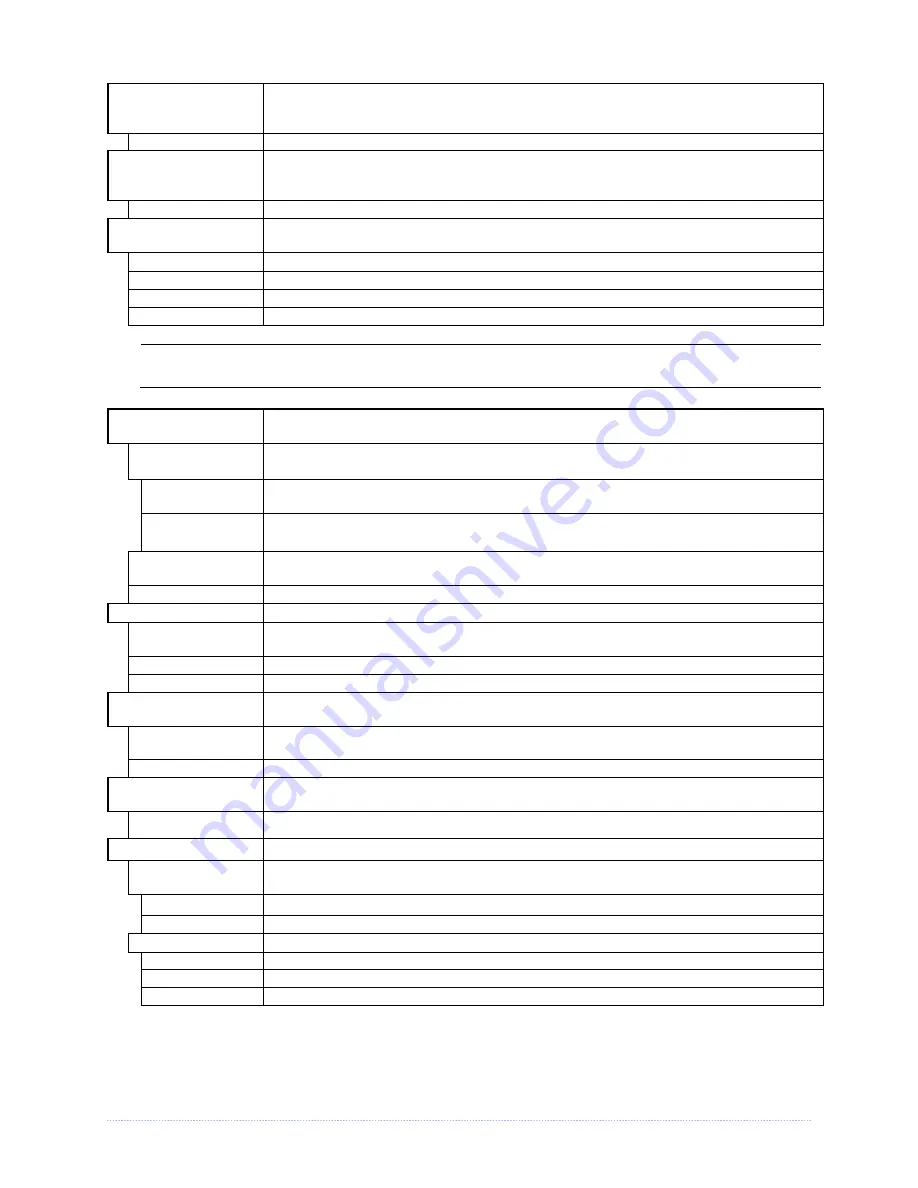
Chapter 4 – Menu System
39
COLUMN
EMULATION
Allows the column dots per inch to be adjusted (153 - 203 dots), so that numbers
smaller than the printhead resolution reduce the printed output from right to left,
where:
XXX Dots
ROW EMULATION
Allows the row dots per inch to be adjusted (103 - 303), so that numbers smaller
than the printhead resolution enlarge the height of the printed output and numbers
larger reduce it, where:
XXX Dots
SOP EMULATION
Allows label positioning commands to function with backward compatibility when
printing label formats designed for legacy models, where:
DISABLED
Produces the natural start of print position. (Default Setting)
110 (PRODPLUS)
Emulates the Prodigy Plus® start of print position.
220 (ALLEGRO)
Emulates the Allegro® start of print position.
250 (PRODIGY)
Emulates the Prodigy™ start of print position.
When changing these values, the printer will automatically feed two labels to establish the
new print position.
BACK AFTER PRINT
Determines media movement when a cutter, present sensor, peel and present, or
GPIO is enabled, where:
MODE
Repositions media, where:
DISABLED
Movement occurs only when the next label is ready to print, minimizing edge
curling.
(Default Setting)
ENABLED
Movement occurs according to BACKUP DELAY timing after a cut, cleared sensor,
or SOP to allow fastest throughput.
BACKUP DELAY
(1/50s)
Instructs the printer to retract a presented label after a specified time elapses (0 –
255, in one-fiftieth of a second increments), where:
000
Retraction occurs when the next label is received and processed. (Default Setting)
FONT EMULATION
Allows font substitution for all internal fonts (see examples), where:
STANDARD
FONTS
Prints using a standard (internal) font. (Default Setting)
CG TIMES
Prints using the CG Times font.
USER ID S50
Prints using a downloaded font.
LABEL STORE
Determines the command recall level used when retrieving stored label formats,
where:
STATE & FIELDS
Recalls the printer state (i.e., heat, speed settings, etc.) and the label-formatting
commands for the stored label. (Default Setting)
FIELDS ONLY
Recalls the label-formatting commands for the stored label.
MENU LANGUAGE
Selects the menu and configuration label language. Only languages that are
resident will be displayed (see Appendix D), where:
ENGLISH
Enables English (Default Setting)
DISPLAY SETTINGS
Determines the appearance of the items in the display, where:
GRAPHIC DISPLAY
MODE
Determines the magnification of the displayed items, where:
STANDARD
Is the normal setting.
ENHANCED Is
the
enlarged
setting.
DISPLAY UNITS
Determines the displayed
type of distance information
, where:
STANDARD
Displays the information according to the UNITS OF MEASURE setting (see above).
IMPERIAL
Displays the information in inches.
METRIC
Displays the information in millimeters and centimeters.
Summary of Contents for M-Class Mark II
Page 1: ...Operator s Manual ...
Page 2: ......
Page 8: ...Chapter 1 Getting Started 2 ...
Page 64: ...Chapter 5 Maintenance and Adjustments 58 ...
Page 78: ...Appendix A Specifications 72 ...
Page 100: ......