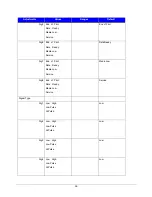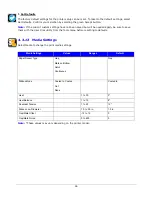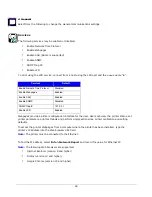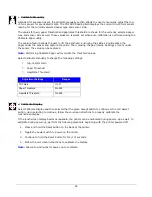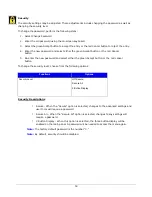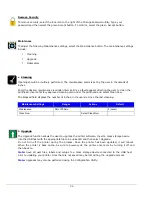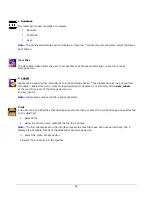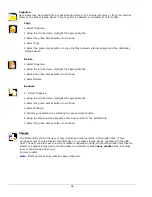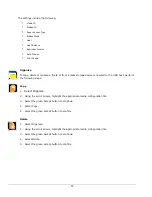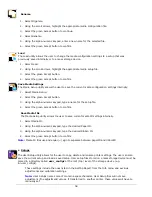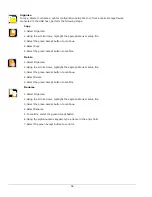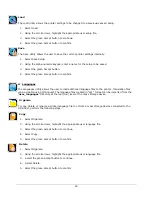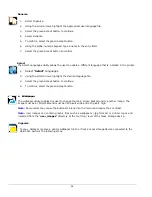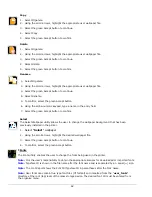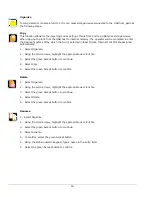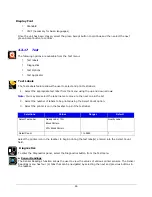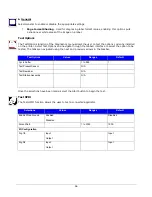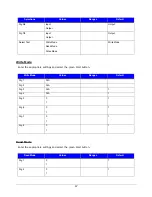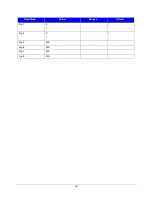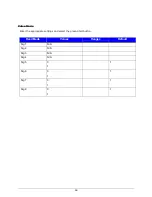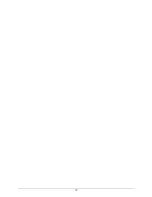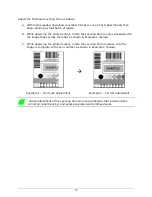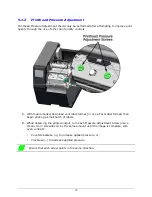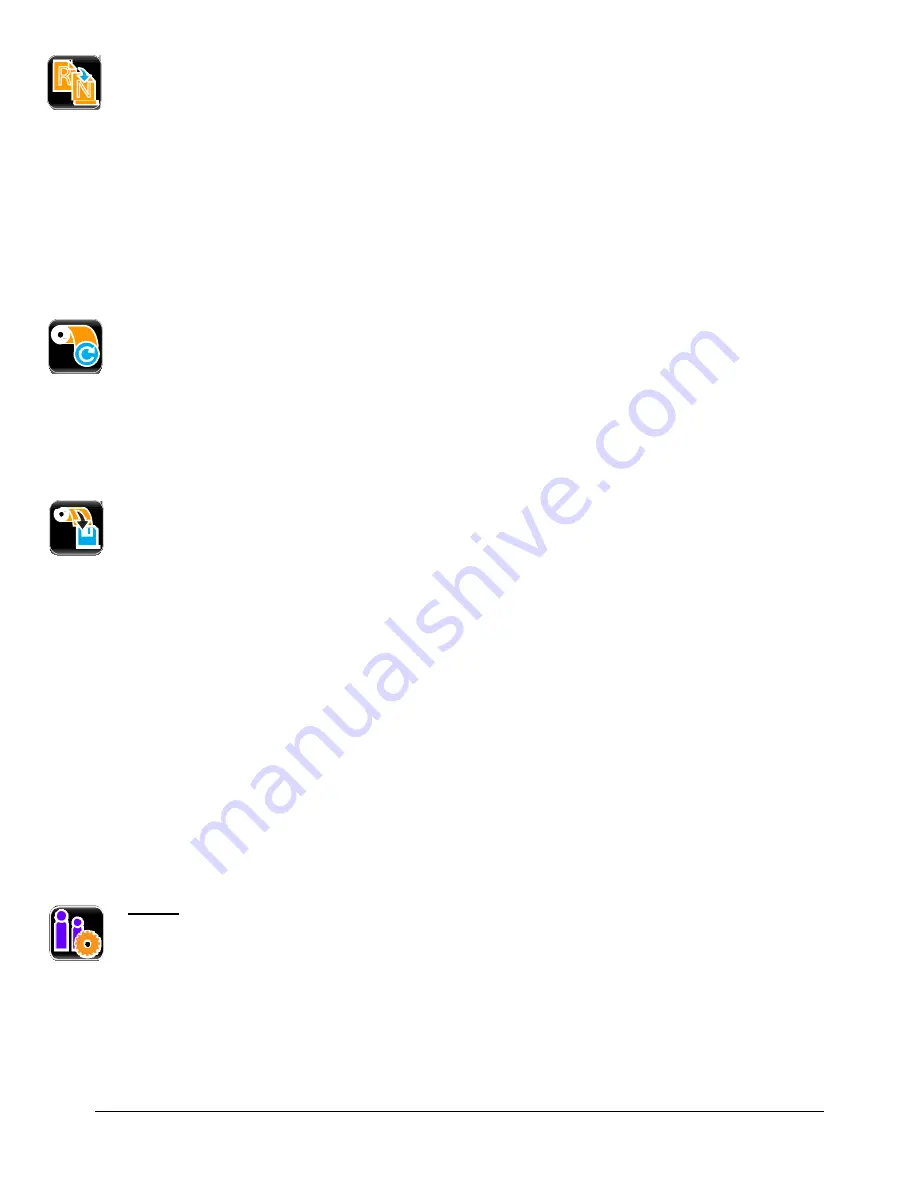
58
Rename
1.
Select Organize.
2.
Using the scroll arrows, highlight the appropriate media configuration file.
3.
Select the green Accept button to continue.
4.
Select Rename.
5.
Using the alpha-numeric keypad, enter a new name for the selected file.
6.
Select the green Accept button to confirm.
Load
The Load utility allows the user to change the media configuration settings to a setup that was
previously saved internally or to a mass storage device.
1.
Select Load.
2.
Using the scroll arrows, highlight the appropriate media setup file.
3.
Select the green Accept button.
4.
Select the green Accept button to confirm.
Save Media Settings
The Media Setup utility allows the user to save the current media configuration settings internally.
1.
Select Media Setup.
2.
Select the green Accept button.
3.
Using the alpha-numeric keypad, type a name for the setup file.
4.
Select the green Accept button to confirm.
Save Media IDs
The Media Setup utility allows the user to save current media ID settings internally.
1.
Select Media ID.
2.
Using the alpha-numeric keypad, type the desired Paper ID.
3.
Using the alpha-numeric keypad, type the desired Ribbon ID.
4.
Select the green Accept button to confirm.
Note:
Media ID files use and equal (=) sign to separate between paperID and ribbonID.
c.
Setups
The User Setup utility allows for the user to copy, delete and rename printer settings. The user can also
save the current setup and load a saved setup. User setup files stored on a mass storage device must be
placed in a directory called user_configs at the root (top) level of the storage device (e.g.
E:\user_configs).
These settings include the ones listed in the Setting Report from the Info menu and exclude
adjustments and calibration settings.
Note:
User Setups names cannot contain a space character. User Setup files will not save
adjustment (fine adjustment) values. If transferred to another printer, these values will have to
manually set.