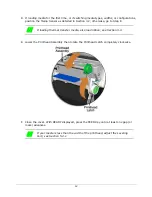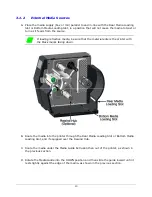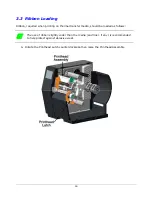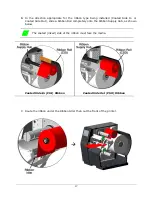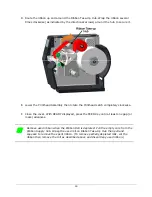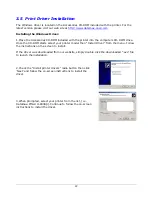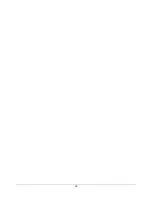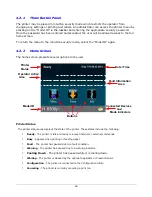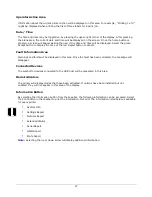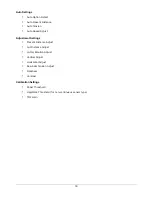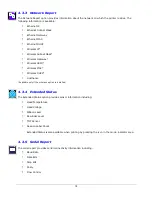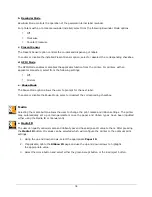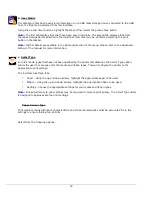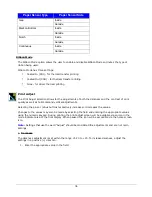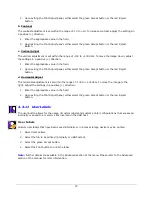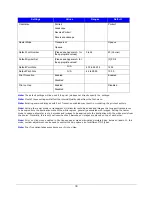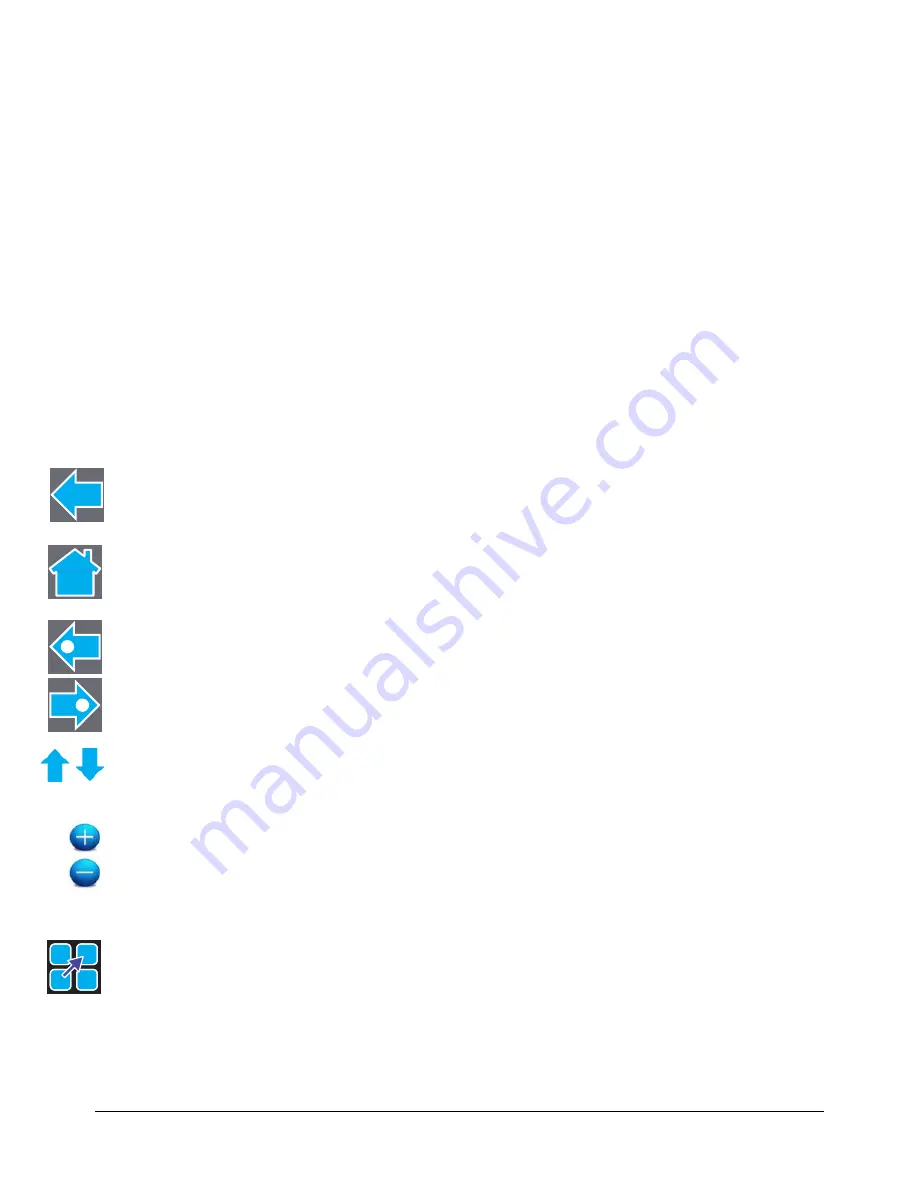
25
4
Using the Control Panel
4.1 Menu Overview
The printer is designed with a touchscreen display. Functions can be enabled and disabled and
settings can be changed through the on-screen menu. Press the buttons on the screen with the
light touch of a finger.
Caution: Do not touch the screen with excessive force or by using sharp objects. Doing so will
damage the touchscreen and may void the manufacturer’s warranty.
4.2 Layout of the Display
The menu screens have buttons for advancing or returning to screens.
Back Button
The Back button provides the user with the option to return to a previous menu screen.
Home Button
Selecting the Home button sends the user to the main screen.
Tabbed Browsing
Blue left and right arrow buttons are provided at the bottom right of the screen to navigate
tabbed menus. Select the right arrow to advance to the next tab or the left arrow to return
to the previous tab.
Scrolling
Some menu screens allow for scrolling. Select the appropriate up or down arrow.
Changing Values
Numeric values can be entered or changed by selecting the field and entering the values
using the numeric keypad. They can also be increased or decreased using the subsequent
plus or minus buttons.
Other menu options are changed by pressing the button until the appropriate selection
appears.
Page Return Button
The Page Return button allows the user to return to the last setup screen that was exited
after selecting the Home button.