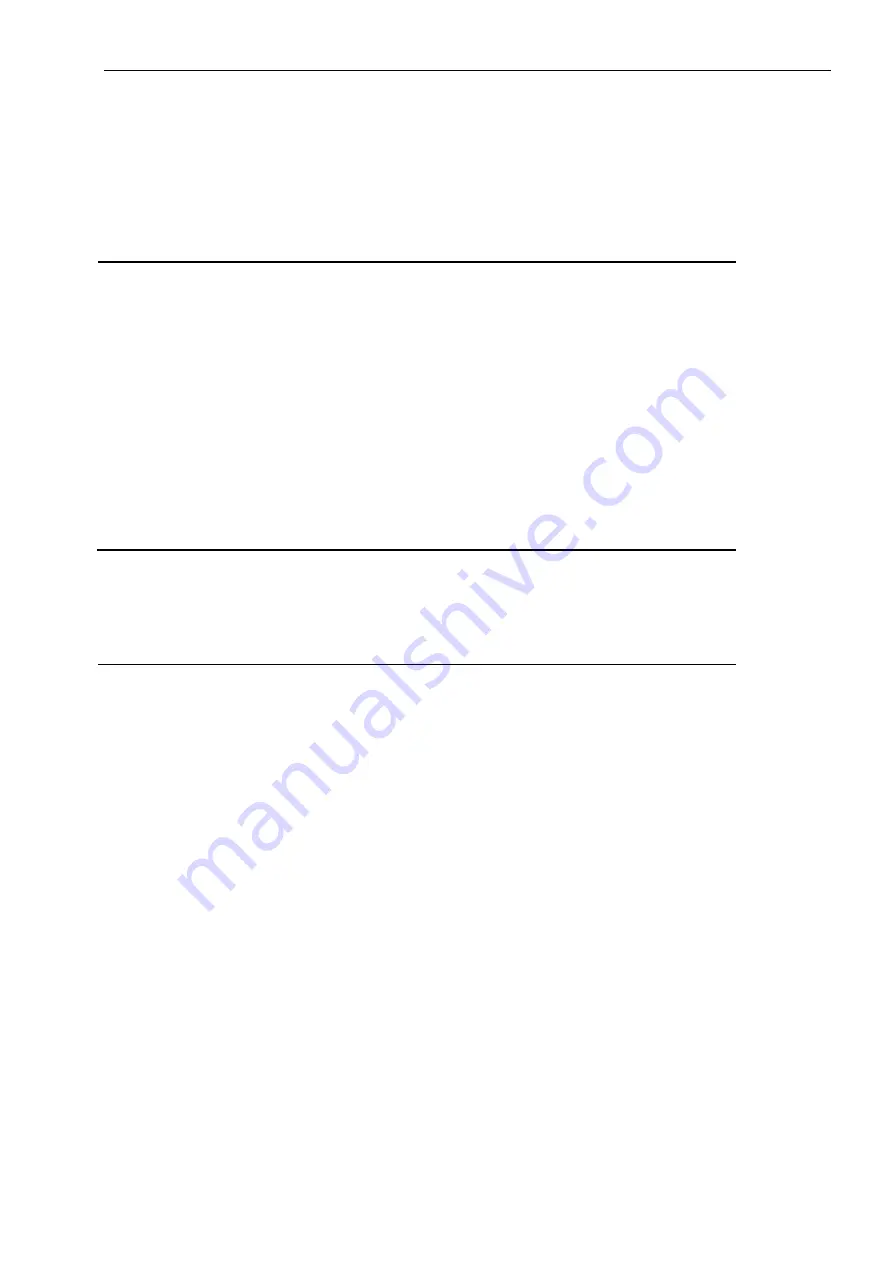
OMNI MAX - User Guide
© 2014 Datamars SA. All rights reserved.
Page 18 of 20
8 Certifications
8.1
European Directives
Datamars SA, Via ai Prati, CH-6930 Bedano declares, under its own responsibility, that the product OMNI
MAX is in accordance with the following standards:
ETSI EN 300 330-1 /
ETSI EN 300 330-2
Electromagnetic compatibility and Radio spectrum matters
(ERM) - Short Range Devices.
ETSI EN 301 489-1 /
ETSI EN 301 489-3
Electromagnetic compatibility (EMC) standard for radio
equipment and services.
IEC/EN 61000-4-2 /
IEC/EN 61000-4-3/
IEC/EN 61000-4-4/
IEC/EN 61000-4-5/
IEC/EN 61000-4-6/
IEC/EN 61000-4-11
Electrostatic discharge, electromagnetic field, electrical fast
transient/burst, surge immunity, radio-frequency fields’ immunity,
voltage variation immunity.
OMNI MAX satisfies the essential requirements of directives 99/5/EC.
8.2
American Directives
Datamars SA, Via ai Prati, CH-6930 Bedano declares, under its own responsibility, that the product OMNI
MAX is in accordance with the following standards:
FCC Part 15B
Part 15 Class B Computing Device Peripheral
FCC Part 15C
Part 15 Low Power Transmitter Below 1705 kHz
This device complies with Part 15 of the FCC Rules. Operation is subject to the following two conditions: (1)
This device may not cause harmful interference, and (2) This device must accept any interference received,
including interference that may cause undesired operation.
This equipment has been tested and found to comply with the limits for Class B Digital Device, pursuant to
Part 15 of the FCC Rules. These limits are designed to provide reasonable protection against harmful
interference in a residential installation. This equipment generates and can radiate radio frequency energy
and, if not installed and used in accordance with the instructions, may cause harmful interference to radio
communications. However, there is no guarantee that interference will not occur in a particular installation. If
this equipment does cause harmful interference to radio or television reception, which can be determined by
turning the equipment off and on, the user is encouraged to try to correct the interference by one or more of
the following measures.
o
Reorient or relocate the receiving antenna
o
Increase the separation between the equipment and receiver
o
Connect the equipment into an outlet on a circuit different from that to which the receiver is
connected
o
Consult the dealer or an experienced radio/TV technician for help
Any changes or modifications not expressly approved by the party responsible for compliance could void the
user’s authority to operate the equipment.



































