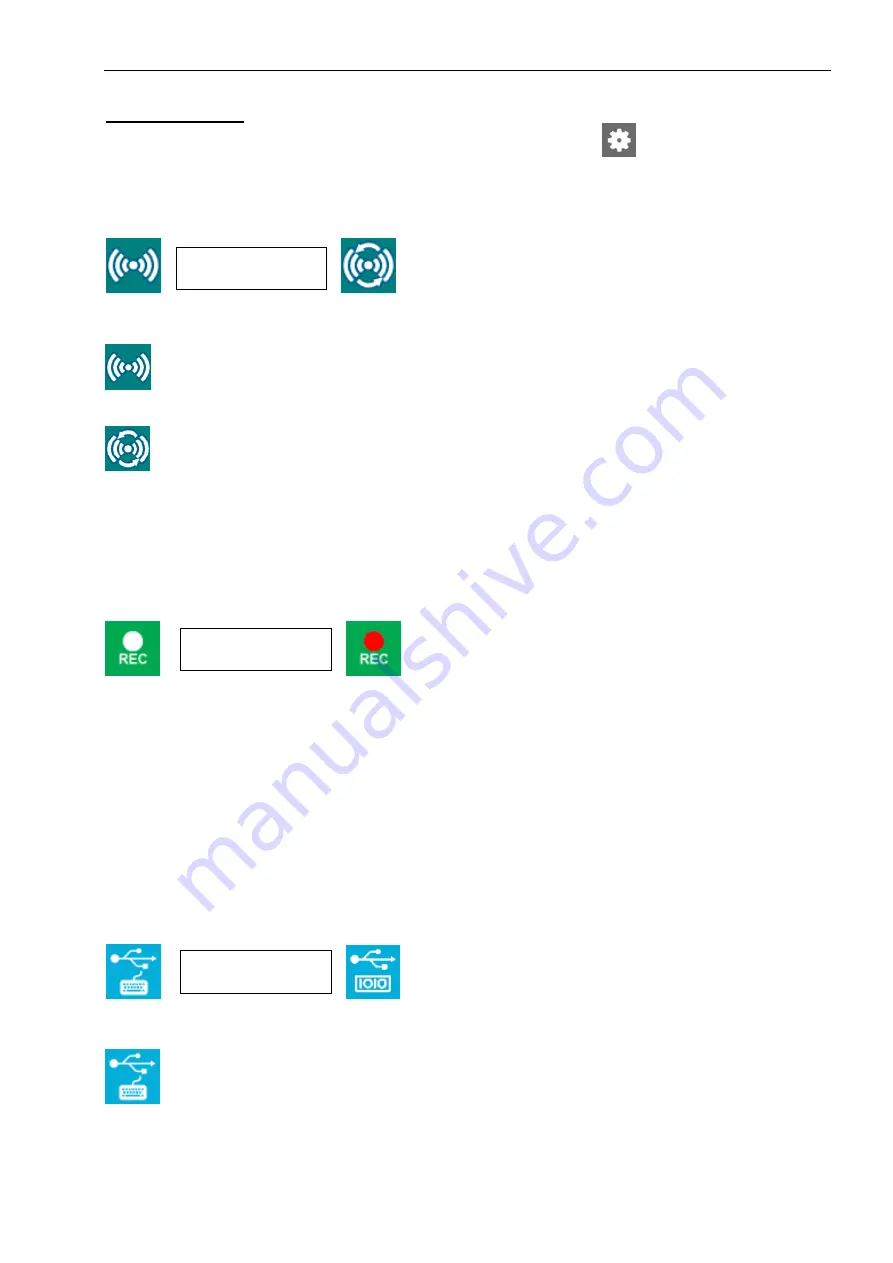
OMNI MAX - User Guide
© 2014 Datamars SA. All rights reserved.
Page 11 of 20
ADVANCED MENU:
(accessible from MAIN MENU by selecting the Adanced Settings icon
)
5.6
Reading Setting
The Reading Setting allows you to either select Single reading or Continuous reading.
: In Single Read mode, OMNI MAX will scan for microchips for an allotted period of time. Once a
microchips is localized, the unit will stop reading and the microchip’s unique ID code will be displayed. If no
microchip is localized, OMNI MAX will stop reading and display a red X.
: In Continuous Read mode, OMNI MAX will scan for microchips continuously but will only store
unique microchip ID codes once; the system will display each new unique ID code, but it will not store
duplicates. If no microchip is localized during a continuous read session, the reader will stop after an allotted
period and shut down.
5.7
Record Setting
Record allows you to enable or disable the recording of unique microchip ID codes to the internal storage.
Recorded files can be accessed at a later time for download or reference. To turn the Record setting on,
press the center button until the red dot is visible in the green Record icon.
Recorded files are automatically named by the reader and saved in the following folder:
\session\<current year>\<current month>\s<date>.txt
OMNI MAX will save one file per calendar day. Each microchip ID code is saved with date and time stamp.
5.8
USB Setting
USB/Keyboard Wedge:
Reading Icons
Recording Icons
USB mode Icons





















