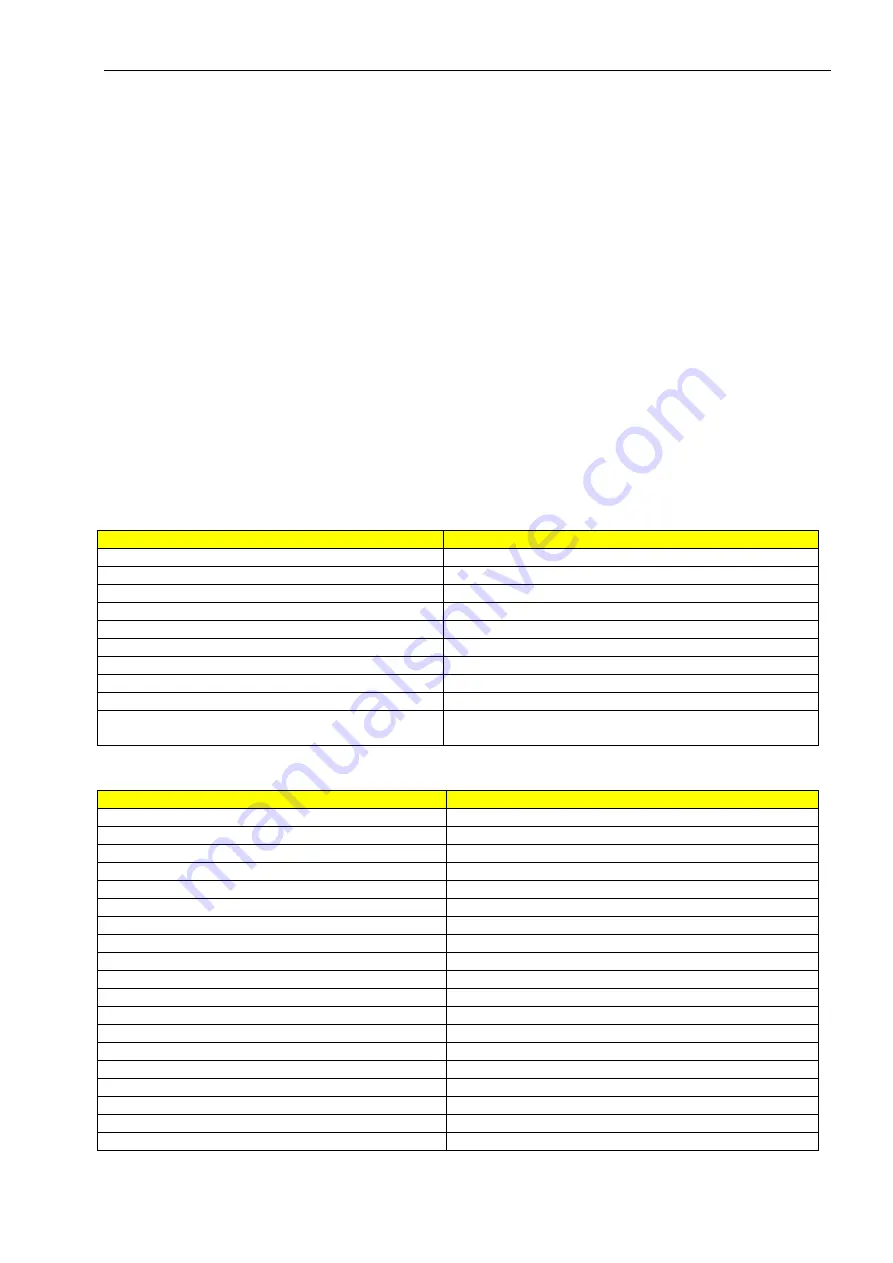
OMNI MAX - User Guide
© 2014 Datamars SA. All rights reserved.
Page 15 of 20
6 Command Interface
6.1
Commands Overview
You can transfer data from OMNI MAX to your computer, tablet or smartphone using the USB Virtual Comm
Port or Bluetooth connection (if Bluetooth version purchased).
3 command types are possible:
o
Get
o
Set
o
Execute
A “Get” command is used to read a parameter value from the reader and always starts with the letter “G”, e.g
“G<CMD>\r\n”.
A “Set” command is used to change a parameter value in the reader and always starts with a dot “.”, followed
by the command name and parameter value, e.g “.[CMD]<par>\r\n”.
An “Execute” command is sent to the reader to perform an action. These commands always start with “.”,
and do not have any parameters, e.g. “.<CMD>\r\n”.
Execute Commands
Command
Description
.?
Help
.T
Dump signals
.LBT
Simulate press left function
.CBT
Simulate press center function
.RBT
Simulate press right function
.r
Read command remotely
.WO
Rotate Wheel clockwise
.WA
Rotate Wheel counter-clockwise
.GH
Go Home (only for testing)
.BMP
.BMP -> Create a screenshot of the current display
and store it into SD reader memory
Get/Set Commands
Command
Description
.v
Get reader firmware version
.GB
Get battery level
.YE
Set the Date/Year: .YExx ( xx = 0-99 )
.MO
Set the Date/Month: .MOxx ( xx = 1-12 )
.DA
Set the Date/Day: .DAxx ( xx = 1-31 )
.DF
Set date format: EU: .DF0, US: .DF1
.GDF
Get date format
.GDT
Get reader date
.HO
Set the time/hour: .HOxx ( xx = 0-23 )
.MI
Set the time/minutes: .MIxx ( xx = 0-59 )
.SE
Set the time/seconds: .SExx ( xx = 0-59 )
.GTM
Get reader time
.DM
Set output tag format: LONG: .DM0 , SHORT: .DM1
.GDM
Get output tag format
.REC
Recording on/off, ON: .REC1, OFF: .REC0
.GREC
Get recording status
.GRB
Get reading sound status, 1 enabled 0 disabled
.RB
Enable | disable reading sound: 1 enabled 0 disabled
.GKB
Get keyboard sound status, 1 enabled 0 disabled




















