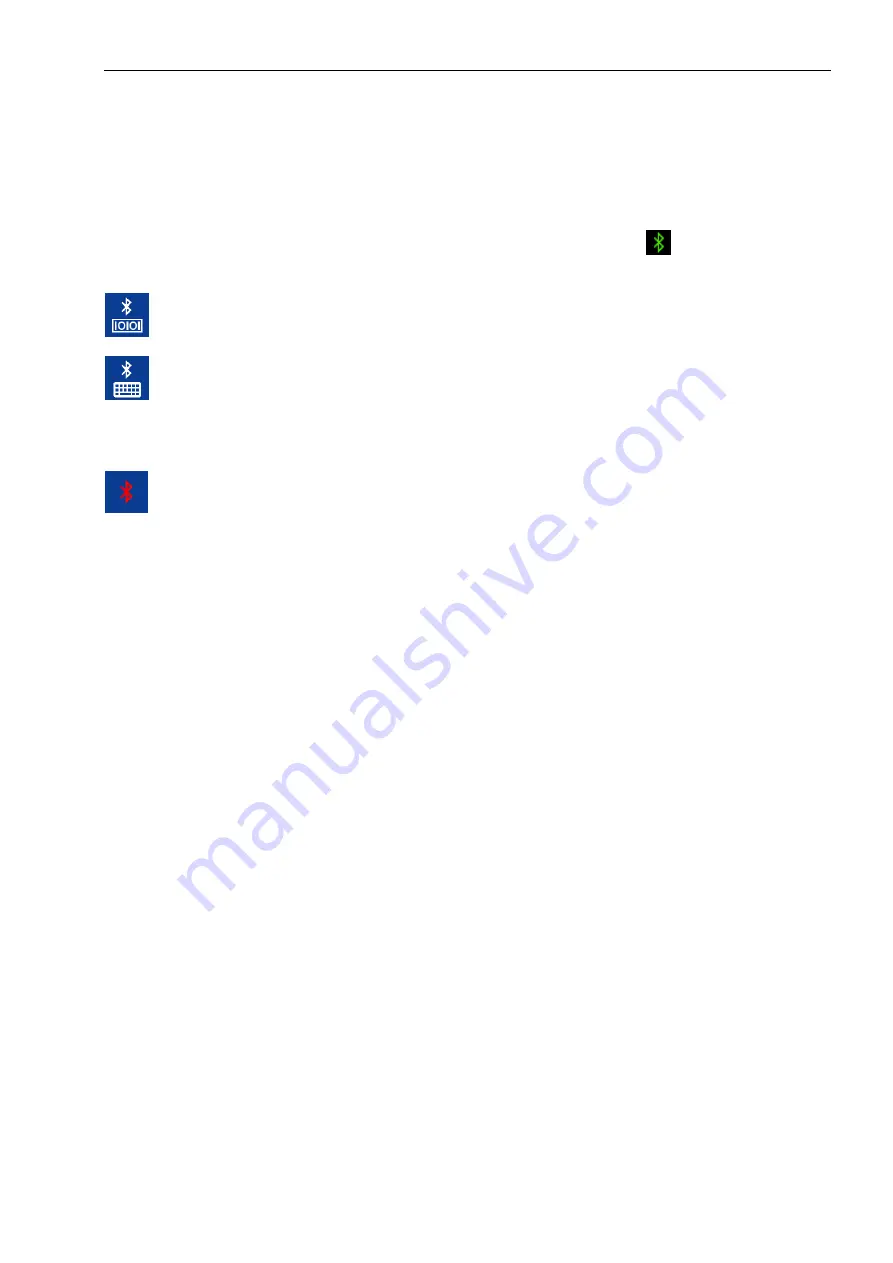
OMNI MAX - User Guide
© 2014 Datamars SA. All rights reserved.
Page 14 of 20
To Pair OMNI MAX with Your Bluetooth-enabled Device:
•
Ensure the computer/device is equipped with Bluetooth
•
Enable Bluetooth on OMNI MAX – the white and blue Bluetooth icon will appear at the top of the
reader screen
•
Your device should “find” OMNI MAX. Add OMNI MAX to the list of recognized devices. If the
connection is successfully established, the Bluetooth icon will turn green
•
If asked, use as passkey/pairing code 1234
SPP (Serial Port Profile): You can send and receive data via Bluetooth as though it were a
serial/RS232 port. This can be very helpful if you’d like to connect your OMNI MAX to a wireless printer
Keyboard Wedge: data is transferred from OMNI MAX via Bluetooth to your device as if entered by a
keyboard. This can help speed microchip search by placing the microchip code directly into the database
search field; or it can help speed data transfer to your management application and eliminate manual
transcription.
Bluetooth OFF: Bluetooth disabled.
5.12
S-ID Software
Datamars makes S-ID Software available to our OMNI MAX customers as a free download from
datamars.com. S-ID will simplify future upgrades, and will help us support your OMNI MAX if it ever requires
service.





















