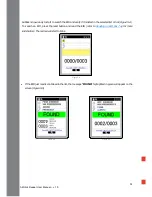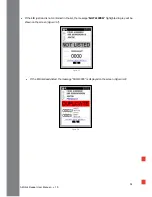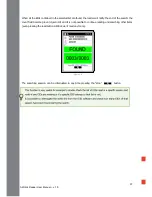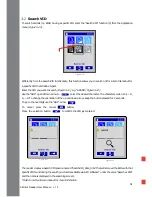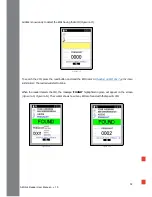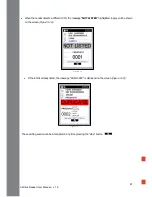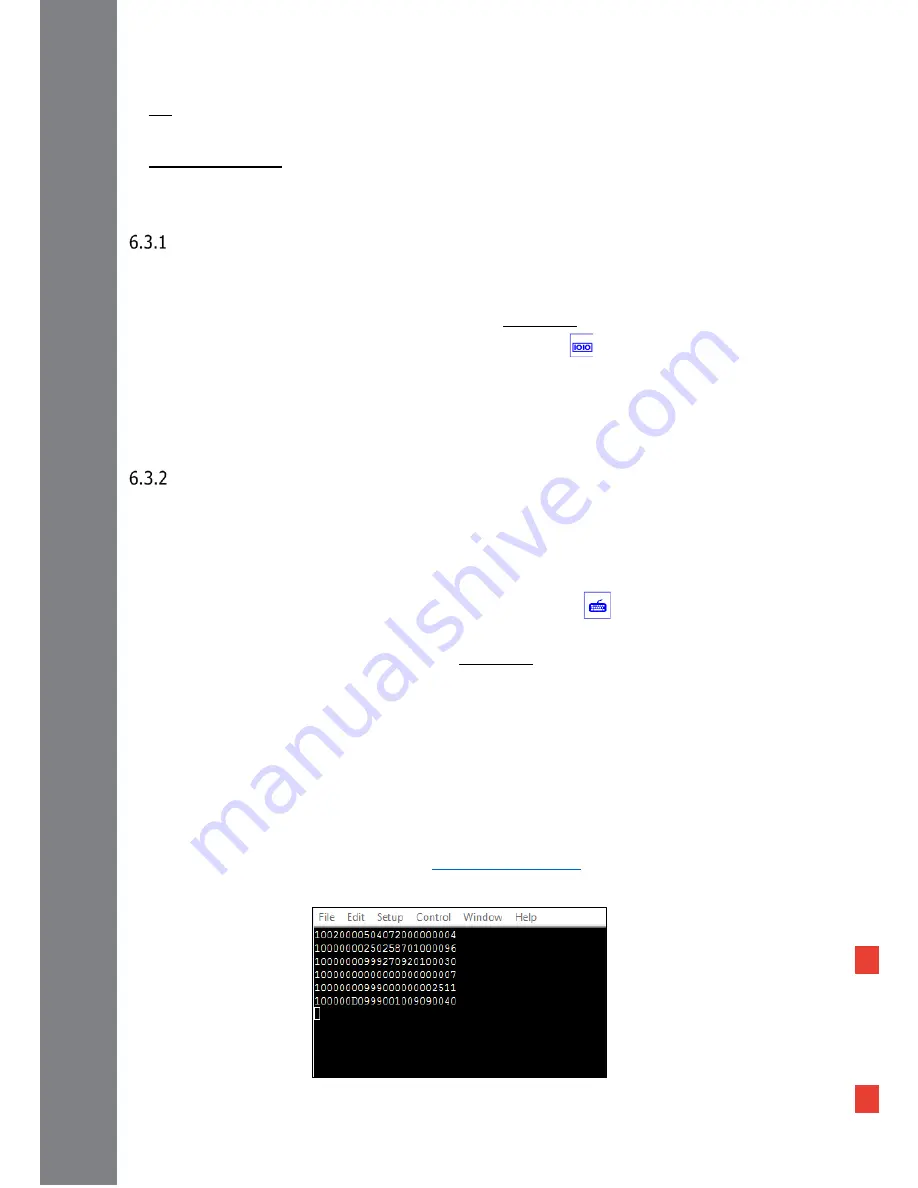
49
AirStick Reader User Manual – v. 1.0
4. Pin: The types of PIN available are: 0000 – 1234 – 9999 or None.
5. Info about AirStick: to read info about the AirStick (for example to read the name of the reader in case
you are searching AirStick from another device via Bluetooth)
Bluetooth® Virtual COM Port (SPP, Serial Port Profile)
With the COM profile, data is streamed to the receiving application in the selected EIC format as if it were
being input via the serial port used by the application.
To use the Virtual COM Port profile the reader shall be kept switched on.
To connect the reader in Virtual COM Port profile, select the function
from the Bluetooth menu.
Connect the reader to one of the Virtual Com Ports of the device and AirStick sends the data using RS232
protocol. When connected the Bluetooth icon will be displayed in green.
Bluetooth® Keyboard wedge
With the KWG profile data is transmitted via Bluetooth to the receiving third-party application where a mouse
cursor is active as if it were being input via a keyboard (refer to the examples at the end of this section for
clarification).
No configuration on the device is needed.
To connect the reader in Keyboard wedge mode, select the function
from the Bluetooth menu.
When connected, a green keyboard icon appears on the status toolbar on the top of the screen.
To use the Keyboard profile the reader shall be kept switched on.
The examples below show how data can be easily transmitted in KWG mode and COM mode (both possible
via USB or BT connection) in 2 simple applications.
Example 1 - EID transmitted to a third-party application in Virtual COM Port mode.
On the reader, select the Virtual COM Port mode in the desired connection (USB or Bluetooth®).
Connect the reader to the device with the terminal opening the COM Port connection.
Read the EID following instructions described in
Reading an EID Ear Tag
section.
The code will appear in the window in the selected EID format
(Figure 6-9).
Figure 6-9