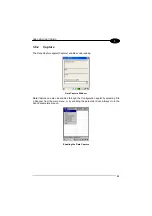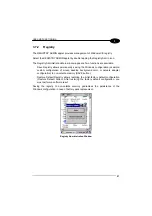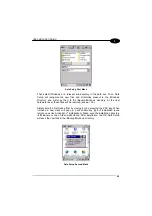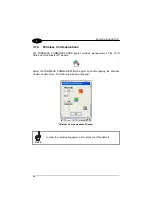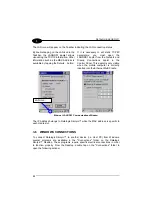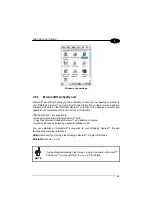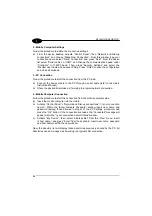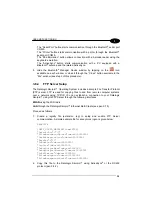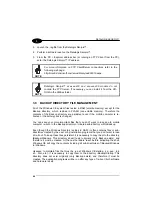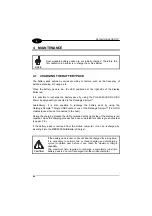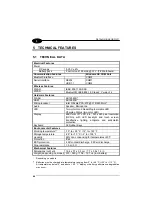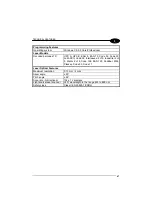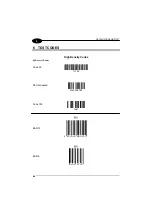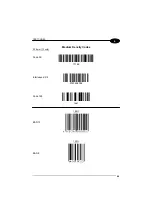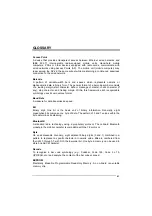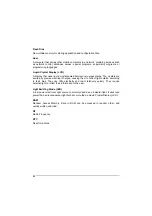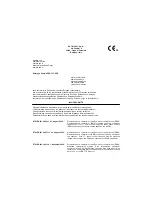USE AND FUNCTIONING
3
The “Serial Port” button starts communication through the Bluetooth
®
serial port
COM 5.
The “Printer” button starts communication with a printer through the Bluetooth
®
serial port COM 5.
The “Kbd Emulation” button allows connection with a barcode reader using the
keyboard emulation.
The “ActiveSync” button starts communication with a PC equipped with a
Bluetooth
®
antenna and the related ActiveSync.
6. Hide the Bluetooth
®
Manager Device window by tapping on the
icon
available on each window or close it through the “Close” button available in the
“Me” window (see step 3 of this procedure).
3.8.4 FTP
Server
Setup
The Datalogic Skorpio™ Operating System includes a sample File Transfer Protocol
(FTP) server. FTP is used for copying files to and from remote computer systems
over a network using TCP/IP. You can establish a connection to your Datalogic
Skorpio™ using its FTP Server through the following interfaces:
WLAN
using the WiFi radio
LAN
through the Datalogic Skorpio™ Ethernet Multi Cradle (see par. 3.7.5)
Proceed as follows:
1. Create a registry file (extension .reg) to setup and enable FTP Server
communication. A simple example file for anonymous logon is given below:
REGEDIT4
[HKEY_LOCAL_MACHINE\Comm\FTPD]
"DefaultDir"="\\"
"AllowAnonymousUpload"=dword:00000001
"UseAuthentication"=dword:00000000
"BaseDir"="\\"
"IsEnabled"=dword:00000001
"LogSize"=dword:00001000
"DebugOutputMask"=dword:00000017
"DebugOutputChannels"=dword:00000002
"IdleTimeout"=dword:0000012c
"AllowAnonymous"=dword:00000001
"AllowAnonymousVroots"=dword:00000001
2. Copy this file to the Datalogic Skorpio™ using ActiveSync
®
or the RS232
protocol (par. 3.8.2).
39
Summary of Contents for Skorpio
Page 1: ...Datalogic Skorpio User s Manual...
Page 2: ......