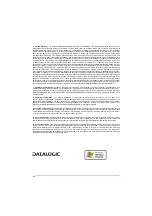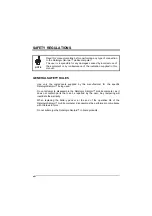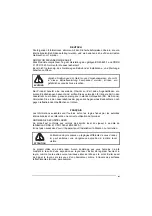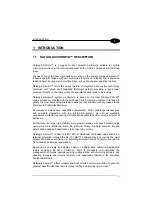CONTENTS
DATALOGIC END USER LICENSE AGREEMENT..................................... v
SAFETY REGULATIONS.......................................................................... viii
Datalogic Skorpio™ Description ................................................................... 1
Connection to the Host Computer................................................................. 8
USE AND FUNCTIONING .......................................................................... 13
iii
Summary of Contents for Skorpio
Page 1: ...Datalogic Skorpio User s Manual...
Page 2: ......