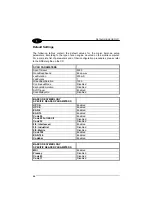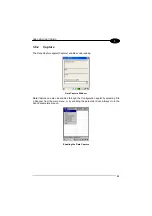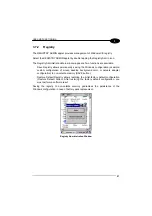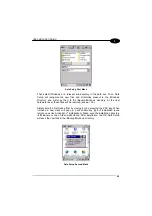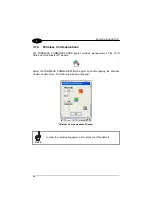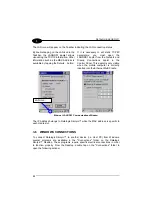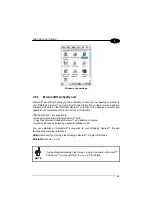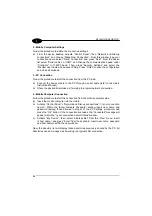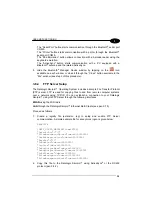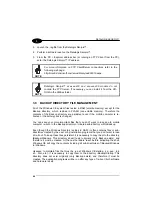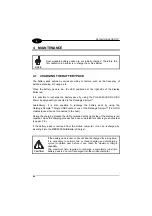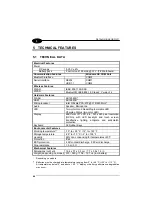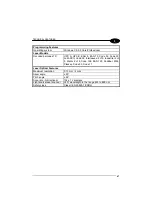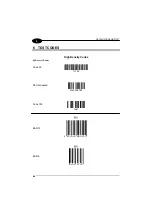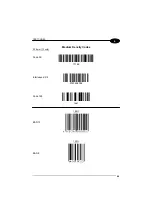USE AND FUNCTIONING
3
3.8.2 Uploading/Downloading Files through an RS232
Connection
Files can be uploaded/downloaded through the device cradle connected via an
RS232 cable.
Before performing this operation, it is first necessary to define the PC and the mobile
computer settings and connection.
NOTE
If uploading/downloading files through a serial connection, Microsoft
®
ActiveSync
®
is not used.
1 - PC Settings
Follow the procedure to install the modem and define the connection settings:
a) Select Start ->Settings ->Control Panel and run the “Phone and Modem” options;
choose the “Modem” tab and press the “Add” button to make the “Add Hardware
Wizard” window appear;
b) From the “Add Hardware Wizard” window choose “Don’t detect my modem” and
press the “Next” button. Then, choose “Standard Modem” from the
“Manufacturer” list, and “Communications cables between two computers” from
the “Models” list. Select the COM port to be used for connection and press the
“Next” button. Now the modem is available on the installed modem list.
c) From the same (“Add Hardware Wizard”) window select the installed modem
and press the “Properties” button to open a further window where selecting the
“Modem” tab and changing the “Maximum port speed” to 115200. Then, press
the “Ok” button and close all windows to return to Control Panel.
d) From Control Panel choose “Network Connections” to open the related “New
Connection Wizard” window. From this window press the “Next” button, choose
“Set Up an advanced Connection” and press “Next” again. Then, choose “Accept
Incoming Connections”, press “Next”, choose “Communications cables between
two computers” and press “Next” again. Choose if VPN connections are allowed
and press “Next”. Then, it is necessary to select one or more users which can
access the computer or eventually insert a new one through the “Add” button.
Then press “Next” twice to complete the connection.
35
Summary of Contents for Skorpio
Page 1: ...Datalogic Skorpio User s Manual...
Page 2: ......