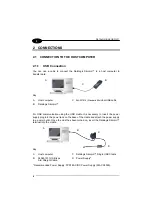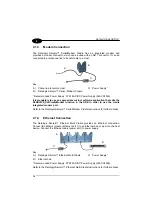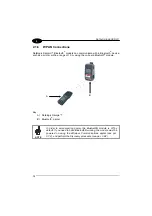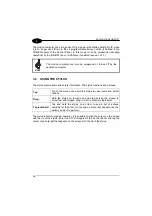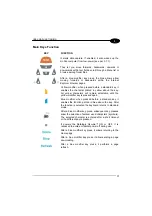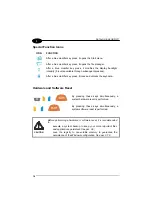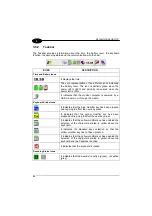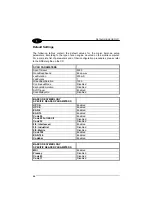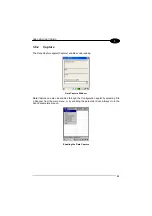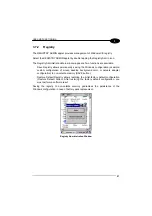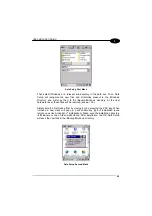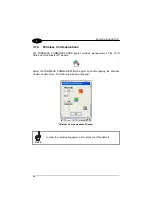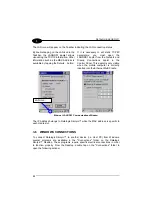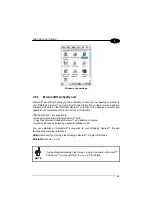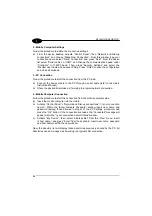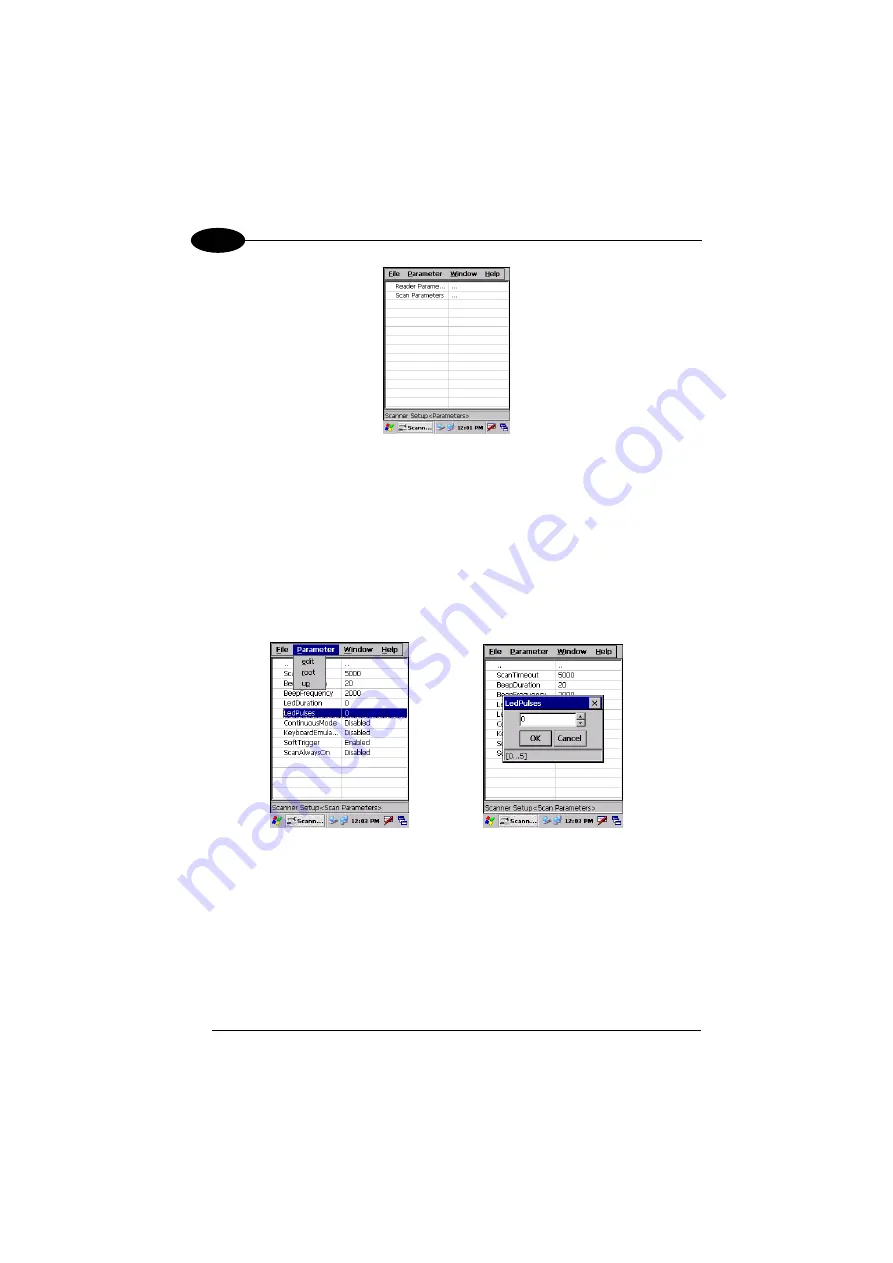
DATALOGIC SKORPIO™
3
Data Capture Configuration Window
The screen format shows two columns where the left column indicates branches or
parameters. Branches have three dots in the right column (...). You can navigate
through the tree structure using the stylus or keyboard arrows directly on the item
field or from the menu.
Parameters have their corresponding current values in the right column. You can edit
parameter values using the stylus or keyboard arrows directly on the item field or
from the menu. To change a value for example, select the line of the value to be
changed, choose Edit from the Parameter Menu then choose a new value from the
values listed in the box (see following figures).
Selecting Data Capture Setup Parameters
Alternatively using the stylus, you can tap once directly on the value on the right
column; continue tapping until the desired value is reached.
To activate a new configuration select the File ->Save Menu to send the new
configuration to the barcode decoding software and save the new configuration. This
will save the configuration to non-volatile memory preventing loss at the next system
reset.
22
Summary of Contents for Skorpio
Page 1: ...Datalogic Skorpio User s Manual...
Page 2: ......