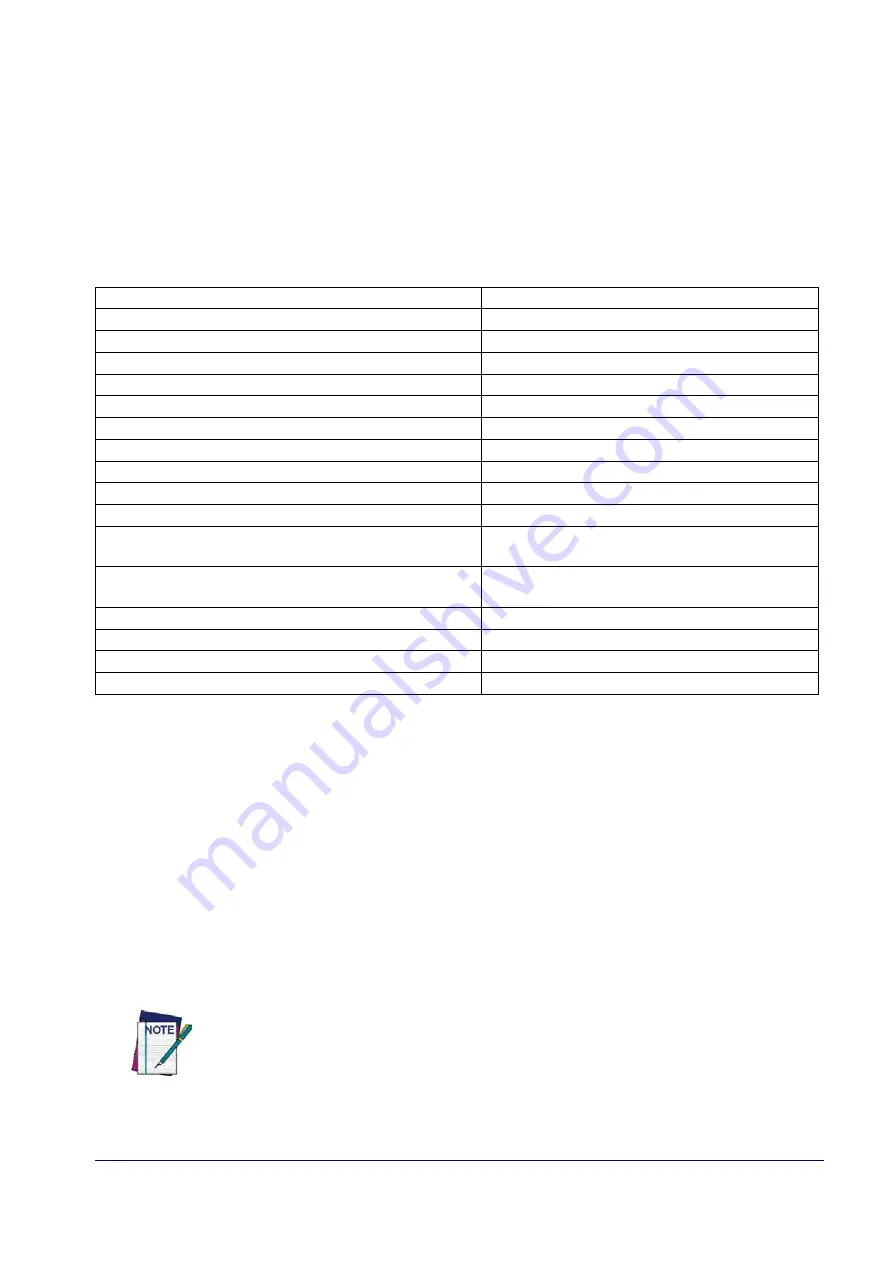
Product Reference Guide
87
1D SYMBOLOGIES
1D Code Selection
The reader supports the following 1D symbologies (bar code types). See
for 2D bar codes. Symbology-dependent options are included in each
chapter.
•
Disable All Symbologies, page 88
•
•
•
•
•
Interleaved 2 of 5 (I 2 of 5), page 129
•
•
Interleaved 2 of 5 CIP HR, page 134
•
•
•
•
•
•
•
UPC/EAN Global Settings, page 101
•
•
•
•
•
•
•
•
Code 32 (Ital Pharmaceutical Code), page
•
GS1 DataBar™ Omnidirectional, page
•
Code 39 CIP (French Pharmaceutical), page
•
GS1 DataBar™ Expanded, page 158
•
•
GS1 DataBar™ Limited, page 163
•
•
•
•
•
•
Default settings are indicated at each feature/option with a green arrow. Also reference
for a listing of the most widely used set of standard factory set-
tings. That section also provides space to record any custom settings needed or implemented
for your system.
To set most features:
1. Scan the ENTER/EXIT PROGRAMMING bar code at the top of applicable programming
pages.
2. Scan the correct bar code to set the desired programming feature or parameter. You may
need to cover unused bar codes on the page, and possibly the facing page, to ensure that
the reader reads only the bar code you intend to scan.
3. If additional input parameters are needed, go to
, and scan the appro-
priate characters from the keypad.
Additional information about many features can be found in the “References” chapter.
If you make a mistake before the last character, scan the CANCEL bar code to abort and
not save the entry string. You can then start again at the beginning.
Summary of Contents for QuickScan QM24 series
Page 18: ...Programming the Reader 8 QuickScan I QD24XX QBT24XX QM24XX NOTES...
Page 188: ...Enter Exit Programming Mode Plessey 178 QuickScan I QD24XX QBT24XX QM24XX NOTES...
Page 220: ...Symbology Selection 210 QuickScan I QD24XX QBT24XX QM24XX NOTES...
Page 302: ...Keypad 292 QuickScan I QD24XX QBT24XX QM24XX A B C D E F...
Page 312: ...Scancode Tables 302 QuickScan I QD24XX QBT24XX QM24XX NOTES...
















































