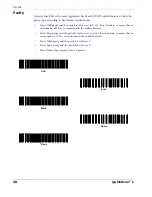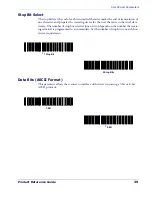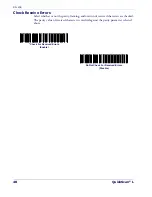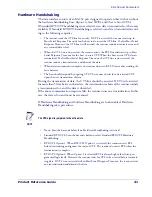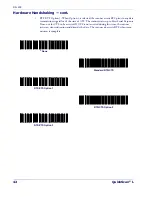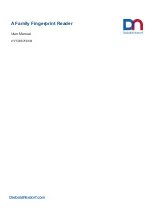General Features
28
QuickScan
®
L
Global Prefix/Suffix
ASCII characters may be added as a prefix (in a position before the bar code data) and/
or as a suffix (in a position following the bar code data). Scan the bar code below labeled
“Scan Options”, then one of the following four bar codes corresponding to the posi-
tion(s) you wish to specify:
•
Data As Is
•
<DATA> <SUFFIX>
•
<PREFIX> <DATA>
•
<PREFIX> <DATA> <SUFFIX>.
Scan the “Enter” bar code to complete the change. To set values for the prefix and/or
suffix,
See Prefix/Suffix Values on page 27.
Scan the bar code “Data Format Can-
cel” if you wish to cancel the change.
If a carriage return/enter is required after each scanned bar code, scan the following bar
codes in order:
1. “Scan Options”
2. <DATA> <SUFFIX>
3. “Enter”
Scan Options
*
Data As Is
<DATA> <SUFFIX>
Summary of Contents for QuickScan L QD 2300
Page 1: ...QuickScan L QD 2300 Bar Code Scanner Product Reference Guide...
Page 10: ...Introduction 4 QuickScan L NOTES...
Page 14: ...Getting Started 8 QuickScan L NOTES...
Page 24: ...Problem Isolation 18 QuickScan L NOTES...
Page 50: ...RS 232 44 QuickScan L Software Handshaking cont None ACK NAK ENQ ACK NAK with ENQ XON XOFF...
Page 60: ...RS 232 54 QuickScan L NOTES...
Page 80: ...Keyboard Wedge Interface 74 QuickScan L NOTES...
Page 100: ...USB Interface 94 QuickScan L NOTES...
Page 162: ...156 QuickScan L NOTES...
Page 184: ...178 QuickScan L NOTES...
Page 186: ...180 QuickScan L NOTES...
Page 190: ...184 QuickScan L...
Page 191: ......