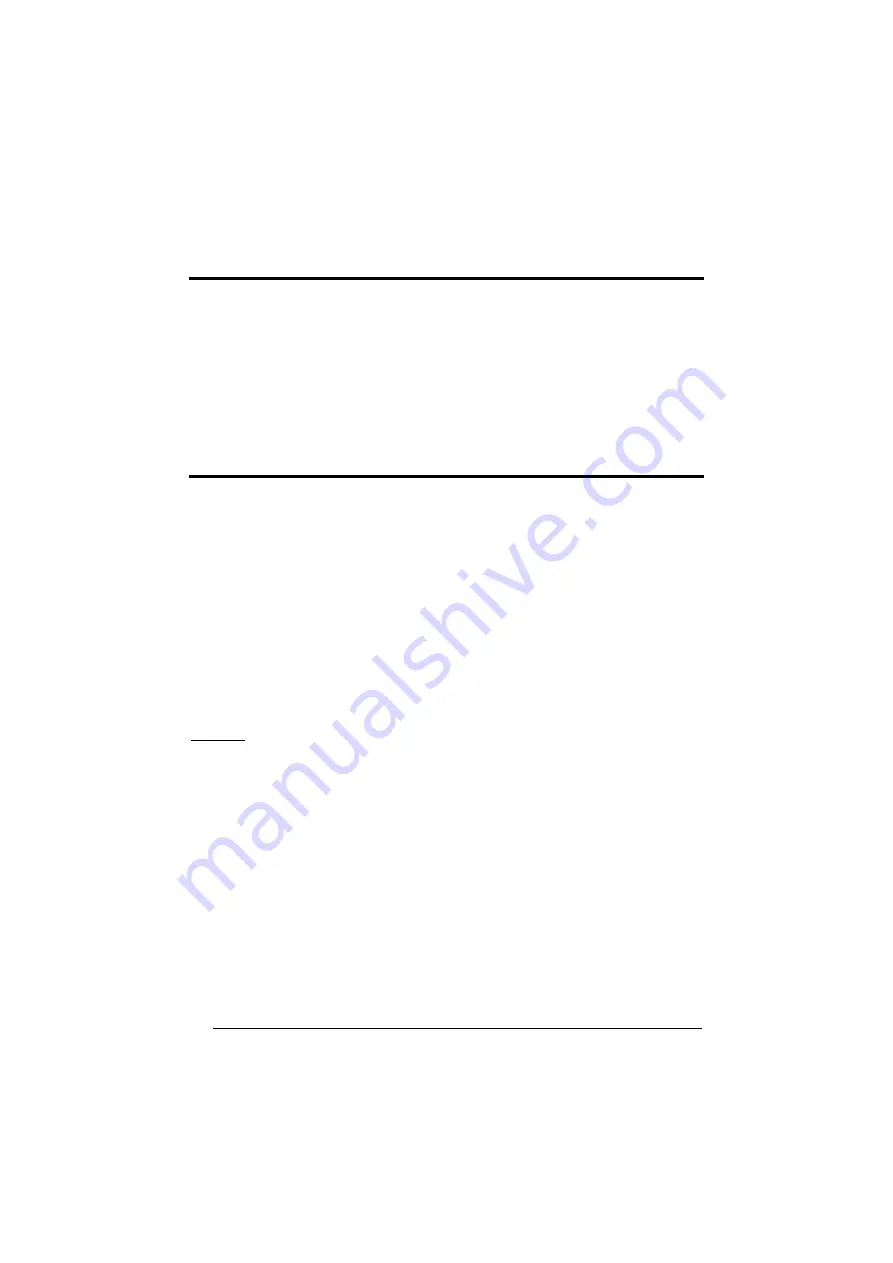
Enter Configuration
Exit and Save Configuration
Ì$+;Î
WEDGE
Ì$-?Î
56
INTER-CODE DELAY
delay between codes transmitted to Host
ÌFG.Î
Read 2 numbers from the table where:
00 = DELAY disabled
01-99 = DELAY from
1
to
99
seconds
delay disabled
KEYBOARD SETTING
ALPHANUMERIC KEYBOARD SETTING
The device (reader or cradle) can be used with terminals or PCs with various keyboard types
and nationalities through a simple keyboard setting procedure.
The type of computer or terminal must be selected before activating the keyboard setting
command.
Keyboard setting consists of communicating to the device how to send data corresponding to
the keyboard used in the application. The keys must be set in a specific order.
Press and release a key to set it.
Some characters may require more than one key pressed simultaneously during normal use
(refer to the manual of your PC or terminal for keyboard use). The exact sequence must be
indicated to the reader in this case pressing and releasing the different keys.
If one has to press the "Shift" and "4" keys simultaneously on the keyboard to transmit the
character "$" to the video, to set the "$", press and release "Shift" then press and release "4".
Example:
Each pressed and released key must generate an acoustic signal on the device;
otherwise repress the key. Never press more than one key at the same time, even if this
corresponds to the normal use of your keyboard.
Press "Backspace" to correct a wrong key entry. In this case the device emits 2 beeps.
NOTE:
"CAPS LOCK" and "NUM LOCK" must be off before starting the keyboard setting
procedure. "SHIFT" must be repressed for each character and cannot be substituted by "CAPS
LOCK".
setting the alphanumeric keyboard
ÌFB0TÎ
Read the code above.
Press the keys shown in the following table according to their numerical order.
Summary of Contents for PowerScan D8300
Page 2: ...PowerScan D8330 M8300 M8300 DK Reference Manual...
Page 14: ...INSTALLATION 5 2 3 RS 232 CONNECTION 2 4 USB if required...
Page 15: ...POWERSCAN D8330 M8300 M8300 DK 6 2 5 IBM USB POS if required...
Page 16: ...INSTALLATION 7 2 6 WEDGE CONNECTION 2 7 PEN EMULATION CONNECTION...
Page 244: ......
















































