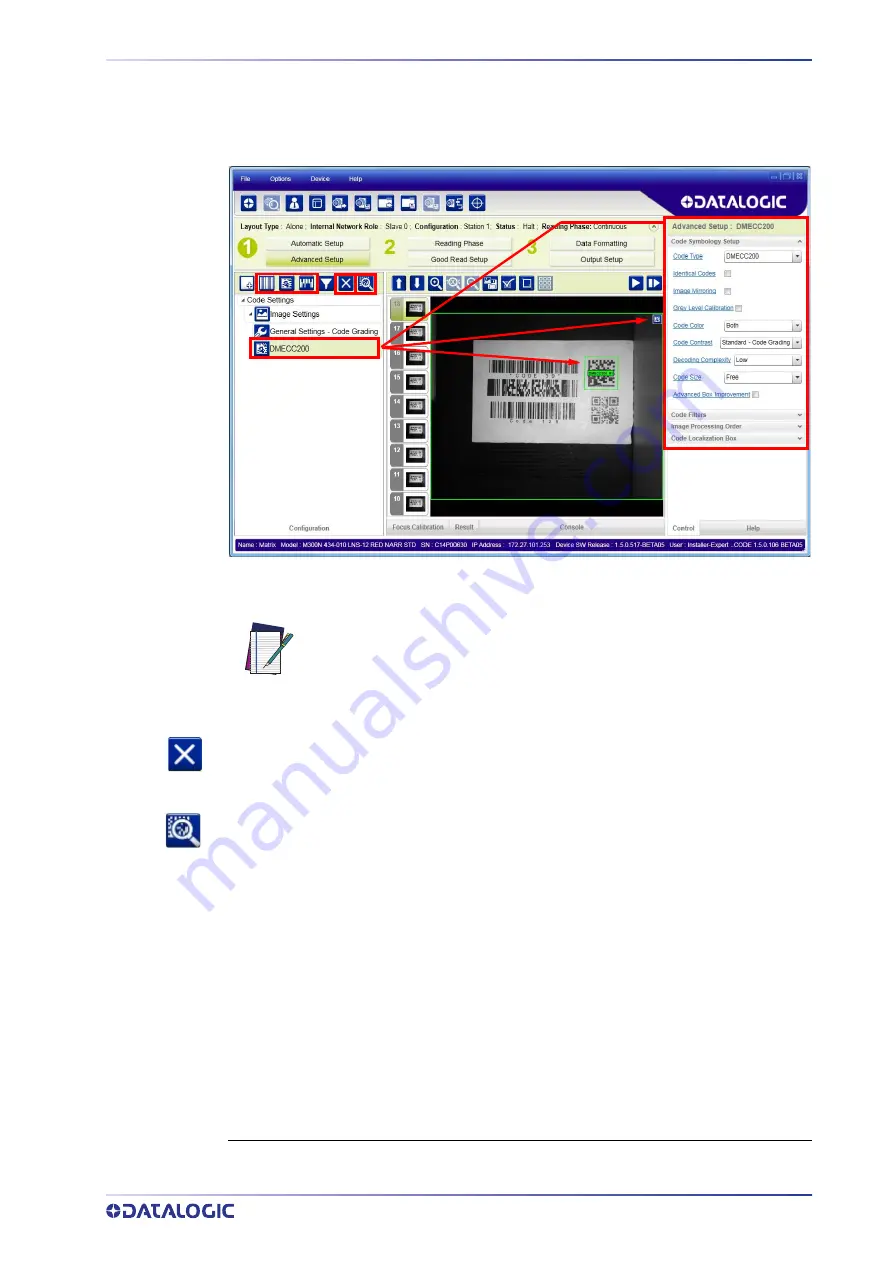
PRODUCT REFERENCE GUIDE 29
10. Click on the Data Matrix ECC 200 symbology under the Image Settings branch
(enabled by default). If this symbology is among those in your application it will be
shown in the image display with its code symbology name and a small green box
around it indicating it is decoded.
NOTE
11. Add your application specific codes to the Code Settings by selecting them from
the icons over the Configuration Parameters tree area. If the Data Matrix symbol-
ogy is not used, then delete it from the Code Settings with the Delete icon.
If you don’t know the code type, you can use the Code Autolearn feature by click-
ing on the Code Autolearn icon.
1
See the DL.CODE User’s Manual for details.
12. For each code symbology set the relative parameters according to your applica-
tion.
The large green box for each symbol indicates the code localization area
which by default is equal to the maximum FoV. It can be resized and
moved by dragging its borders with the mouse. The code must be found
within this area in order to be decoded.
1.
The Code Autolearn procedure will not recognize the following symbologies: Pharmacode, MSI,
Standard 2 of 5, Matrix 2 of 5.
Summary of Contents for matrix 450N
Page 1: ...Matrix 450N PRODUCT REFERENCE GUIDE Image Based Reader ...
Page 69: ...PRODUCT REFERENCE GUIDE 55 Figure 22 Matrix 450N LT 03x L Bracket Overall Dimensions ...
Page 88: ...74 MATRIX 450N Figure 37 ID NET Network Connections with Common Power Star Network ...
Page 92: ...78 MATRIX 450N Figure 41 NPN External Trigger Using Matrix 450N Power ...
Page 142: ...Reader 2 Reader 3 128 MATRIX 450N ...
Page 150: ...136 MATRIX 450N ...
Page 152: ...138 MATRIX 450N Open the cloned application job ...






























