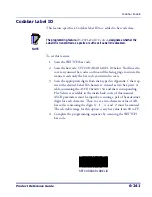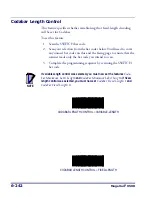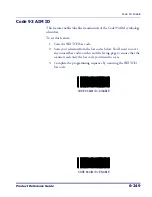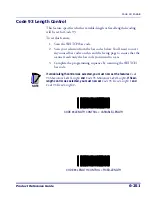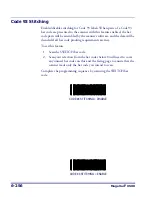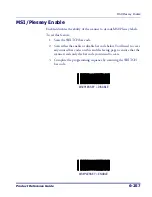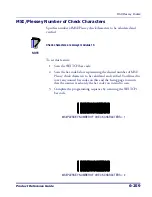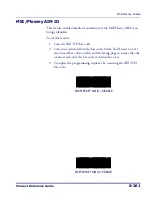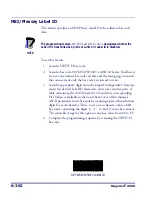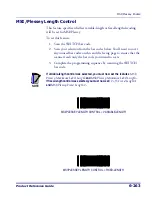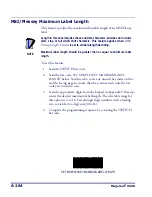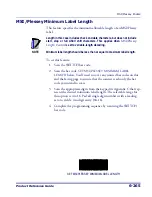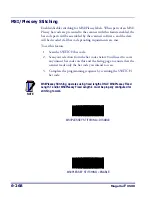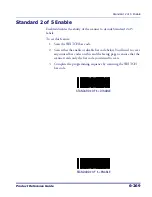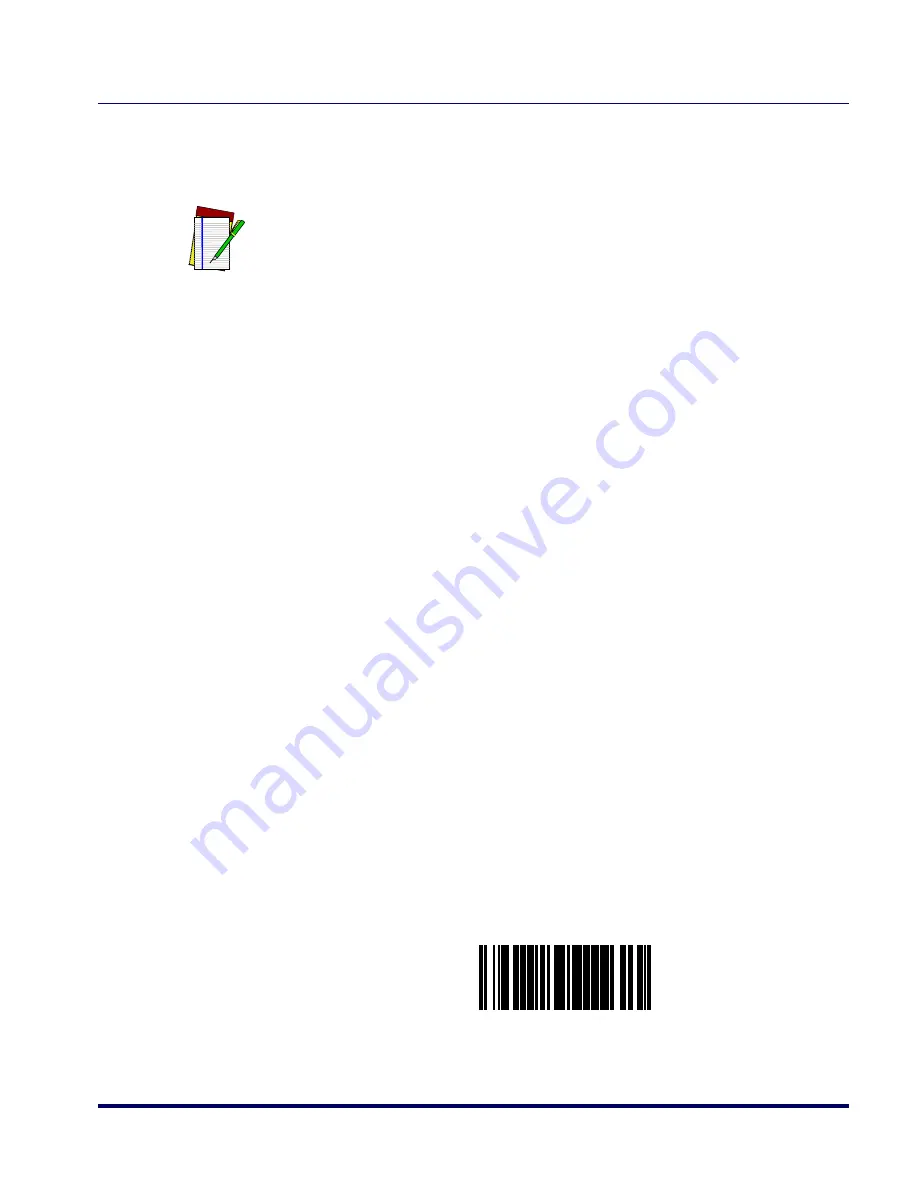
Code 93 Enable
Product Reference Guide
6-255
Code 93 Fixed Length 2
This feature specifies Code 93 second fixed length.
To set this feature:
1. Scan the SWITCH bar code.
2. Scan the bar code,
SET CODE 93 FIXED LENGTH 2
below. You’ll
need to cover any unused bar codes on this and the facing page to
ensure that the scanner reads only the bar code you intend to scan.
3. Scan the appropriate digits from the keypad in Appendix C
that rep-
resent the desired fixed label length. The selectable range for this
option is 00, or 01 to 50. Pad all single digit numbers with a leading
zero to yield a two-digit entry (01-50).
4. Complete the programming sequence by scanning the SWITCH
bar code.
SET CODE 93 FIXED LENGTH 2
NOTE
This applies when
Code 93 Length Control
is set to fixed-length decoding.
If Fixed Length 2 is set to 00 (zero), then Fixed Length 1 will apply.
Summary of Contents for Magellan 9500?
Page 1: ...Magellan 9500 9500 9504 9504 with SmartSentry Product Reference Guide...
Page 28: ...1 16 Magellan 9500 NOTES...
Page 100: ...4 14 Magellan 9500 NOTES...
Page 116: ...5 16 Magellan 9500 NOTES...
Page 396: ...6 280 Magellan 9500 NOTES...
Page 416: ...B 10 Magellan 9500 NOTES...
Page 426: ...D 2 Magellan 9500 NOTES...
Page 442: ...E 16 Magellan 9500 NOTES...
Page 458: ...F 16 Magellan 9500 NOTES...