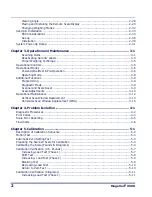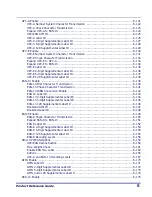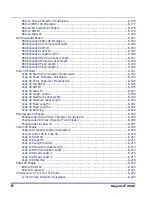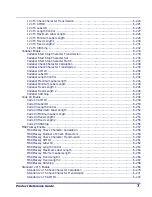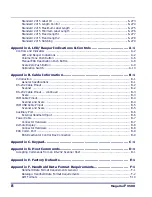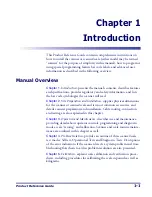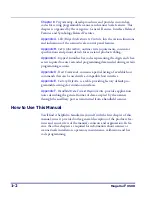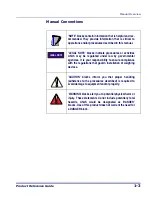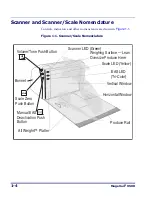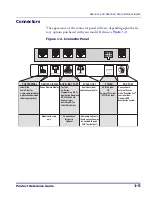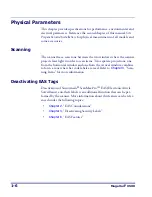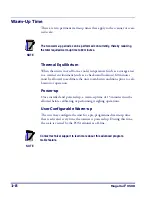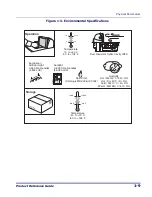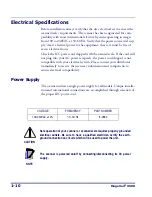6
Magellan
®
9500
RSS-14 Check Character Transmission ................................................................. 6-176
RSS-14/EAN-128 Emulation ............................................................................... 6-177
RSS-14 2D Component Enable ............................................................................ 6-178
RSS-14 AIM ID ................................................................................................. 6-179
RSS-14 Label ID ............................................................................................... 6-180
RSS Expanded Enable .............................................................................................. 6-181
RSS Expanded EAN-128 Emulation ...................................................................... 6-182
RSS Expanded 2D Component Enable .................................................................. 6-183
RSS Expanded AIM ID ....................................................................................... 6-184
RSS Expanded Label ID ..................................................................................... 6-185
RSS Expanded Length Control ............................................................................. 6-186
RSS Expanded Maximum Label Length ................................................................. 6-187
RSS Expanded Minimum Label Length .................................................................. 6-188
RSS Expanded Fixed Length 1 ............................................................................. 6-189
RSS Expanded Fixed Length 2 ............................................................................. 6-190
Code 39 Enable ....................................................................................................... 6-191
Code 39 Start Stop Character Transmission .......................................................... 6-192
Code 39 Check Character Calculation ................................................................... 6-193
Code 39 Check Character Transmission ................................................................ 6-194
Code 39 Full ASCII ............................................................................................ 6-195
Code 39 AIM ID ................................................................................................ 6-196
Code 39 Label ID .............................................................................................. 6-197
Code 39 Length Control ..................................................................................... 6-198
Code 39 Maximum Label Length .......................................................................... 6-199
Code 39 Minimum Label Length .......................................................................... 6-200
Code 39 Fixed Length 1 ..................................................................................... 6-201
Code 39 Fixed Length 2 ..................................................................................... 6-202
Code 39 Stitching .............................................................................................. 6-203
Pharmacode 39 Enable ............................................................................................. 6-204
Pharmacode 39 Start Stop Character Transmission ................................................ 6-205
Pharmacode 39 Check Character Transmission ...................................................... 6-206
Pharmacode 39 Label ID .................................................................................... 6-207
Code 128 Enable ..................................................................................................... 6-208
Code 128 Transmit Function Characters ............................................................... 6-209
Convert Code 128 to Code 39 ............................................................................. 6-210
Code 128 AIM ID .............................................................................................. 6-211
Code 128 Label ID ............................................................................................ 6-212
Code 128 Length Control .................................................................................... 6-213
Code 128 Maximum Label Length ........................................................................ 6-214
Code 128 Minimum Label Length ......................................................................... 6-215
Code 128 Fixed Length 1 .................................................................................... 6-216
Code 128 Fixed Length 2 .................................................................................... 6-217
Code 128 Stitching ............................................................................................ 6-218
EAN-128 Enable ...................................................................................................... 6-219
EAN-128 AIM ID ............................................................................................... 6-220
EAN-128 Label ID ............................................................................................. 6-221
Interleaved 2 of 5 (I 2 of 5) Enable ............................................................................ 6-222
I 2 of 5 Check Character Calculation .................................................................... 6-223
Summary of Contents for Magellan 9500?
Page 1: ...Magellan 9500 9500 9504 9504 with SmartSentry Product Reference Guide...
Page 28: ...1 16 Magellan 9500 NOTES...
Page 100: ...4 14 Magellan 9500 NOTES...
Page 116: ...5 16 Magellan 9500 NOTES...
Page 396: ...6 280 Magellan 9500 NOTES...
Page 416: ...B 10 Magellan 9500 NOTES...
Page 426: ...D 2 Magellan 9500 NOTES...
Page 442: ...E 16 Magellan 9500 NOTES...
Page 458: ...F 16 Magellan 9500 NOTES...