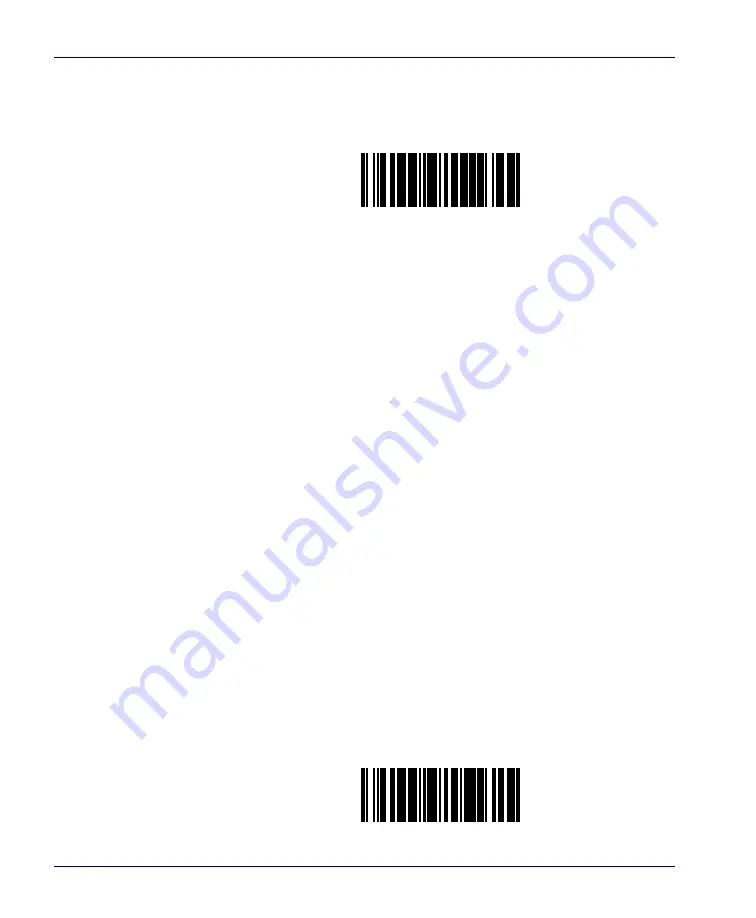
6-166
Magellan
®
8500 Scanner
UPC-A and EAN-13 Decoding Levels — continued
Remember to cover any unused barcodes on this and the facing page to
ensure that the scanner reads only the barcode you intend to scan.
UPC-A/EAN-13 DECODING LEVELS = MODERATELY AGGRESSIVE
UPC-A/EAN-13 DECODING LEVELS = VERY AGGRESSIVE
Summary of Contents for MAGELLAN 8500?
Page 1: ...Magellan 8500 Product Reference Guide...
Page 14: ...12 Magellan 8500 Scanner NOTES...
Page 66: ...2 36 Magellan 8500 Scanner NOTES...
Page 84: ...3 18 Magellan 8500 Scanner Figure 3 6 Removing Replacing the Gasketed DLC Window a b c d...
Page 89: ...Product Reference Guide 4 5 Figure 4 1 7 Segment LED Display 7 Segment Display Models vary...
Page 98: ...4 14 Magellan 8500 Scanner NOTES...
Page 420: ...D 2 Magellan 8500 Scanner NOTES...
Page 436: ...E 16 Magellan 8500 Scanner NOTES...
Page 452: ...F 16 Magellan 8500 Scanner NOTES...
Page 453: ...Product Reference Guide F 17 NOTES...
Page 454: ...F 18 Magellan 8500 Scanner NOTES...
















































