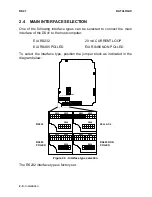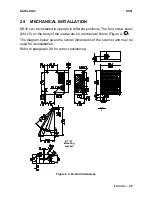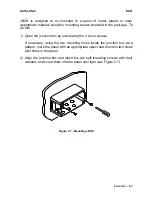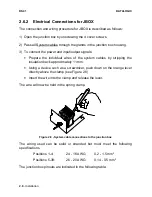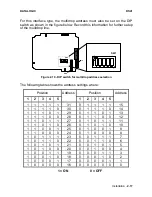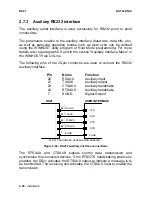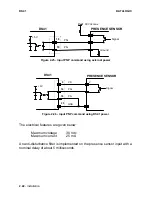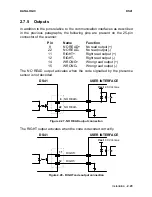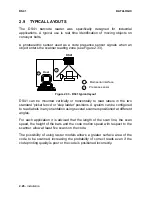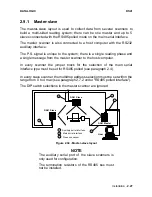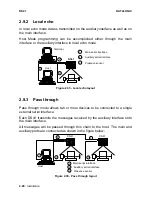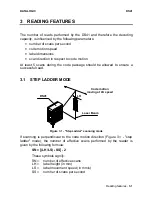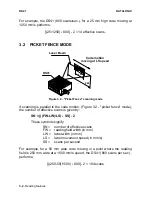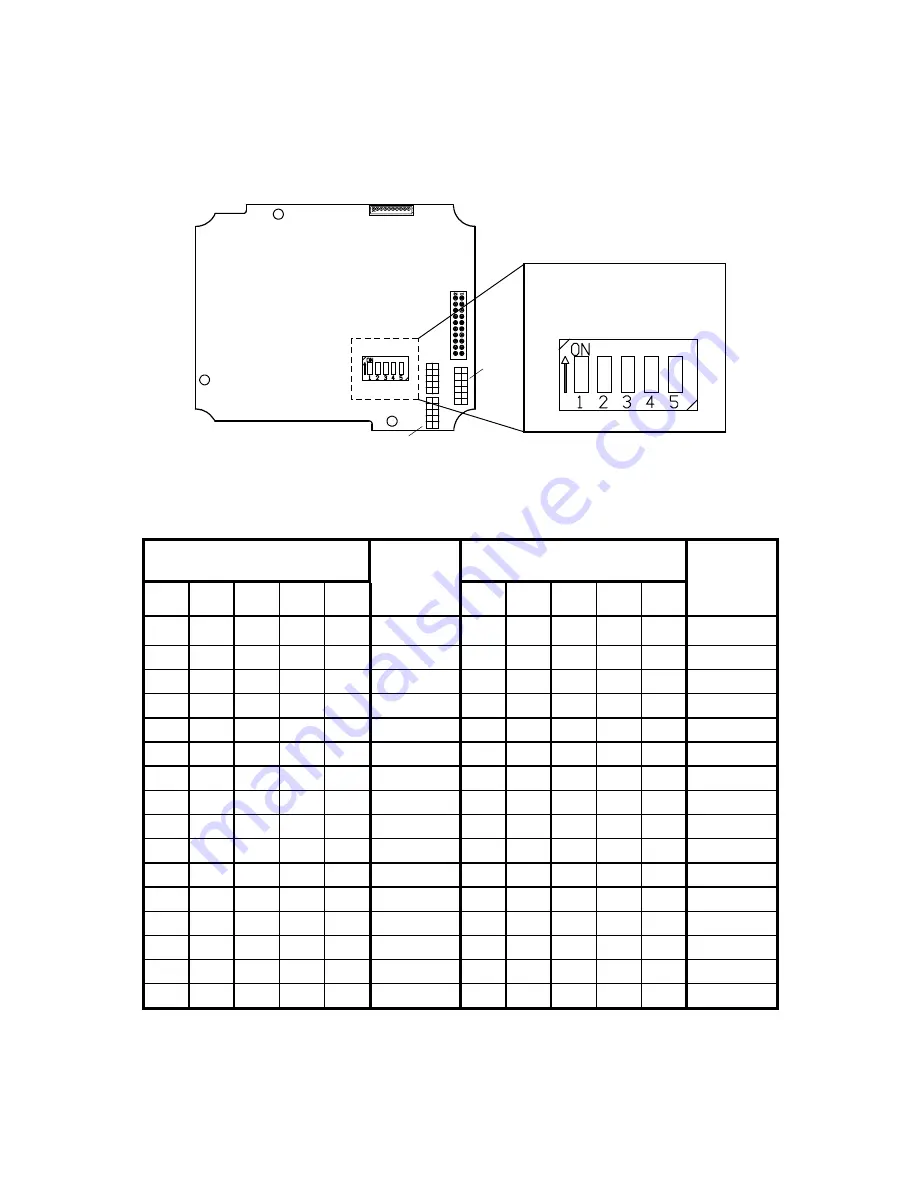
DATALOGIC
DS41
Installation - 2.17
For this interface type, the multidrop address must also be set on the DIP
switch as shown in the figure below. Record this information for further setup
of the multidrop line.
SW1
SW2
SW3
SW4
SW1
Figure 2.19 - DIP switch for multidrop address selection
The following table shows the address settings where:
Position
Address
Position
Address
1
2
3
4
5
1
2
3
4
5
1
1
1
1
1
31
0
1
1
1
1
15
1
1
1
1
0
30
0
1
1
1
0
14
1
1
1
0
1
29
0
1
1
0
1
13
1
1
1
0
0
28
0
1
1
0
0
12
1
1
0
1
1
27
0
1
0
1
1
11
1
1
0
1
0
26
0
1
0
1
0
10
1
1
0
0
1
25
0
1
0
0
1
9
1
1
0
0
0
24
0
1
0
0
0
8
1
0
1
1
1
23
0
0
1
1
1
7
1
0
1
1
0
22
0
0
1
1
0
6
1
0
1
0
1
21
0
0
1
0
1
5
1
0
1
0
0
20
0
0
1
0
0
4
1
0
0
1
1
19
0
0
0
1
1
3
1
0
0
1
0
18
0
0
0
1
0
2
1
0
0
0
1
17
0
0
0
0
1
1
1
0
0
0
0
16
0
0
0
0
0
0
1 = ON
0 = OFF