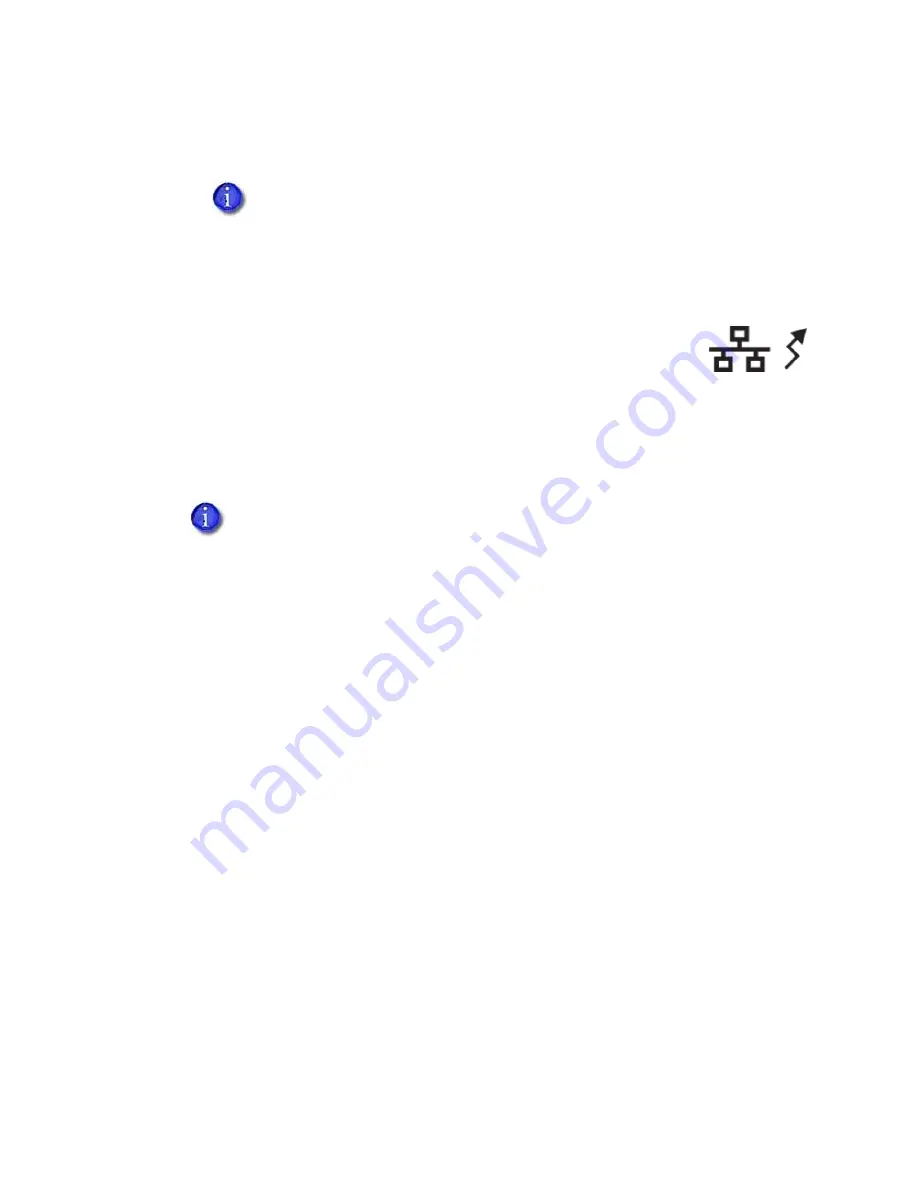
SR200 & SR300 Card Printers and LM200 & LM200 Laminators Installation Guide
61
If
the
printer
is
set
to
Network,
and
you
plan
to
install
the
printer
with
a
USB
connection,
click
Scan
Printer
if
needed,
and
then
change
the
value
to
USB
.
If
you
plan
to
install
the
printer
with
a
network
connection,
set
up
the
network
details,
including
whether
to
use
IPv4
or
IPv6,
automatic
IP
addressing
(DHCP)
or
assigned
addresses,
and
address
values
if
needed.
10.
Click
Update
to
send
the
new
information
to
the
printer.
The
unit
number
and
printer
name
now
correspond
in
the
printer.
You
can
verify
all
the
settings
changed
by
viewing
them
on
the
printer
LCD
panel.
Refer
to
the
“Using
the
LCD
Panel
Menus”
section
of
the
User’s
Guide
.
11.
Disconnect
the
USB
cable
to
separate
the
printer
from
the
PC.
Power
off
the
printer.
12.
Return
to
step 3
to
assign
the
unit
number
and
printer
name
to
the
next
printer,
if
multiple
printers
are
installed.
You
can
use
only
one
method
(USB
or
network)
to
connect
a
printer.
If
you
plan
to
use
any
SR200
or
SR300
printers
from
this
PC,
do
not
uninstall
the
Status
Monitor.






























