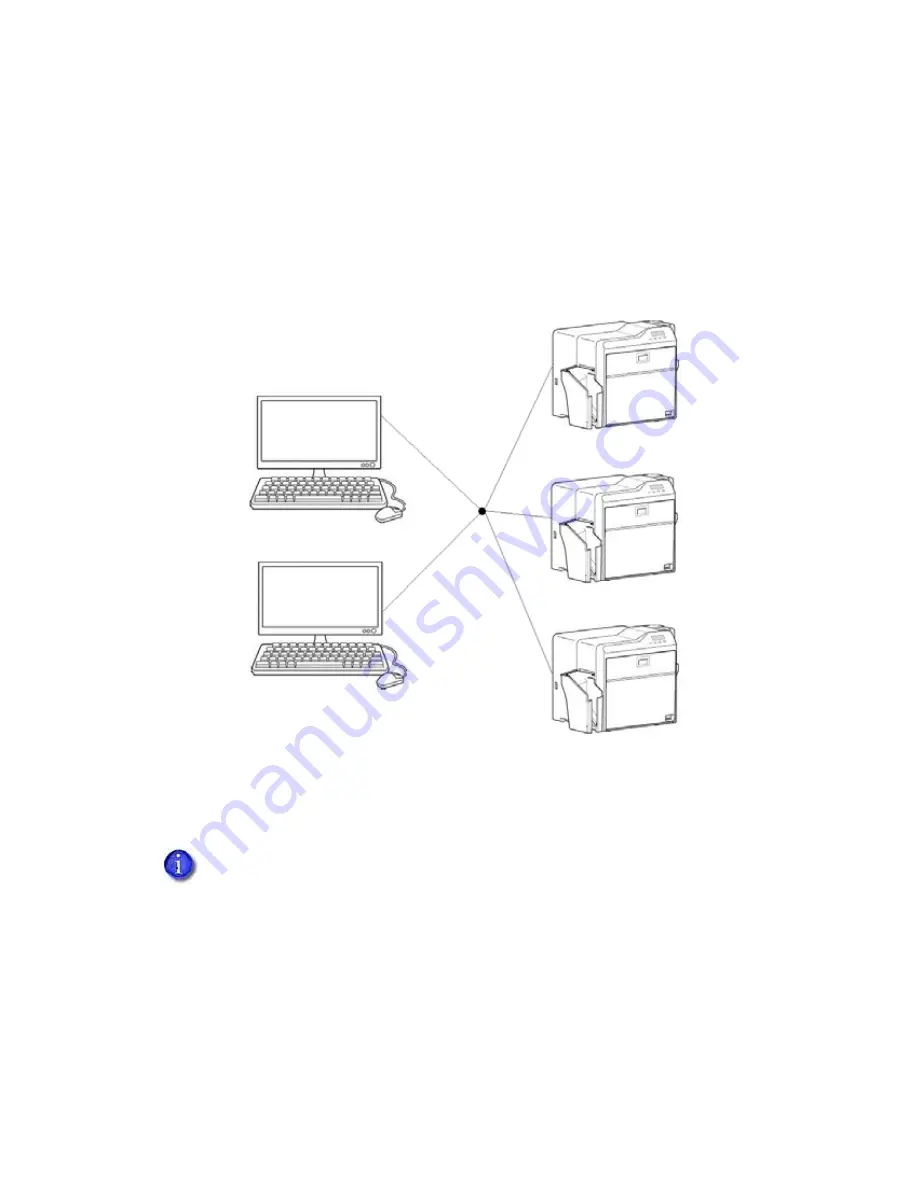
SR200 & SR300 Card Printers and LM200 & LM200 Laminators Installation Guide
9
Network Connection
When
a
local
network
is
available,
both
the
card
printer
and
the
PC
can
be
connected
to
the
network.
When
a
network
connection
is
used,
you
can
cards
from
any
PC
connected
to
that
network.
Each
PC
must
have
the
design
software
used
to
create
and
cards,
must
have
the
SR
‐
CP
printer
driver
and
Status
Monitor
installed,
and
must
be
connected
to
the
same
network
as
the
printer(s).
Network Installation Overview
Perform
these
steps
to
install
your
card
printer
to
a
network.
Refer
to
Chapters
2,
4,
5,
and
6
of
this
manual
for
detailed
instructions.
1.
(Optional)
Install
ID
software,
such
as
Datacard
®
ID
Works
®
identification
software,
onto
the
PC
that
will
be
used
to
design
and
cards.
2.
Physically
install
the
printer
and
optional
laminator:
a.
Connect
the
laminator
(if
used)
to
the
printer.
b.
Install
the
card
hopper.
Remember,
use
a
USB
connection
if
your
card
printer
contains
an
optional
smart
card
reader.
Network
connection
for
a
smart
card
is
not
supported
by
the
SR200
&
SR300
printers.






























