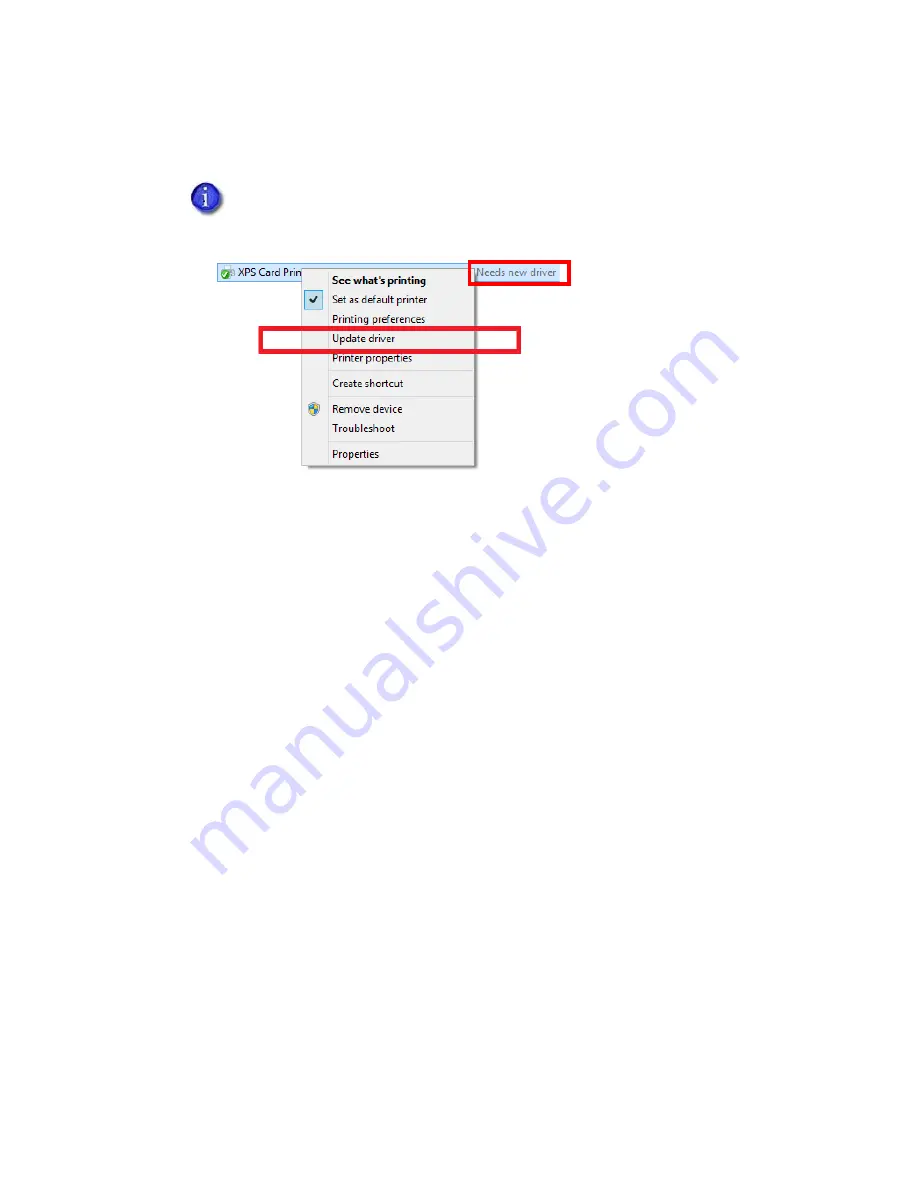
XPS Card Printer Driver User’s Guide
21
3.
Right-click the printer name and select
Update driver
from the menu. The text “Needs new
driver” also displays as a Status message.
4.
If the
Do you trust this printer
dialog box displays, click
Install Driver
.
The updated Card Printer Driver is installed on the client PC.
5.
Restart the client PC to complete the Card Printer Driver update.
Update each shared client computer using these steps.
Verify the Client Update
After the client PC has been updated with the new Card Printer Driver version, verify that the
update completed properly and that your settings and preferences were not changed.
1.
Open the
Devices and Printers
window on the client PC and right-click the printer icon.
2.
Select either
Printer properties
or
Printing preferences
and select the
About
tab.
3.
Verify that the driver version is correct.
4.
Review your printer properties settings and printing preferences and verify that they are
correct.
5.
Print sample cards to confirm that cards print successfully.
If
Update driver
does not appear in the menu, send a card to the printer. A
message to install the driver will display.
Summary of Contents for SD460
Page 1: ...Datacard XPS Card Printer Driver User s Guide October 2016 Part No 527280 004 Rev A ...
Page 8: ...viii ...
Page 16: ...4 About the Printer Driver ...
Page 132: ...120 Card Design Tasks ...
Page 144: ...A 8 Windows Printer Sharing ...
Page 152: ...B 8 Windows Server 2008 and 2012 Printer Sharing ...






























