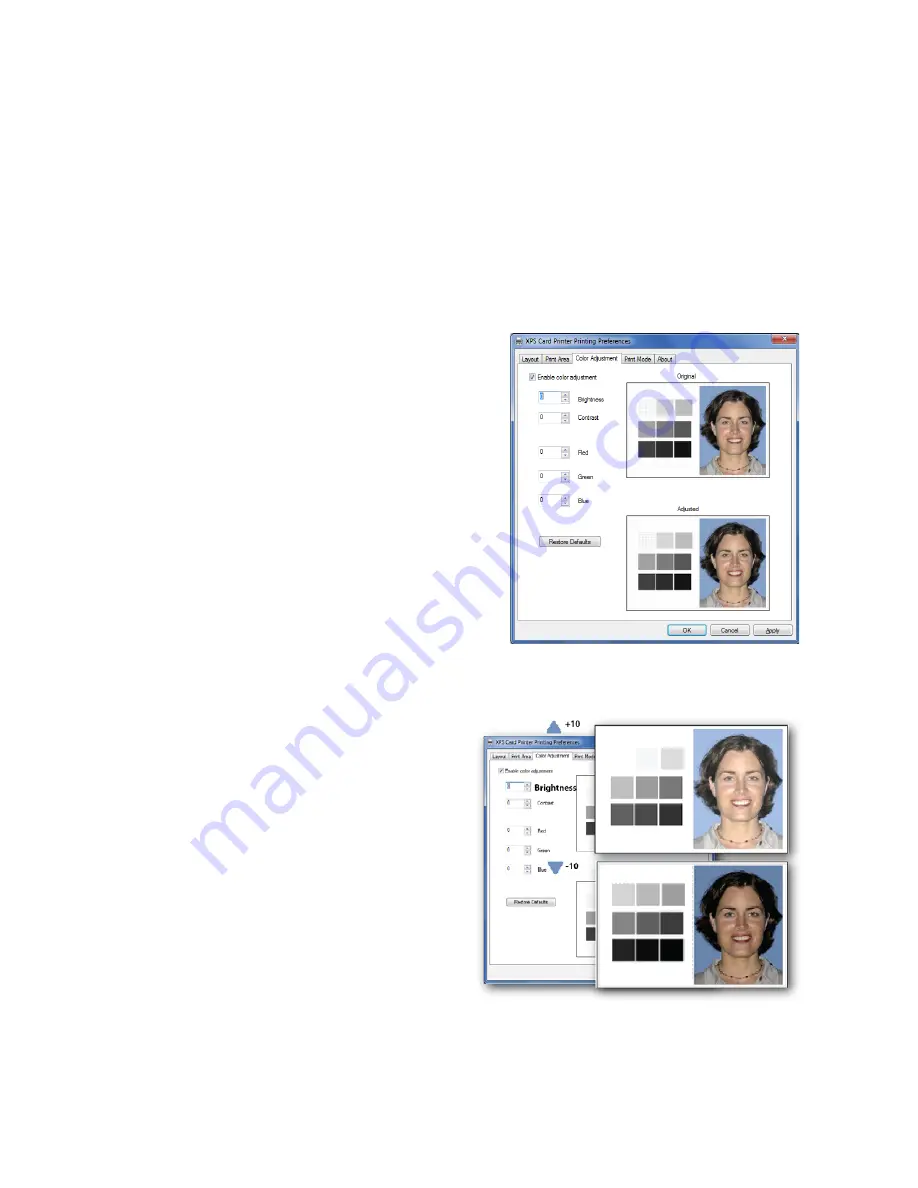
XPS Card Printer Driver User’s Guide
89
Color Adjustment Tab
The Card Printer Driver allows you to adjust the color printing on a card using the Printing
Preferences window.
Using the Color Adjustment tab, you can change the following:
The brightness of color printing on the card
The contrast of color printing on the card
The color balance of color printing on the
card
1.
On the
Printing Preferences
window, select
the
Color Adjustment
tab.
The tab contains the Original image and the
Adjusted image. They show how your
changes look on a card.
2.
Select
Enable Color Adjustment
to adjust the
settings.
Brightness
The Brightness setting changes the overall
lightness or darkness of the card.
1.
Click the Up arrow to make the image
lighter, or the Down arrow to make the
image darker.
The Adjusted image shows the effect of
the new setting.
2.
Click
Apply
after each change to save it.
3.
To verify changes, do one of the
following:
Print one or more cards from your
card production software.
Print a sample card from the
Printer Properties > Printer Status
page.
Summary of Contents for SD460
Page 1: ...Datacard XPS Card Printer Driver User s Guide October 2016 Part No 527280 004 Rev A ...
Page 8: ...viii ...
Page 16: ...4 About the Printer Driver ...
Page 132: ...120 Card Design Tasks ...
Page 144: ...A 8 Windows Printer Sharing ...
Page 152: ...B 8 Windows Server 2008 and 2012 Printer Sharing ...






























