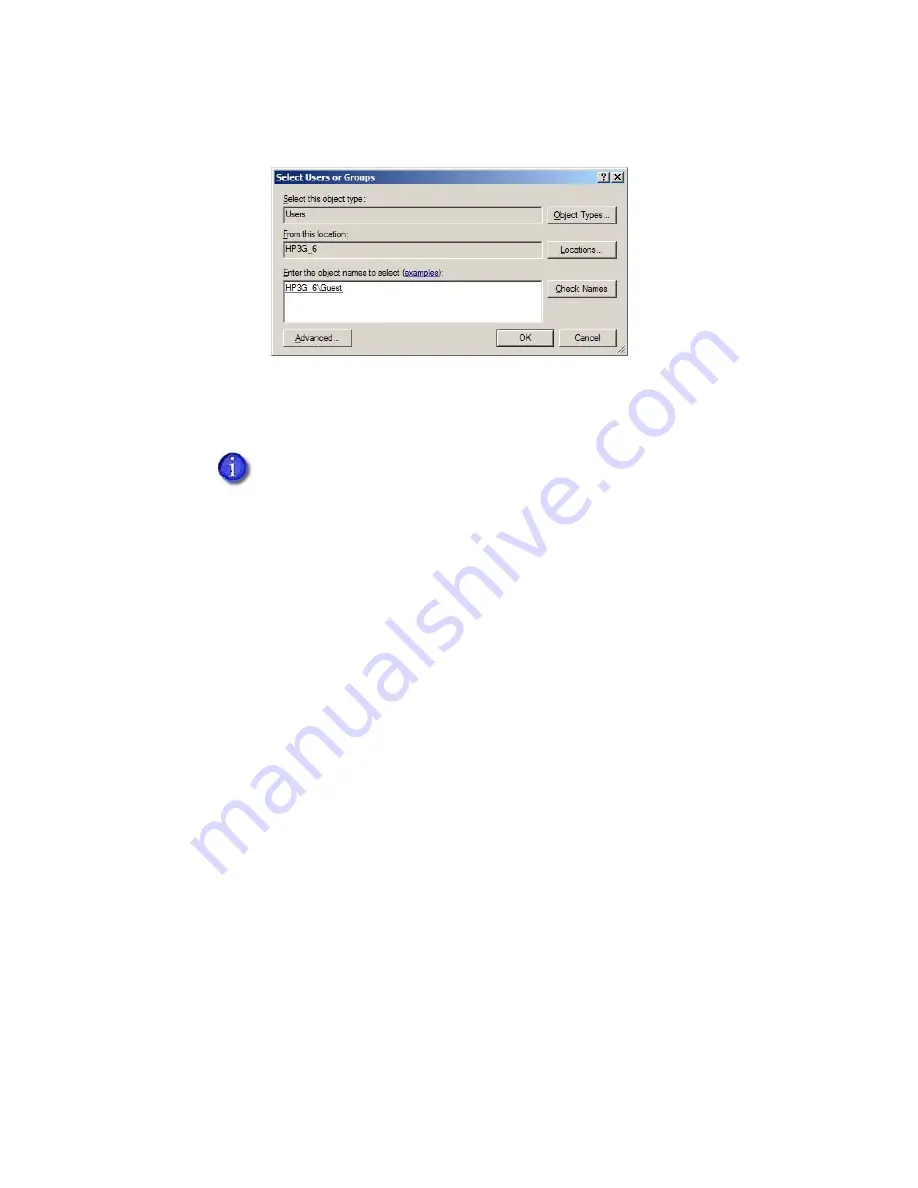
XPS Card Printer Driver User’s Guide
B-5
– Click
OK
. The
Select Users or Groups
window displays the names you selected.
iv.
When you finish adding names, click
OK
to close the
Users and Groups
dialog box.
c.
In the
Names
list, select the name or group to set up.
i.
Select
Allow
for permissions you want to apply to the user or group.
ii.
Clear the
Allow
check box for permissions you want to deny the user or group.
iii.
Click
Apply
to save your changes. Make sure that you save changes for each name.
6.
Configure the host PC printing preferences.
a.
On the
Devices and Printers
window, right-click the card printer icon and select
Printing
preferences
. The
Printing Preferences
window displays.
b.
Specify your printing preferences. Refer to
“Design Tasks in Windows Printing
c.
Click
OK
to close the
Printing Preferences
window.
Do not select the
Manage documents
or the
Deny
check boxes for any user
or group. Select
Allow
for
Manage Printer
if you want a user or group to
view messages.
Summary of Contents for SD460
Page 1: ...Datacard XPS Card Printer Driver User s Guide October 2016 Part No 527280 004 Rev A ...
Page 8: ...viii ...
Page 16: ...4 About the Printer Driver ...
Page 132: ...120 Card Design Tasks ...
Page 144: ...A 8 Windows Printer Sharing ...
Page 152: ...B 8 Windows Server 2008 and 2012 Printer Sharing ...






















