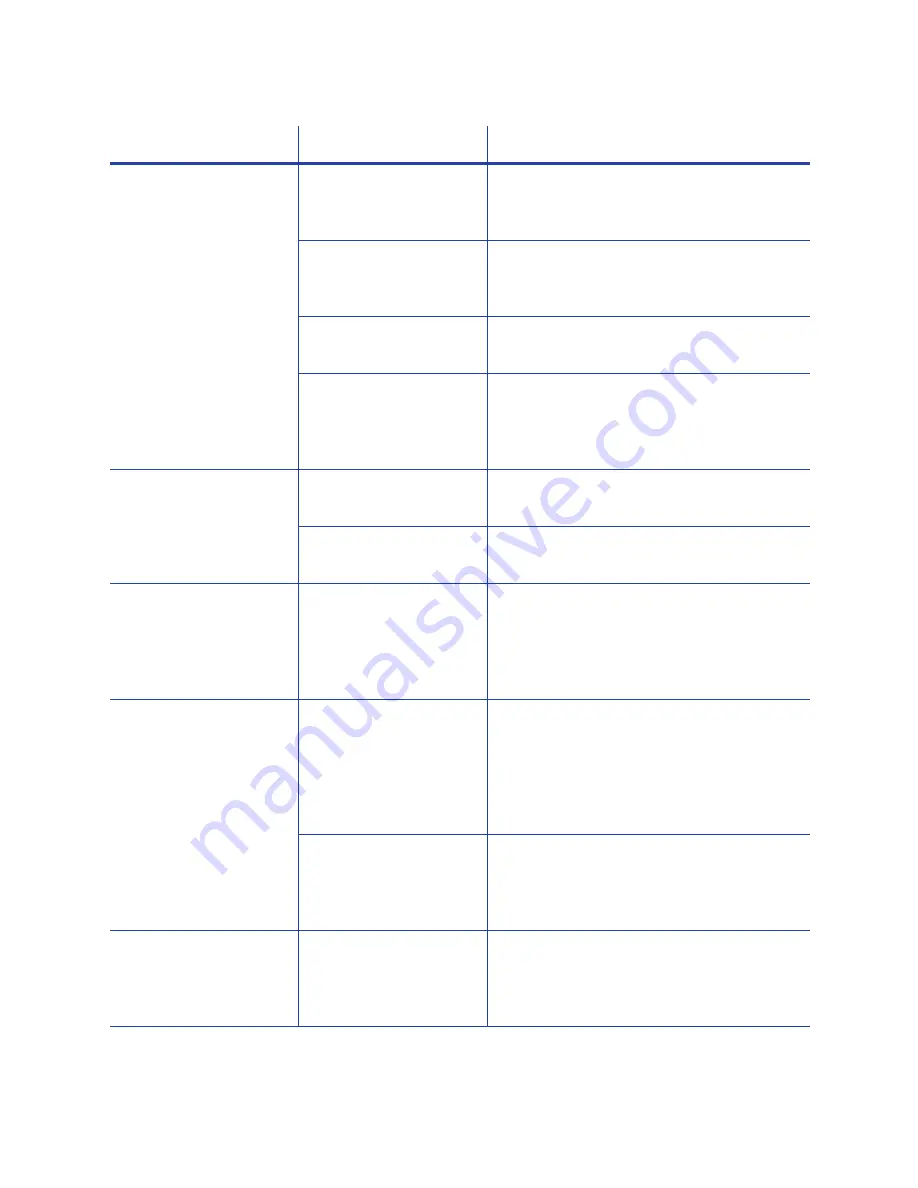
CE870 Instant Issuance System User’s Guide
57
The printing is very light.
The print ribbon is loaded
incorrectly.
Remove the print ribbon and install it
correctly. Refer to
The card was previously
printed and has topcoat
on it.
Print only new cards. Refer to “Cards” in the
printer’s Installation and Administrator’s
Guide for card specifications.
The printhead is not
installed correctly.
Contact your service provider for instructions
on installing the printhead correctly.
The printhead power is
too low.
Log into the Printer Manager as a WebAdmin.
Open the Printer Settings > Print menu.
Increase the YMCPower setting, and click Set
Current to save your changes.
The card shows wrinkles
in darkly colored areas.
The card includes very
dark areas.
Change the design to use smaller areas of
dark color.
The printhead is not
aligned correctly.
Contact your service provider.
All color printing is darker
than intended.
Color adjustment is too
dark. A change in the
card stock you use can
alter the appearance of
printed cards.
Change the color adjustment settings. Refer
to “Color Printing” in the printer’s Installation
and Administrator’s Guide.
Text has broken (partly
printed) characters.
The monochrome (K)
power setting is balanced
to print both fine text
and bar codes.
If the card does not include a bar code,
increase the monochrome intensity. If the
card includes fine text and bar codes, change
the text to improve printing. Refer to
“Monochrome Printing” in the printer’s
Installation and Administrator’s Guide.
The text is formatted to
print with color, and the
card is being printed with
monochrome ribbon.
Contact your service provider. Format text to
print black so that the text is not dithered.
Printing is uneven or is
missing in some areas.
The monochrome (K)
power setting is too low.
The cards require a
different setting.
Increase the monochrome intensity. Find a
balance between printing all card data and
causing wrinkles.
Problem
Probable Cause
Solution






























