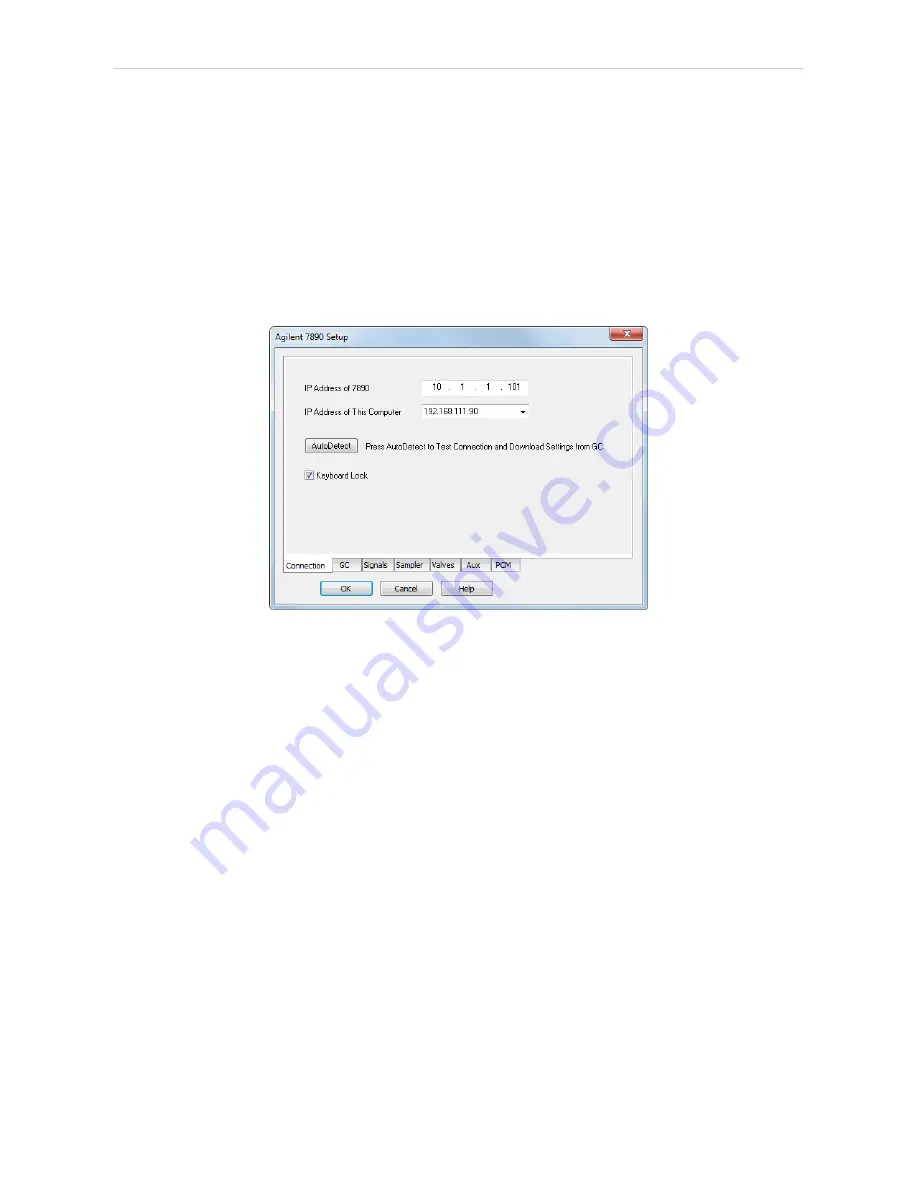
Agilent 7890
4 Using the control module
4.8 Agilent 7890 Setup
Agilent 7890 Setup
dialog (accessible through the
System Configuration
dialog) allows to view and manually set the hardware configuration of the
chromatograph. Most fields (with the exception of IP addresses ) can be
read from the chromatograph by using the
Autodetect
button, however it is
recommended to check the settings after autodetection. In case some part
of the GC cannot be autodetected, user has to set it manually.
4.8.1 Connection tab
Fig 17: Agilent 7890 Setup - Connection
IP address of 7890
Fill in the IP address of the
Agilent 7890
chromatograph.
IP Address of This Computer
The IP address of the computer with installed
Clarity
datastation. In case
the computer is connected to more than one network, select the IP
address corresponding to the network with
Agilent 7890
connected.
Autodetect
Read all settings from the instrument. Upon successful detection the serial
number of the GC will be displayed.
Please note that some modules (e.g. PCM, valves or Aux Pressure
modules) are not autodetected correctly and in certain systems it is
necessary to set them manually.
Keyboard Lock
Use this checkbox to ensure the exclusive access to the chromatograph.
Apart from locking the keyboard of the device, this will also prevent other
users
connected
to
the
same
network
from
connecting
to
the
chromatograph.
- 28 -






















