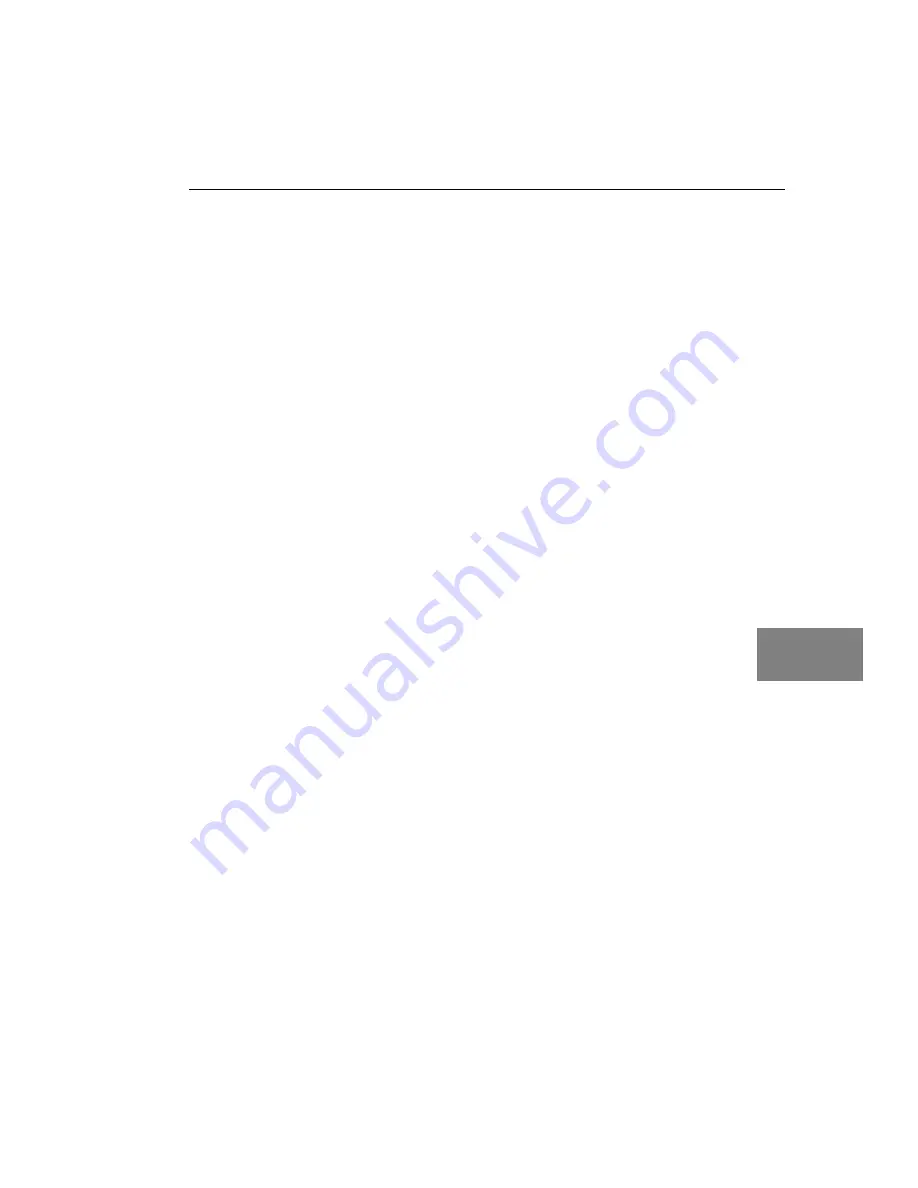
Verifying the Operation of a DT340 Board
47
6
6
6
6
6
6
6
6
6
Installing the Quick Data Acq Application
To install the Quick Data Acq application, perform the following
steps:
1.
Insert the Data Acquisition OMNI CD into your CD-ROM drive.
2.
Click Start from the Task Bar, then click Run.
The Run dialog box appears.
3.
In the Command Line edit box, enter D:\LAUNCH.EXE.
If your CD-ROM is not in drive D:, enter the letter of the drive where
your CD-ROM is located.
4.
Click OK.
The Data Acquisition Software setup program starts.
5.
Click Install Products.
A list of software products that you can install appears.
6.
Click Quick Data Acq.
The Quick Data Acq setup wizard appears.
7.
Click Next.
You are prompted for the destination location.
8.
Either change the directory path and/or name using Browse or
accept the default directory, then click Next.
You are prompted to select the software components to install.
9.
Click Typical, then click Next.
You are prompted for the program folder name.
10.
Either change the program folder name or accept the default
program folder name, then click Next.
The files are copied to the destination directory.
11.
Select Launch DT MiniApp if you want to view the Quick Data
Acq application when the setup program is finished; otherwise,
leave this selection unchecked.
12.
Click Finish.
The DT Data Acquisition Software setup program reappears.
Summary of Contents for DT340
Page 1: ...R DT340 UM 16864 C Getting Started Manual...
Page 9: ...1 1 Overview DT340 Key Hardware Features 2 DT340 Software 3 Getting Started Procedure 4...
Page 20: ...Chapter 2 12...
Page 38: ...Chapter 4 30...
Page 56: ...Chapter 6 48 13 Click Main Menu 14 Click Exit...
Page 66: ...Appendix A 58...
Page 70: ...Index 62...






























