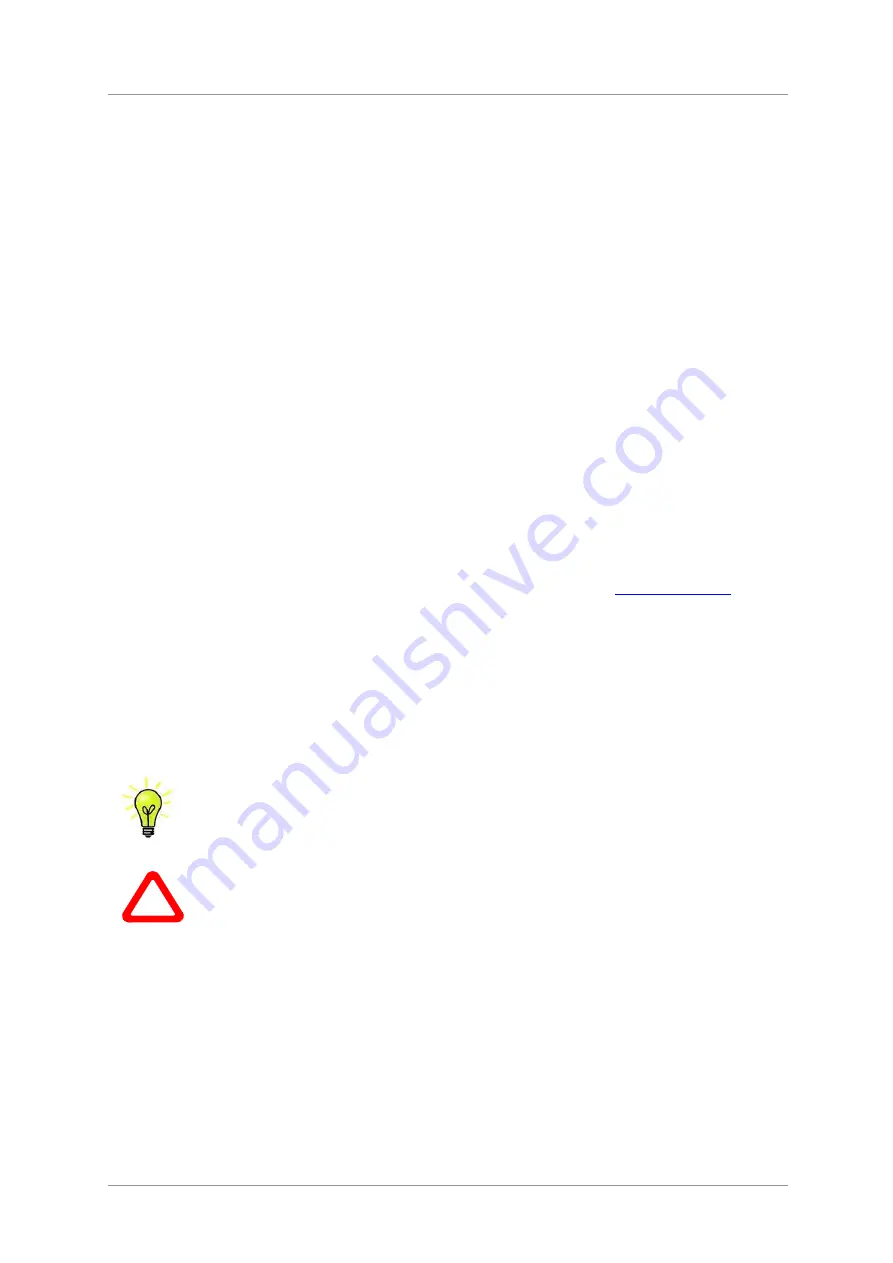
dCS
Vivaldi One Digital Playback System User Manual
Software Issue 1.0x
September 2017
Vivaldi One Manual v1_0x
Page 5
English version
U
SING THE
dCS
V
IVALDI
O
NE FOR THE FIRST TIME
Congratulations on purchasing your
dCS
Vivaldi One.
Before using your unit, please read this section and the Step by Step Guide. This will enable you to set
the unit up quickly and safely with your hi-fi system.
From time to time,
dCS
will release updated software that you can install yourself from the internet using
the Vivaldi 2.0 App or any computer / smart phone / pad. Please check our web-site occasionally to see
if new Vivaldi One software is available, or consult your dealer.
What’s in the box?
Check that the box contains the following items:
•
dCS
Vivaldi One
•
Manual and Menu Guide
•
Power
cable
•
Ethernet
cable
•
USB cable type A-B
•
dCS
Universal Remote with User Guide and 2 batteries.
•
2 spare fuses
•
Spotify™
flyer
Notify your dealer as soon as possible if anything is missing or damaged. We suggest that you retain
the original packaging for possible future use. If this is not possible, replacement packaging can be
ordered from
dCS
or our distributors. Details can be found on our web site at
www.dcsltd.co.uk
H
.
The Vivaldi One is intended to be controlled by the Vivaldi 2.0 App over an ethernet network.
Positioning the unit
Vivaldi One should be placed on a firm, vibration free surface, allowing convenient connection to the
other parts of your system. To prevent overheating, we recommend that you leave free space of 300mm
around the unit to allow for ventilation. Do not cover or stack other components on top of Vivaldi One.
You can use the feet to level the unit. With all feet screwed fully home, the unit will sit level
on a flat surface. If you need to do any levelling, you can unscrew any of the feet up to 3
complete turns, to give up to 3mm (1/8”) of height adjustment.
!
For units with black or white painted finishes, please remove the protective plastic film
before powering the unit up. Do not re-use the film, as fitting it to hot case can damage
the finish. Please dispose of the film.
.






































