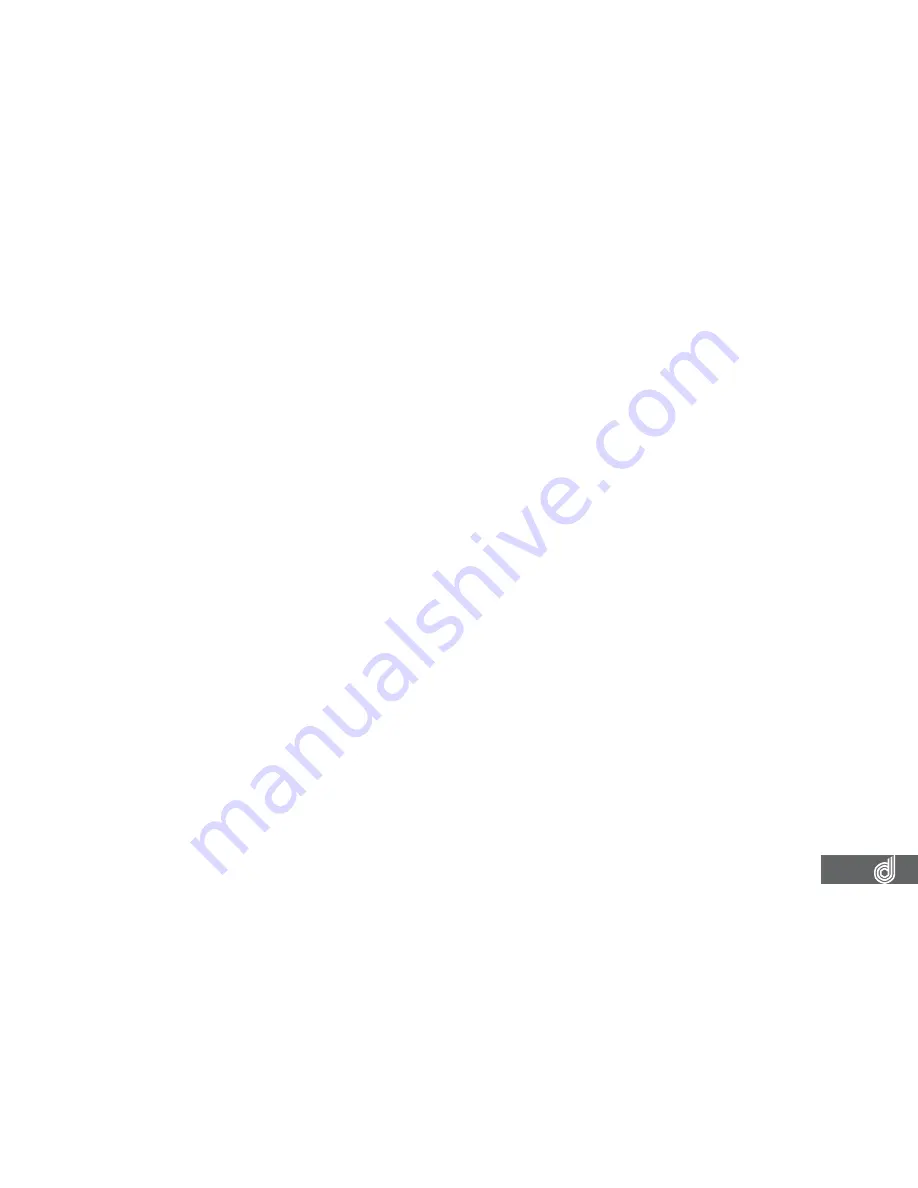
3
CONTENTS
CAUTION ....................................................................................................................................................... 6
BATTERY WARNING ......................................................................................................................................... 7
NOTES ON INSTALLATION ............................................................................................................................ 7
PRODUCT INFORMATION .............................................................................................................................. 7
1. INTRODUCTION ............................................................................................................................. 8
1.1
FEATURES .......................................................................................................................................8
1.2
PACKAGE CONTENTS .................................................................................................................8
1.3
PRODUCT OVERVIEW ................................................................................................................. 9
2. GETTING STARTED ...................................................................................................................... 10
2.1
INSERTING A MICRO SD CARD ...............................................................................................10
2.2
REMOVING A MICRO SD CARD...............................................................................................10
2.3
INSTALLING THE DASH CAM .................................................................................................... 11
2.4
CONNECTING TO POWER......................................................................................................... 11
3. POWERING THE DASH CAM ON/OFF ...........................................................................................12
3.1
AUTO POWER ON/OFF ..............................................................................................................12
3.2
MANUAL POWER OFF ................................................................................................................12
3.3
MANUALLY POWER ON .............................................................................................................12
3.4
RESET THE DASH CAM ..............................................................................................................12
4. PLAYING BACK VIDEO ON A PC ....................................................................................................12
5. GPS RECORDING .......................................................................................................................... 13
6. WIFI SMART PHONE CONNECTIVITY ...........................................................................................13



































