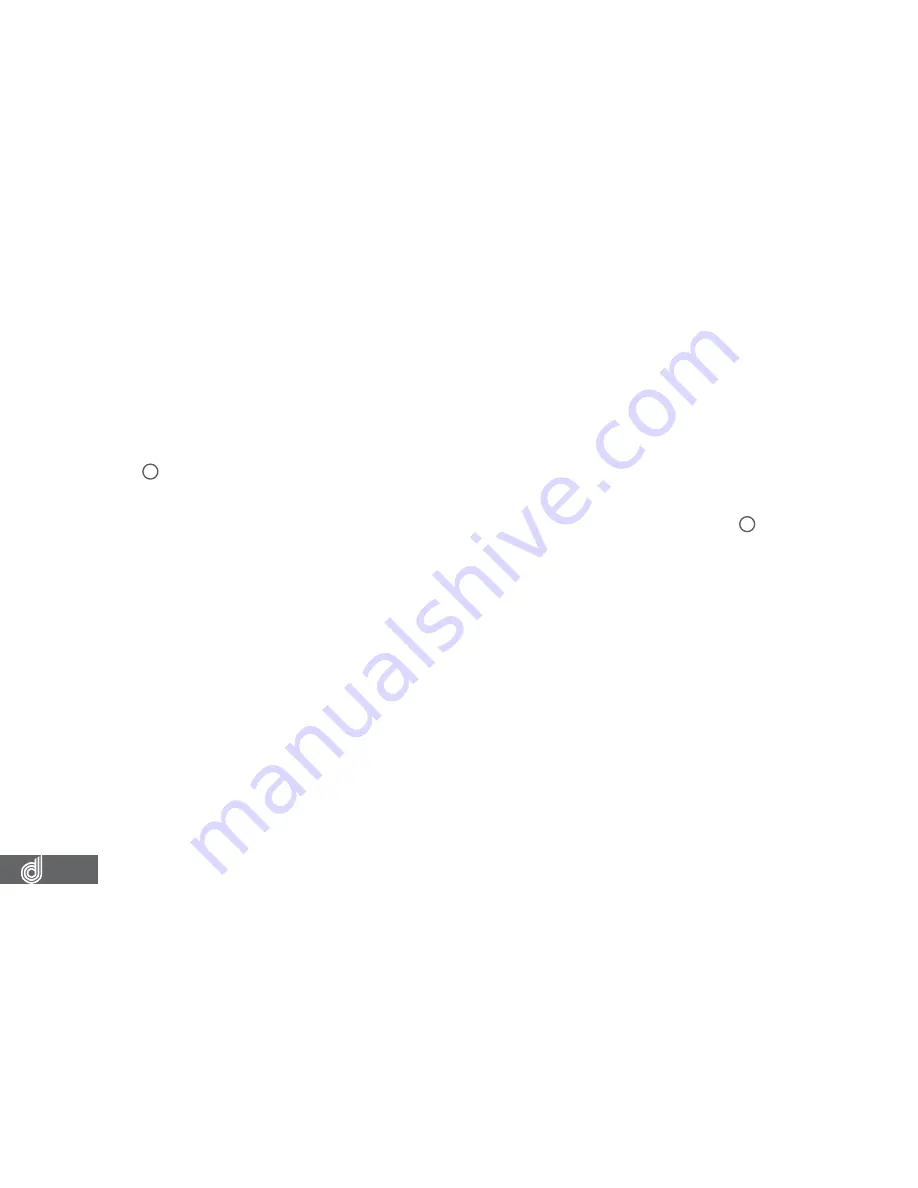
12
3. POWERING THE DASH CAM ON/OFF
3.1 AUTO POWER ON/OFF
When the Dash Cam is correctly installed to your vehicles 12V power supply, the Dash Cam
will automatically power up and start recording.
3.2 MANUAL POWER OFF
To manually power off the camera make sure the Dash Cam isn’t recording and hold the
(OK) Button for 5 seconds until the camera powers down.
3.3 MANUALLY POWER ON
To manually power up the Dash Cam after it has been powered off, hold the (OK) Button
for 5 seconds until the camera powers up.
3.4 RESET THE DASH CAM
To reset the Dash Cam, hold the button marked Reset on the underside of the camera.
4. PLAYING BACK VIDEO ON A PC
To playback video files on you PC it is recommended to connect the SD card (not included)
directly to your PC using either a USB micro SD card reader (not included) or if your PC has a SD
card slot, a Micro SD/SD Card converter (not included).
Once the SD card is connected it should appear as a removable storage device. It is
recommended that you transfer video files that you want to playback to a le on your computer
before attempting to playback. This will reduce any delay in playback.
To view the GPS data played back alongside your videos, the included GPS software will be
required and will show the speed and positioning of your vehicle at the time of recording. For
more information on the GPS software, please see the section named Playback Software.



























