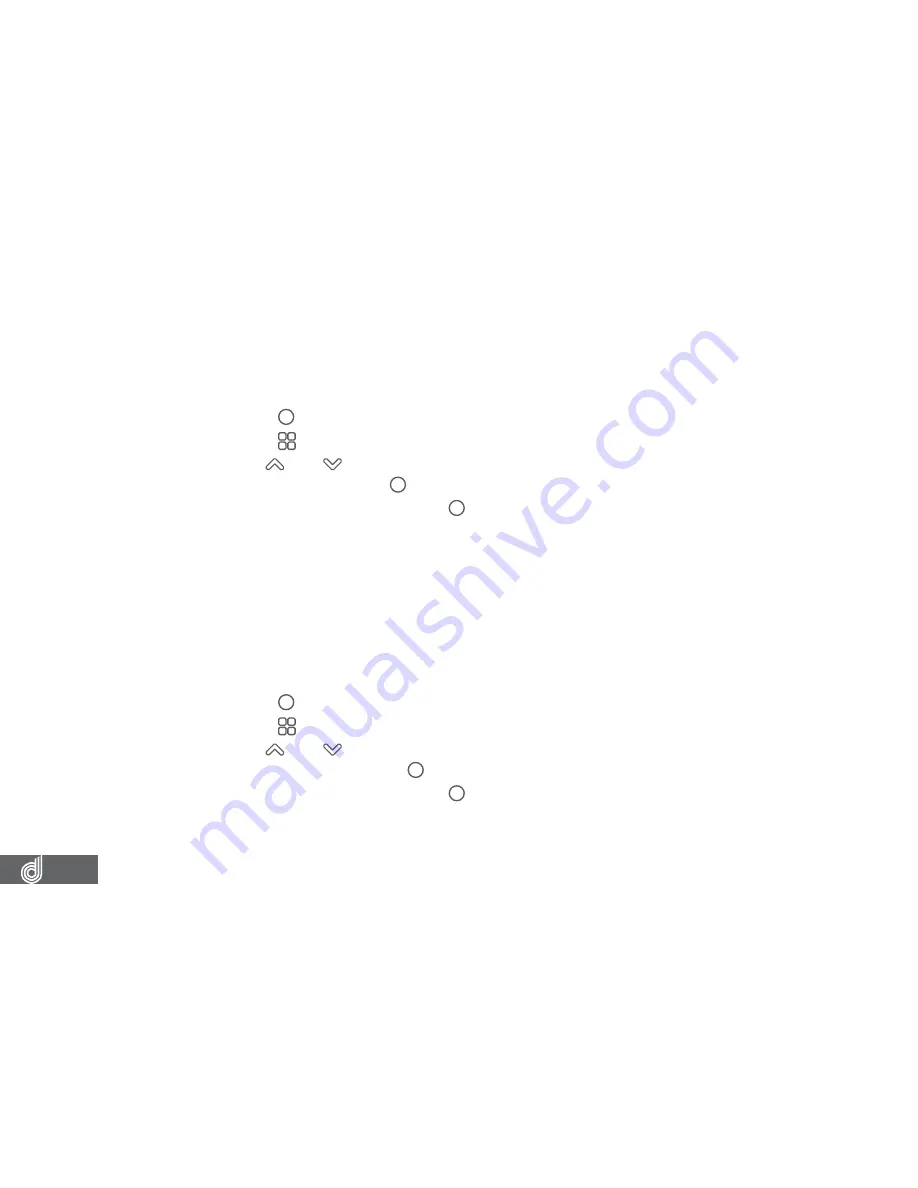
20
8.1.6 RECORD AUDIO
Record Audio
allows you to set whether the Dash Cam records audio or if the
microphone is muted.
To edit the
Record Audio
settings please follow the instructions below.
1.
Press the (OK) button to stop your Dash Cam from recording.
2.
Press the (Menu) button to enter the
Video menu
.
3.
Use the
and buttons to navigate the
Video menu
and highlight the
Record
Audio
setting and press (OK) to select.
4.
Select On or Off and press the (OK) button to confirm.
__________________________________________________________________________________________________________________________
NOTE:
•
Menus cannot be accessed while the Dash Cam is recording. Please stop the recording to access the menu.
__________________________________________________________________________________________________________________________
8.1.7 PARKING MONITOR
The
Parking Monitor
setting allows you to activate Park Mode which detects when
there is an impact to your parked vehicle. When an impact is detected the Dash Cam
will power up and begin recording a clip.
To edit the
Parking Monitor
settings please follow the instructions below.
1.
Press the (OK) button to stop your Dash Cam from recording.
2.
Press the (Menu) button to enter the
Video menu
.
3.
Use the
and buttons to navigate the
Video menu
and highlight the
Parking
Monitor
setting and press (OK) to select.
4.
Select On or Off and press the (OK) button to confirm.
__________________________________________________________________________________________________________________________
NOTE:
•
Menus cannot be accessed while the Dash Cam is recording. Please stop the recording to access the menu.
•
Parking Monitor will only begin recording after an impact to your parked vehicle is detected.
______________________________________________________________________________________________________________________






























