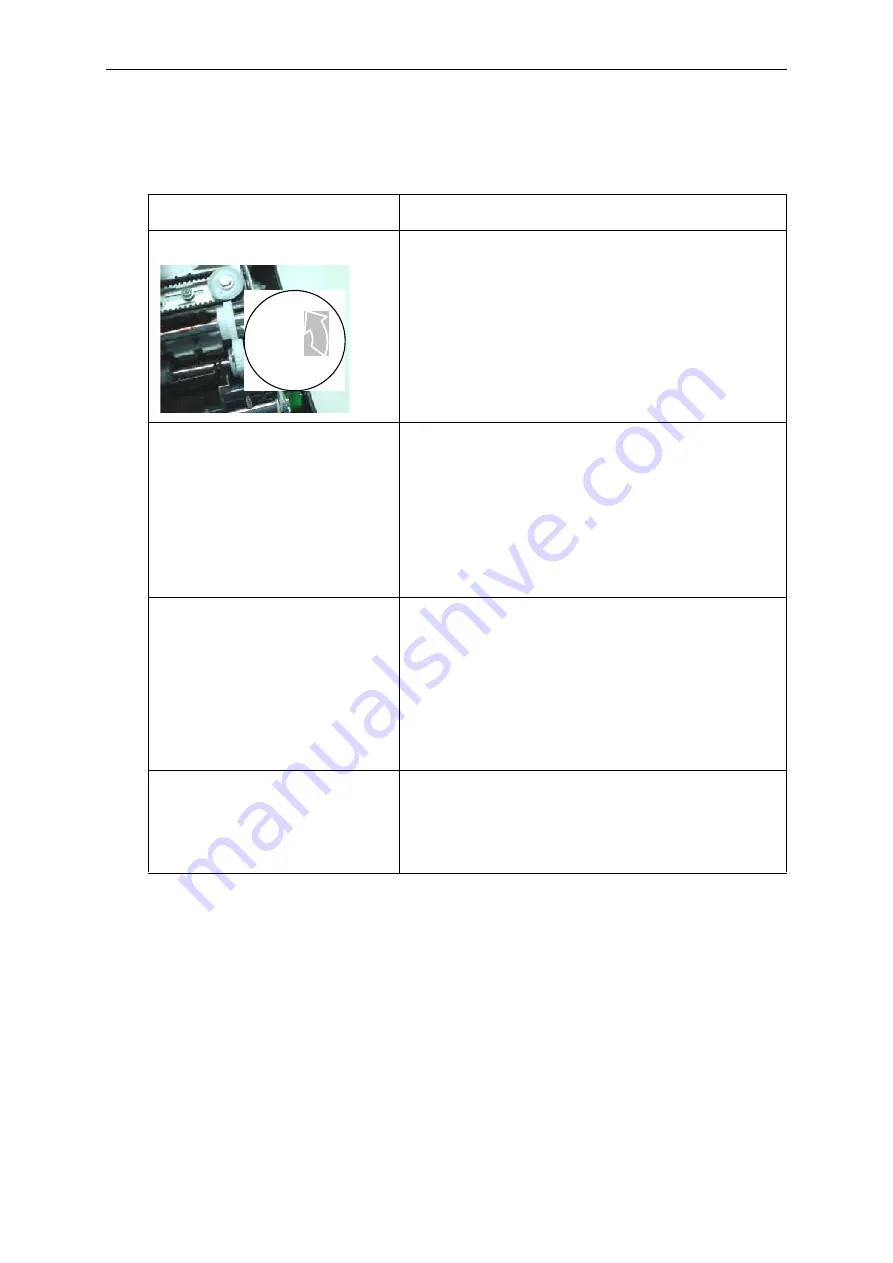
Trouble-Shooting
6-3
Paper Handling Problems and Solutions
The following table describes common paper handling problems and suggests solutions.
See Chapter 2, “Paper Handling” for detailed procedures on loading and using paper.
Problem
Solution
Paper cannot be loaded or fed.
Make sure that the Print Gap select lever located on the
top left of the printer is set correctly. Move the lever to
the rear for continuous forms or to the front for single
sheets.
Make sure that the paper covers the paper-out sensor,
(i.e., the left paper edge is within 52 mm for single
sheets or 41 mm for continuous forms from the left edge
of the platen.) This problem cannot occur if you use the
forms tractor unit or insert a single sheet with its right
edge in contact with the right paper guide.
Paper jams while loading.
Turn off the printer and remove the jammed paper.
Remove any obstructions from the paper path.
Make sure that the Print Gap lever is set for the thick-
ness of your paper. See “Adjusting for Paper Thickness”
in Chapter 2, Paper Handling.
Make sure that the paper is not folded, creased, or torn.
Make sure that the left and right tractors are set so that
the continuous forms are stretched taut. See “Using
Continuous Forms” in Chapter 2, Paper Handling.
Paper jams while printing.
Turn off the printer and remove the jammed paper.
Remove any obstructions from the paper path.
Make sure that the Print Gap lever is set for the thick-
ness of your paper. See the table, “Adjusting for Paper
Thickness” in Chapter 2, Paper Handling.
For continuous forms, make sure that the incoming and
outgoing paper stacks are correctly placed. Paper
should feed straight. See “Positioning the Paper Stack”
in Chapter 2, Paper Handling.
Paper slips off the forms tractors or
the perforated holes of the paper
tear during printing.
Make sure that the forms tractors are positioned cor-
rectly for the width of your paper and that the perforated
holes of the paper fit directly over the tractor pins. See
“Using Continuous Forms” in Chapter 2, Paper Han-
dling.
Summary of Contents for TALLY MIP480
Page 1: ...User Guide MIP480 Mobile Impact Printer...
Page 30: ......
Page 82: ......
Page 84: ......
Page 116: ......
Page 124: ...Character Sets E 2 Code Page 437 Code Page 437 Greek...
Page 125: ...Character Sets E 3 Code Page 850 Code Page 851...
Page 126: ...Character Sets E 4 Code Page 852 Code Page 853...
Page 127: ...Character Sets E 5 Code Page 855 Code Page 857...
Page 128: ...Character Sets E 6 Code Page 858 Code Page 860...
Page 129: ...Character Sets E 7 Code Page 863 Code Page 864...
Page 130: ...Character Sets E 8 Code Page 865 Code Page 866...
Page 131: ...Character Sets E 9 Code Page 869 Code Page 920...
Page 132: ...Character Sets E 10 Code Page 923 Code Page USSR GOST...
Page 136: ......
















































