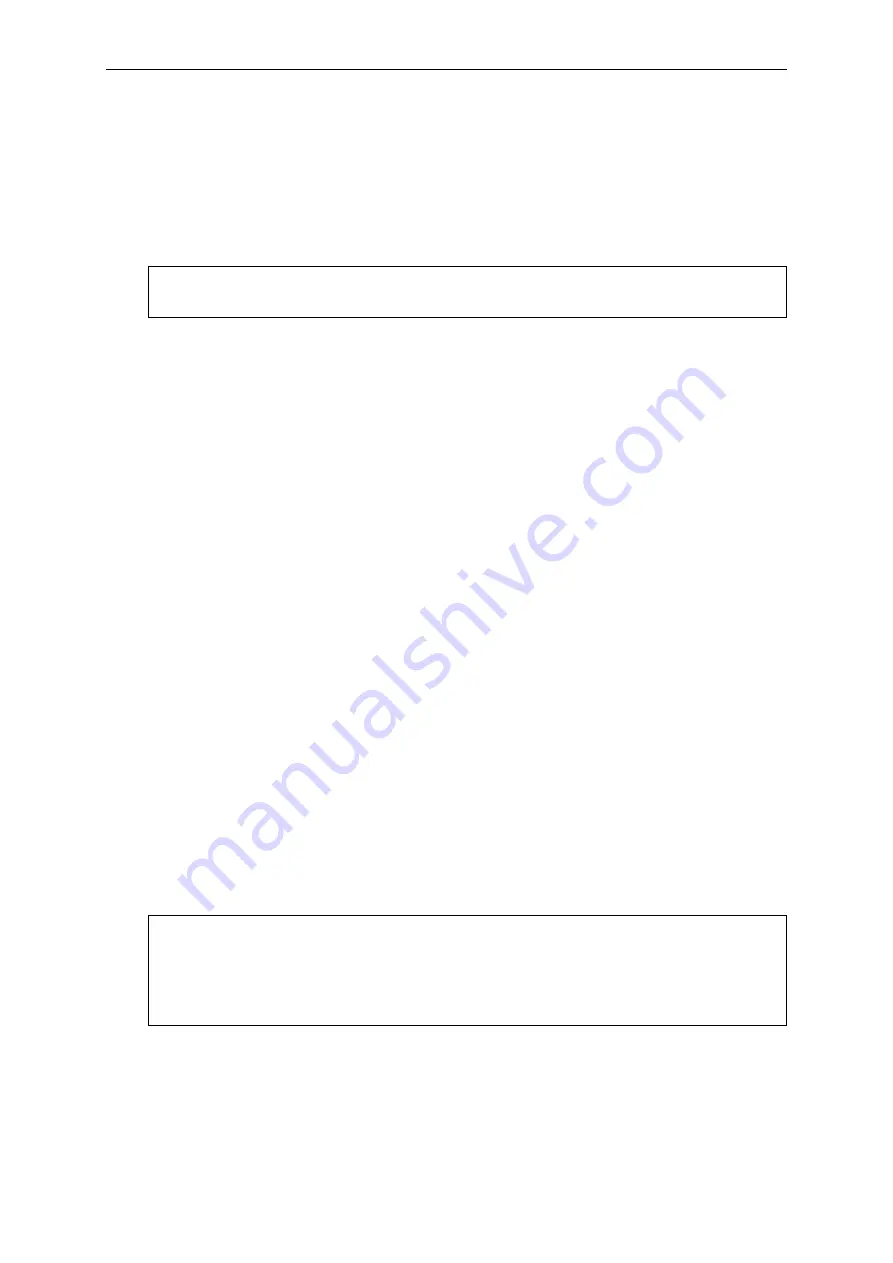
Paper Handling
2-14
Unloading Continuous Forms
To unload continuous forms:
1
Make sure that the Paper Select lever is set to the continuous forms position.
2
Press the PARK key. The continuous forms paper is retracted to the park position. If
the paper cannot be retracted in one operation, continue to press the PARK key until
the paper is parked.
3
To remove the paper, raise the Tractor Doors and lift out the paper.
Recovering from an Unexpected Unloading Operation
If you have accidentally pressed the PARK key, you can cancel this operation in two ways
only if this unexpected operation was unsuccessful (the paper was not actually parked,
and the Fault indicator is blinking).
•
Press the READY key. The printer switches to the Ready state and the paper moves
according to the setting of the Set-Up option.
•
Press the FF/LOAD key. The paper moves back to the place it was positioned before
you pressed the PARK key.
Automatic-Tear-Off Advancing
Your printer has a tear bar that allows you to tear off printed pages without wasting paper.
The tear bar is at the rear edge of the paper exit slot.
Your printer is factory-set for automatic tear-off. When a printing job ends (including a
form feed command), the bottom perforation of the last printed page is automatically posi-
tioned in front of the tear bar. The printed page may now be pulled against the tear bar
of the tope cover. You can change the positioning delay from one to five seconds, using
the Set-Up mode.
Manual Tear-Off Advancing
If you have set the TEAR option of the INSTALL function to MANUAL, tear off the paper
by:
1
Press the READY to put the printer in pause mode. The printer will position the paper
perforation in front of the tear bar.
NOTE: The printer can retract continuous forms-paper by a recommended maximum
of 25.4 cm (11 inches) per operation
CAUTION: If the paper perforation is not positioned in front of the tear bar, the length
of your paper may not be specified correctly in your software or the Set-
Up mode. Check that the paper length is specified correctly. For informa-
tion on specifying page length using the Set-Up mode, see Chapter 4,
“Using Set-Up Mode.”
Summary of Contents for TALLY MIP480
Page 1: ...User Guide MIP480 Mobile Impact Printer...
Page 30: ......
Page 82: ......
Page 84: ......
Page 116: ......
Page 124: ...Character Sets E 2 Code Page 437 Code Page 437 Greek...
Page 125: ...Character Sets E 3 Code Page 850 Code Page 851...
Page 126: ...Character Sets E 4 Code Page 852 Code Page 853...
Page 127: ...Character Sets E 5 Code Page 855 Code Page 857...
Page 128: ...Character Sets E 6 Code Page 858 Code Page 860...
Page 129: ...Character Sets E 7 Code Page 863 Code Page 864...
Page 130: ...Character Sets E 8 Code Page 865 Code Page 866...
Page 131: ...Character Sets E 9 Code Page 869 Code Page 920...
Page 132: ...Character Sets E 10 Code Page 923 Code Page USSR GOST...
Page 136: ......






























