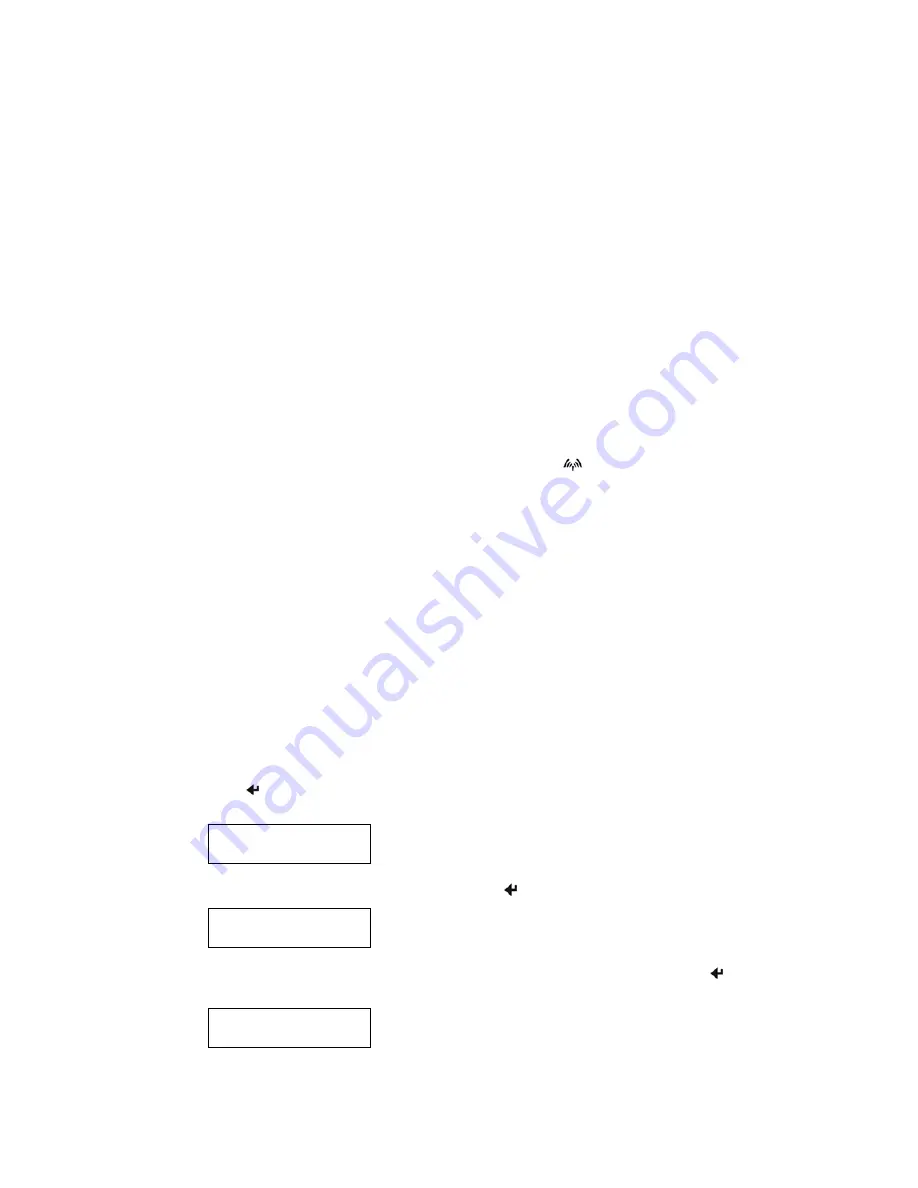
Appendix D – Using the Bluetooth
®
Interface
Overview
In addition to the standard Serial interface, your DP-550 may be equipped with an optional Bluetooth
®
interface. To determine if this interface is installed in your printer, you may look at the model description on
the serial number label on the back of the printer. You may also refer to “Performing A Printer Self Test” on
page 7.
The DP-550 Bluetooth interface acts as a “serial port adapter” operating as a “server”. Being a serial port
adapter means that the printer may appear as a “Serial Device” when discovered, rather than as a “Printer”.
Operating as a server, other devices such as a PDA or other host computer may initiate the connection to the
printer.
When discovered, the default name that will appear will be “DP-550-
aaannnnn
” where “
aaannnnn
” is the
printer’s serial number. To obtain the printer’s Bluetooth name, you may use the printer’s setup menus or you
may have the printer print it out.
Whenever a host device has established a connection to the printer, the
Wireless Indicator will be lit. When
the host closes the connection, the indicator will turn off. To conserve battery power, application programs
should disconnect from the printer whenever possible.
Selecting the Bluetooth
®
Interface
& Printing the Configuration
In order to use the Bluetooth interface, it must be the currently “selected” interface. To determine if the
Bluetooth interface or the Serial interface is selected, you may either perform a printer self test as described on
page 7, or you may perform the following procedure to determine if it is selected and then select it if necessary.
1. Make sure the printer is powered on.
2. Press
the Enter Button. If the Bluetooth interface is currently selected, the following will be
displayed and you may skip the next step.
Interface:
Bluetooth
3. To select the Bluetooth interface, press and hold the Enter Button until the following is displayed.
Interface Now
Bluetooth
4. To obtain the current parameter settings for the Bluetooth interface, press and hold the Enter Button
until the following is displayed. You may ignore any information on the bottom line.
Printing Setup:
----------------
33
Summary of Contents for Tally DP-550
Page 1: ...USER GUIDE DP 550 Mobile Label Printer...
Page 2: ......
Page 18: ......
Page 46: ......
Page 48: ......
Page 52: ......
Page 54: ......
Page 60: ......
Page 61: ...Appendix K Print Font Samples Print Samples 55...
Page 63: ...Appendix K Print Font Samples Sans Serif Font 57...
Page 64: ......
Page 70: ......
Page 73: ......






























