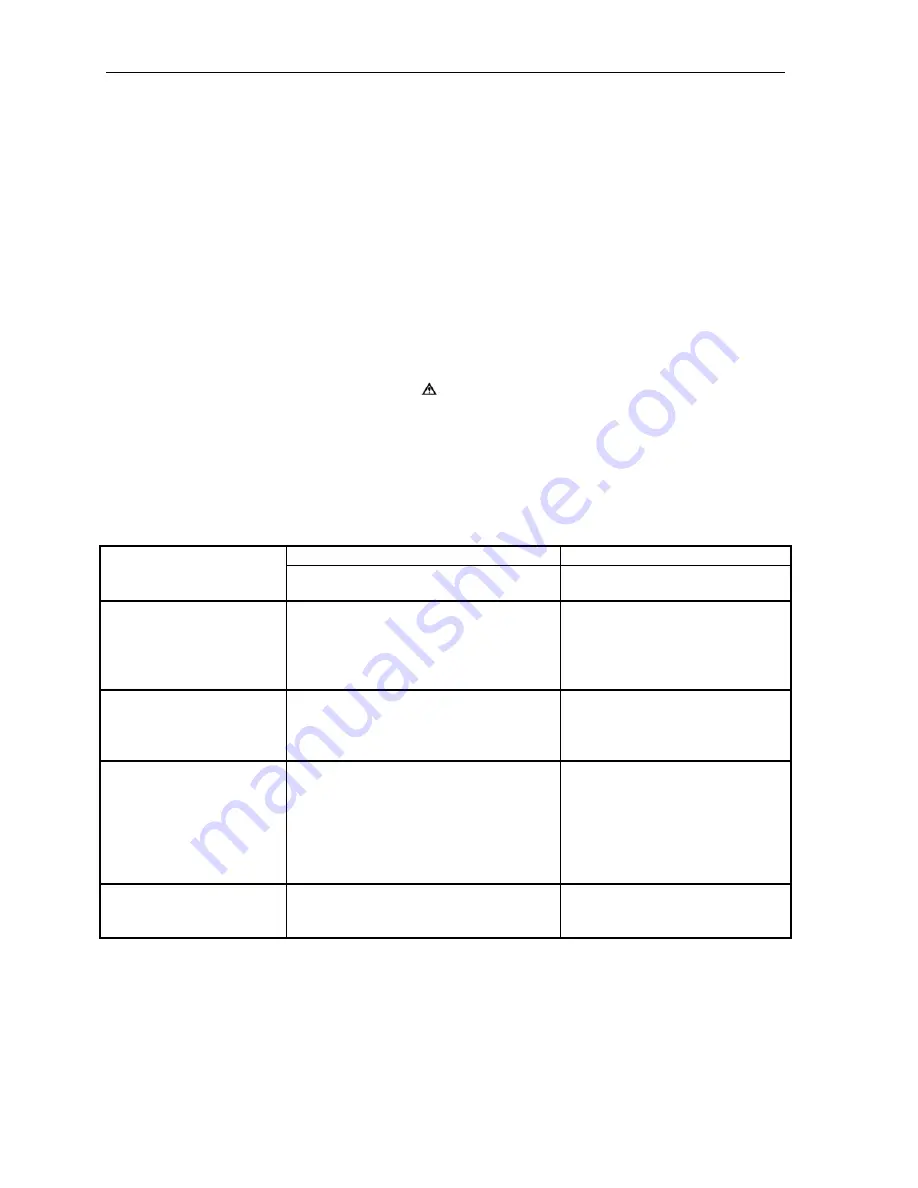
Maintenance and Troubleshooting
Troubleshooting
When encountering problems, the cause may be the printer or may sometimes be due to other problems with
your system. Please review the following tables to solve common problems you may encounter with your
printer. You may also visit www.Dascom.com for additional “FAQ’s” that may assist you.
If you are still unable to solve your problem, please contact the company where you purchased your printer
since they are most familiar with your systems. If they are unable to help you, you may contact Dascom
Technical Support at (877) 434-1377.
Error Messages
Whenever the printer detects an error condition. the Error Indicator will either flash or go to a steady on
condition. The indicator flashes for errors that can be easily corrected such as Check Paper or Paper Door
Open.
The indicator will stay on without flashing for errors that cannot be recovered without loss of data. These are
typically caused by interface configuration errors such as serial handshaking, or baud rate, and will require that
the printer be turned off to clear the error.
Message Possible
Cause
Solution
Paper supply is empty.
Install new roll.
Check Paper
Paper/Black Mark sensor is dirty.
Clean the Black Mark sensor.
Refer to “Cleaning” on page 13.
Paper Door Open
Paper door not fully closed.
Make sure the door is fully closed
by opening the door and closing it
again until the door “clicks”
closed. Check the platen roller for
damage.
Parity Error
Serial I/O not configured correctly.
Verify that the parity selection
made in the Interface Menu
matches the setting on the host
system.
I/O Overflow
Serial I/O not configured correctly.
Verify that the handshaking
selections (ETX/ACK,
XON/XOFF, RTS/CTS) selections
made in the Interface Menu match
the settings on the host system.
Check cabling for proper,
unbroken connections.
I/O Error
Optional interface – IrDA, Bluetooth, or
Wi-Fi not responding.
Try turning the printer off and on
again. If the error repeats, the
printer requires service.
16
Summary of Contents for Tally DP-550
Page 1: ...USER GUIDE DP 550 Mobile Label Printer...
Page 2: ......
Page 18: ......
Page 46: ......
Page 48: ......
Page 52: ......
Page 54: ......
Page 60: ......
Page 61: ...Appendix K Print Font Samples Print Samples 55...
Page 63: ...Appendix K Print Font Samples Sans Serif Font 57...
Page 64: ......
Page 70: ......
Page 73: ......
















































